Guide to watching YouTube while working on other iOS devices
Today, TipsMake.com will guide you with a simple tip to be able to listen to music on Youtube, but still be able to work in another application, on iOS devices like iPhone, iPad or iPod touch.
Download Safari for Windows
Download Safari for Mac
To do this, you do the following two ways:
Method 1 :
- Delete Youtube app because you need to go to YouTube on Safari
- Go to Youtube.com on Safari
- After going to Youtube.com on Safari, select the video you want to play ( should choose long videos because this way will not be able to play the whole list )
- After playing the video, press the Home button to exit. Then, swipe up from the bottom edge of the screen and select the Play button to play the video without opening Safari ( See picture below ). Absolutely not reopening Safari, you can use Chrome or Firefox if you want to browse the web.

Swipe from the bottom edge of the screen and select Play
That's it, you can also lock the screen and still listen to music.
Method 2: This method is for those who do not delete the YouTube application
- Go to Youtube.com in Safari
- iOS will automatically switch from Safari via YouTube application, you need to re-enter Safari by pressing twice the Home button to appear multitasking screen, then go back to Youtube.com ( See picture below )
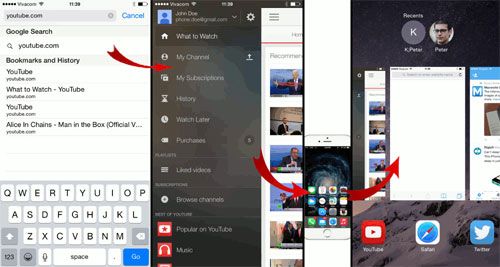
3. After going back to Youtube.com in Safari, a message will appear asking if you want to open the YouTube app, select Cancel
4. Follow from step 3 in way 1
In addition, you can also add YouTube Shortcut to the main screen by: Go to Youtube.com, press the Share button in the middle of the bottom menu bar, select Add to Home Screen, then enter a name and select Add ( See picture below ).
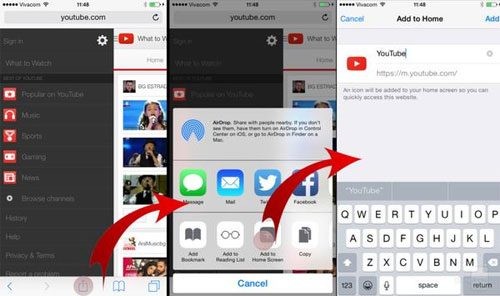
How to add shortcuts on the main screen
Hopefully this tutorial will help you use your device more effectively!
You should read it
- 15 useful tips on Safari for iPhone and iPad users
- Some useful tips and tricks on iOS 10 devices - iPod Touch (Part 4)
- How to transfer music from an old iPod to a computer or iPhone
- 8 Safari Web browsing tips on iPhone, iPad
- View all video file formats with VLC for iPhone or iPod
- Mini projector for iPhone and iPad
 5 useful applications for small business owners
5 useful applications for small business owners Google Photos: application to store photos and videos unlimited
Google Photos: application to store photos and videos unlimited How to access Offline file SkyDrive in Windows 8.1
How to access Offline file SkyDrive in Windows 8.1 Useful tips on YouTube
Useful tips on YouTube Quickly secure YouTube accounts
Quickly secure YouTube accounts Remove SkyDrive from the system
Remove SkyDrive from the system