Instructions for changing fonts in PowerPoint slides extremely quickly
When you receive a PowerPoint slide from someone else, the font in the slide may not be what you want. Instead of having to manually adjust the font, select each content and choose a new font, users can completely change the font very quickly, just using the Replace tool available in the PowerPoint slide. Below are instructions for changing fonts in PowerPoint very quickly.
How to change font in PowerPoint slides extremely fast
Step 1:
We have the presentation slide with the current font as shown below.
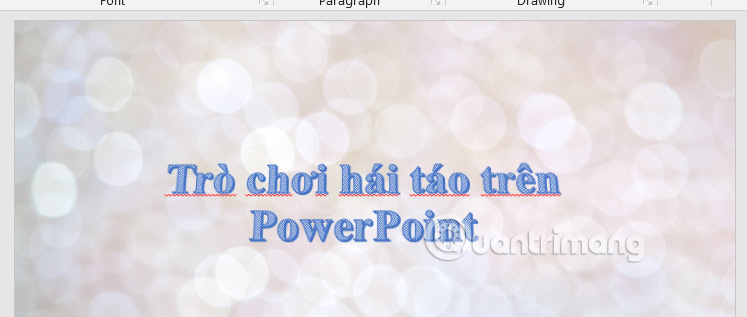
You access the slide that you want to change the font. Then, look up at the Editing group and click Replace Fonts in the displayed menu to change the font again.
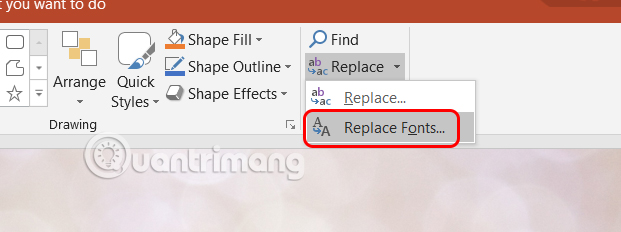
Step 2:
Now the interface to change the font in this slide is displayed. Replace is the current font in the slide and With is the list of fonts to change in the slide. We choose the font we want to change from this font list.
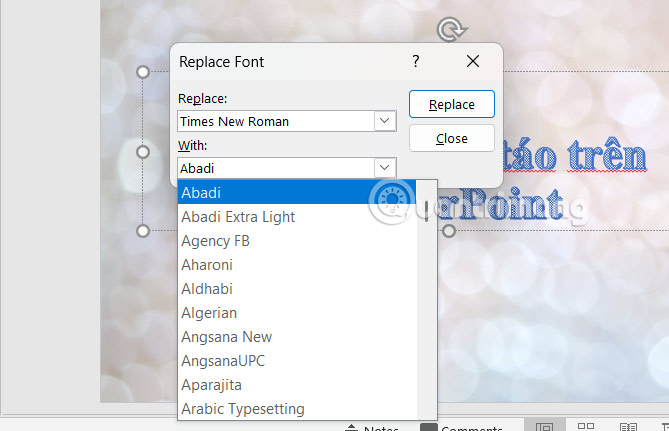
Then you will see the font change quickly as shown below.
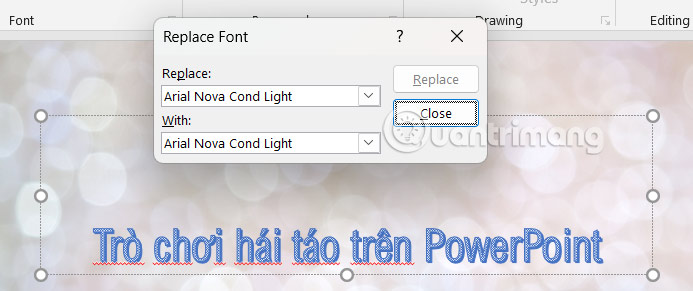
 Instructions for creating Excel formulas using AI
Instructions for creating Excel formulas using AI 7 Reasons to Switch from Notion to Obsidian
7 Reasons to Switch from Notion to Obsidian 3 Free Anti Keylogger Tools
3 Free Anti Keylogger Tools Windows Notepad is now a real writing tool thanks to this AI upgrade!
Windows Notepad is now a real writing tool thanks to this AI upgrade! 5 Favorite AI Tools for Web Research
5 Favorite AI Tools for Web Research Learn About the Internet Archive: The Website That Offers a Rich Treasure of Entertainment That Many People Don't Know About
Learn About the Internet Archive: The Website That Offers a Rich Treasure of Entertainment That Many People Don't Know About