How to Add Clip Art to PowerPoint Easily
With the built-in image library, you can quickly add Clip Art to your slides to make your documents more engaging.
How to Insert Clip Art in PowerPoint
For PowerPoint 2003
Step 1 : Go to Insert , select Picture , then select Clip Art
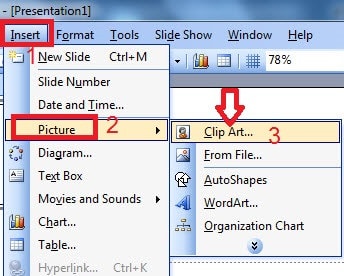
Step 2 : Type keywords related to the Clip Art you want to insert in English into the Search for section and click Go to search.
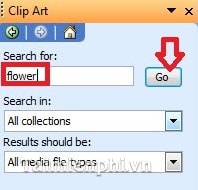
Step 3 : After the results appear, double-click on the image that suits your purpose, then move it to the desired position by left-clicking on it, holding and dragging.

For PowerPoint 2007
Step 1 : Go to the Insert tab , select Clip Art in the Illustrations group

Step 2 : Type keywords related to the image you want to find in the Search for box , then press Go .
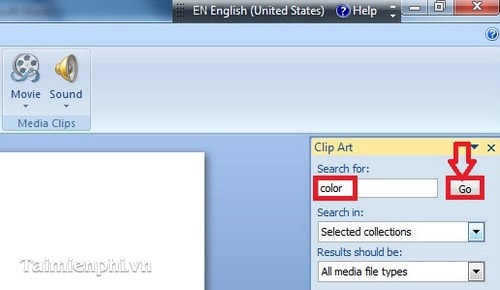
Step 3 : The Microsoft Clip Organizer dialog box appears, click the Yes button .

Step 4 : Select the appropriate image from the list of results that appears.
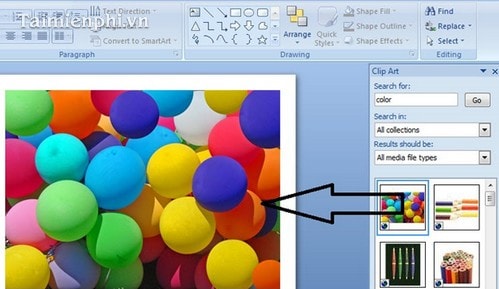
With other versions of PowerPoint, you can do exactly the same.
With just a few simple steps, you can add Clip Art in PowerPoint to make your slides more lively.
In addition, inserting images into PowerPoint also helps the presentation content become more intuitive and attractive. You can combine visual effects in PowerPoint to increase the professionalism of the presentation.
 How to draw charts and graphs in Excel simply and quickly
How to draw charts and graphs in Excel simply and quickly How to add Autotext in Word for faster typing
How to add Autotext in Word for faster typing How to insert Clip Art in Word 2003, 2007 simply and quickly
How to insert Clip Art in Word 2003, 2007 simply and quickly How to use the MAXA function in Excel, detailed examples
How to use the MAXA function in Excel, detailed examples Instructions for using the COUNTBLANK function in Excel
Instructions for using the COUNTBLANK function in Excel MEDIAN function in Excel, how to use and examples
MEDIAN function in Excel, how to use and examples