How to insert Clip Art in Word 2003, 2007 simply and quickly
Inserting Clip Art in Word makes documents more professional and attractive. Let's learn with TipsMake how to quickly add illustrations to Word 2003, 2007.
Instructions for inserting Clip Art in Word
For Word 2003
To insert Clip Art, place the mouse cursor where you want to add it, then go to the Insert menu , select Picture , then select Clip Art.
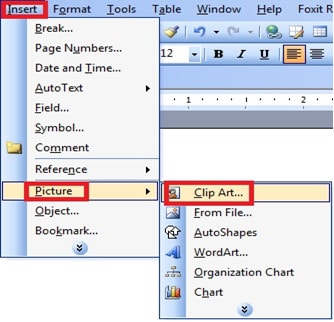
The Clip Art window appears, type the name of the image you need to find in the Search for box , note that you must type in English because the default files are all saved in English. Then click Go to search.
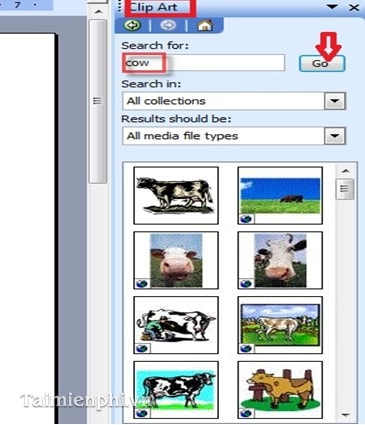
You can also enter nothing and press Go , then a list of images on your computer will appear. Find the image you want to insert and left-click on it, the selected image will be inserted immediately in the position you choose.
In addition, when the image appears, the Picture toolbar is also displayed, allowing you to change brightness, color, rotation angle, etc.
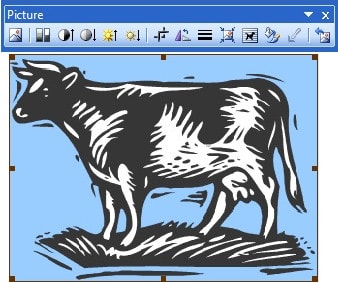
For Word 2007
Go to the Insert tab and select the Clip Art icon .
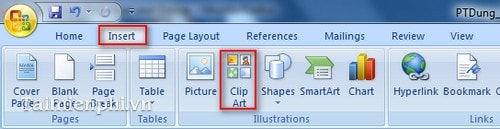
When the new window appears, type the keyword you want to search for in the Search for box and press Go . A list of images corresponding to the keyword appears, click on the image you want to add to your text. The image is immediately inserted into the document.
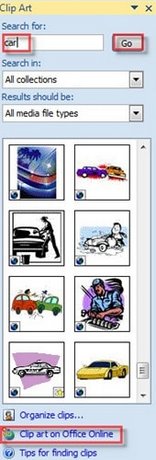
Note: Click on Clip art on Office Online to find more interesting images.
In addition to using Clip Art, you can also insert pictures into Word from external files to clarify the presentation content. The steps are simple: select Insert > Picture > From File, then select the picture from your computer. To make the text more professional, align and adjust the size of the picture accordingly.
 How to use the MAXA function in Excel, detailed examples
How to use the MAXA function in Excel, detailed examples Instructions for using the COUNTBLANK function in Excel
Instructions for using the COUNTBLANK function in Excel MEDIAN function in Excel, how to use and examples
MEDIAN function in Excel, how to use and examples MINA function in Excel, how to use and examples
MINA function in Excel, how to use and examples How to use the COUNTIFS function in Excel
How to use the COUNTIFS function in Excel ABS function in Excel, formula, usage and examples
ABS function in Excel, formula, usage and examples