How to Add an Object to a Presentation
Method 1 of 1:
Insert Object In PowerPoint
Insert Text Via Given Text Layout
-
 Click "Click to add title / subtitle / text".
Click "Click to add title / subtitle / text". -
 Type the text inside.
Type the text inside.
Insert Text Via "Insert Text Box"
-
 Go to "Insert" tab. If you are a PowerPoint for Mac 2011 user, go to "Home" Tab and skip step number 2. For PowerPoint for Mac 2008 user click "Text box" and skip step number 2.
Go to "Insert" tab. If you are a PowerPoint for Mac 2011 user, go to "Home" Tab and skip step number 2. For PowerPoint for Mac 2008 user click "Text box" and skip step number 2. -
 Click "Shapes". For PowerPoint 2003 and before and PowerPoint for Mac 2004 and before, skip this step.
Click "Shapes". For PowerPoint 2003 and before and PowerPoint for Mac 2004 and before, skip this step. -
 Click the button that the icon is looks like the icon described on the top-left corner of the picture above.
Click the button that the icon is looks like the icon described on the top-left corner of the picture above.
Insert Pictures
-
 Click "Insert" tab. If you are a PowerPoint for Mac 2011 user, go to "Home" Tab and skip step number 2. For PowerPoint for Mac 2008 user click "Picture" and skip step number 2.
Click "Insert" tab. If you are a PowerPoint for Mac 2011 user, go to "Home" Tab and skip step number 2. For PowerPoint for Mac 2008 user click "Picture" and skip step number 2. -
 Go to "Images" section. In PowerPoint 2007, go to "Illustrations" section. In PowerPoint 2003 and before and PowerPoint for Mac 2004 and before, click "Picture".
Go to "Images" section. In PowerPoint 2007, go to "Illustrations" section. In PowerPoint 2003 and before and PowerPoint for Mac 2004 and before, click "Picture". -
 There are some options to insert a picture. You can see the descriptions explained on the picture above.
There are some options to insert a picture. You can see the descriptions explained on the picture above.
4 ★ | 2 Vote
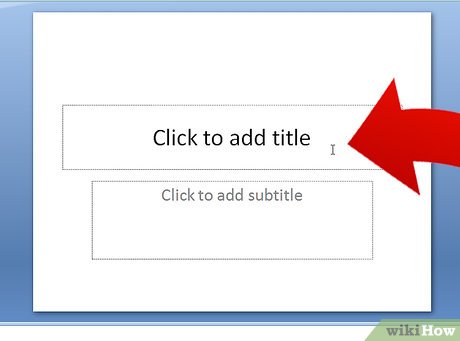
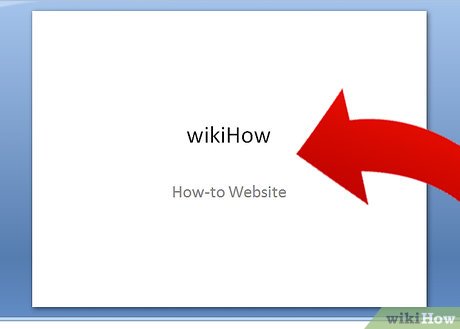
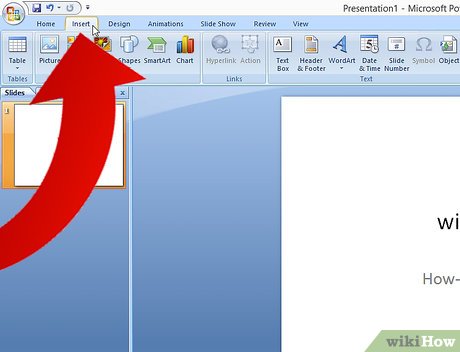




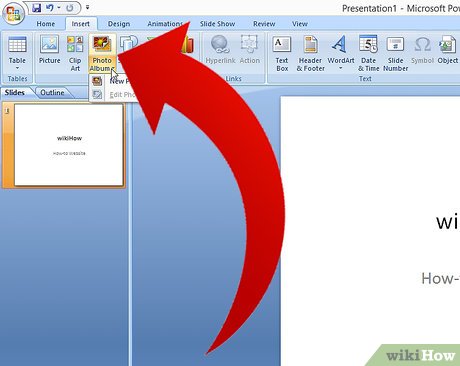
 How to Edit the Footer in PowerPoint on PC or Mac
How to Edit the Footer in PowerPoint on PC or Mac How to Edit a PowerPoint Master Slide
How to Edit a PowerPoint Master Slide How to Embed a YouTube Video in PowerPoint 2010
How to Embed a YouTube Video in PowerPoint 2010 How to Save Your PowerPoint Slides As High Resolution Images
How to Save Your PowerPoint Slides As High Resolution Images How to Open a PPT File on PC or Mac
How to Open a PPT File on PC or Mac How to Zip a PowerPoint File
How to Zip a PowerPoint File