How to install Microsoft NET Framework 4.5 full for Windows 7, 8 with Windows Update
In the article below, TipsMake.com will guide you on the necessary steps to install NET Framework 4.5 on Windows 7 platform. Technically, there are many ways to install the .NET Framework platform on the operating system. Windows, like downloading offline files, installing Windows Features . but have you ever done it via Windows Update? In the following article, Administrator will introduce the basic and necessary steps to install the .NET Frame Wodk 4.5.
See more articles:
- Instructions on how to turn off the automatic update of Windows Update operating system.
- How to install the old NET Framework on Windows 10.
First, you need to turn on the Windows update checker application. Go to Control Palen> Windows Update> Change Settings and select Check for updates mode . as shown below:

The process of checking for updated versions will take place, you wait about 10 - 15 minutes at this step:
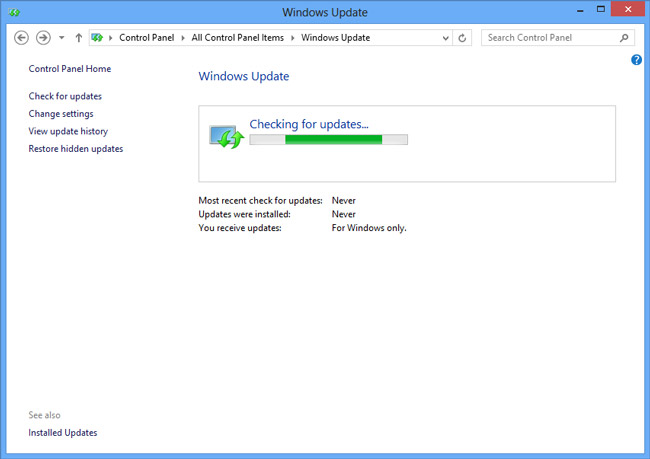
When finished, Windows Update will display results that look like this. Click on the link to see specifically:

Remember to find both Important and Optional sections, see which part contains Microsoft .NET Framework 4.5.x for Windows . then check the box to select:

If you want to make sure you eat more, select all the lines that contain Microsoft .NET Framework 4.5.x, including the Security Update version in Important section. Update versions are usually quite small, only a few hundred KB. Then wait for the installation process to complete:
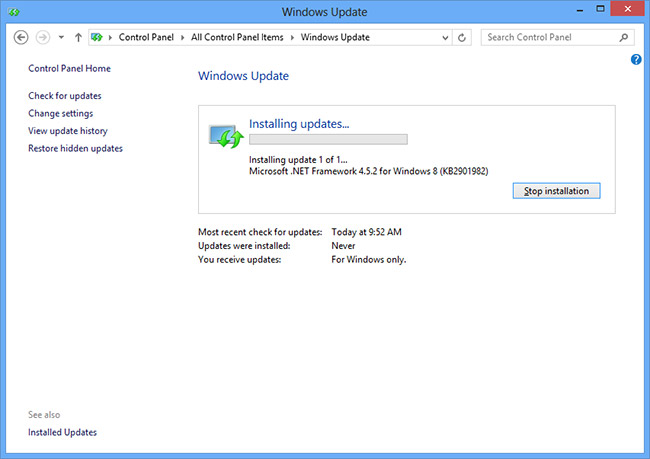
And when the installation is complete, you go back to Windows Update to turn it off. So, the process of installing and upgrading the .NET Framework with Windows Update has been successful!
Video instructions on how to install the .NET Framework using Windows Update:
You should read it
- What is the Microsoft .NET Framework, and why is it installed on the PC?
- What is the Microsoft .NET Framework? Why do I need to install .Net Framework on my computer?
- Instructions for installing .NET Framework 3.5 Offline on Windows 10
- How to enable .NET FrameWork on Windows 10?
- Fix error 0x800F081F when installing .Net Framework 3.5
- Enable .Net Framework 3.5 on Windows 8
 Add Bluetooth devices in Windows 7
Add Bluetooth devices in Windows 7 20 best tips for the Start menu and Taskbar in Windows 7
20 best tips for the Start menu and Taskbar in Windows 7 Instructions to create USB install Win, USB boot with Windows 7 USB Download Tool
Instructions to create USB install Win, USB boot with Windows 7 USB Download Tool Summary of useful Windows 7 shortcuts
Summary of useful Windows 7 shortcuts How to download Windows XP from Microsoft for free
How to download Windows XP from Microsoft for free Good tips and tricks in Windows 7 (Part 1)
Good tips and tricks in Windows 7 (Part 1)