How to Activate Bluetooth in Windows 8
Method 1 of 2:
Using the Wireless PC settings Approach
-
 Open PC settings, and click/tap on Wireless in the left pane.
Open PC settings, and click/tap on Wireless in the left pane. -
 From the right pane under Wireless devices, move the Bluetooth slider to the right to turn it on (colour changes to blue)
From the right pane under Wireless devices, move the Bluetooth slider to the right to turn it on (colour changes to blue) -
 Close PC settings after you have finished with your task.
Close PC settings after you have finished with your task.
Method 2 of 2:
Using Keyboard Shortcuts
-
 Press the Windows (logo) key and C simultaneously, or swipe in from the right edge of the screen to open your Charms.
Press the Windows (logo) key and C simultaneously, or swipe in from the right edge of the screen to open your Charms. -
 Select the Settings charm, and then click Change PC settings.
Select the Settings charm, and then click Change PC settings. -
 Select Wireless.
Select Wireless. -
 Change the Wireless or Bluetooth settings to turn On.
Change the Wireless or Bluetooth settings to turn On.
5 ★ | 2 Vote
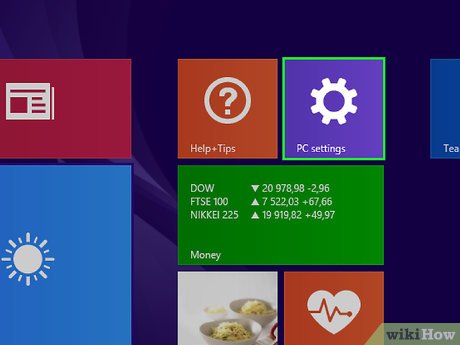






 How to Update Windows 8.1
How to Update Windows 8.1 How to Format Windows 8
How to Format Windows 8 How to Activate Windows 8.1 for Free
How to Activate Windows 8.1 for Free How to Reinstall Windows 8 Without a CD
How to Reinstall Windows 8 Without a CD How to Install Windows 8
How to Install Windows 8 How to Find Your Windows 8 Product Key
How to Find Your Windows 8 Product Key