8 CMD commands to manage wireless networks on Windows
To manage wireless network connections on Windows 10 computers, you can use the Settings or Control Panel applications. However, there are many advanced settings you cannot find on the Settings app or on Control Panel. In this case you can use Command Prompt.
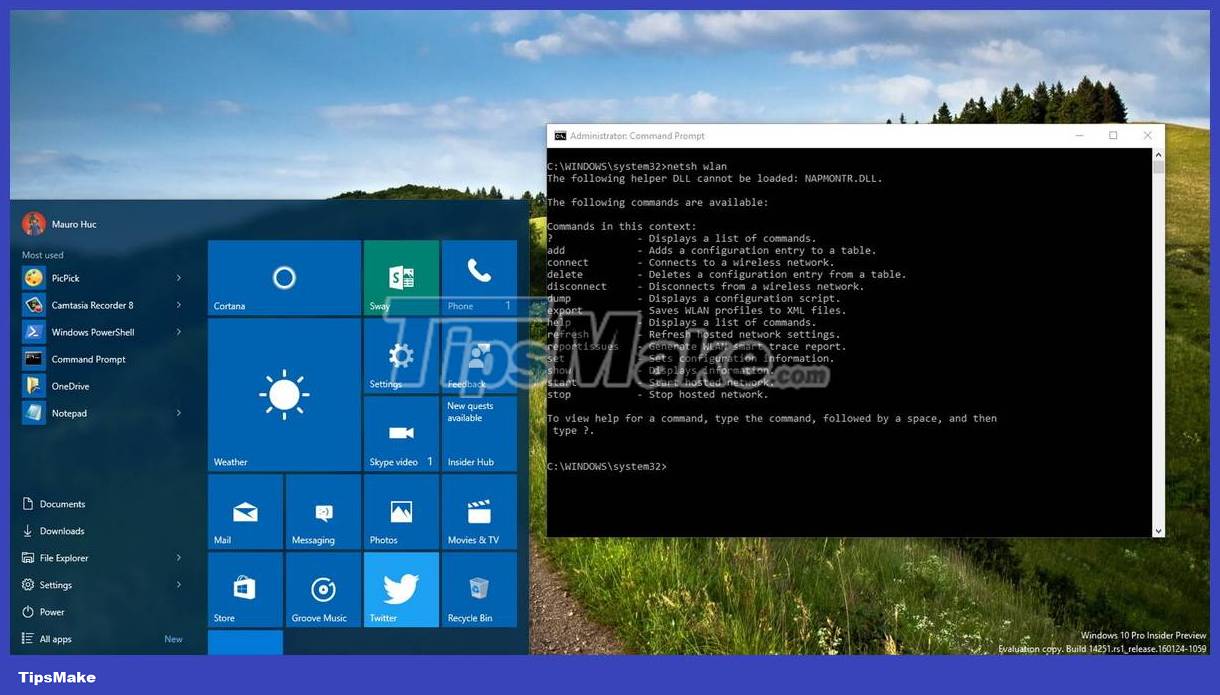
Ping command
Ping is one of the most basic yet useful network commands to use in the Command Prompt application. It tells you whether the computer can reach certain destination IP addresses or domains, and if it can, how long it takes for data to travel there and back.
Usage and sample output:
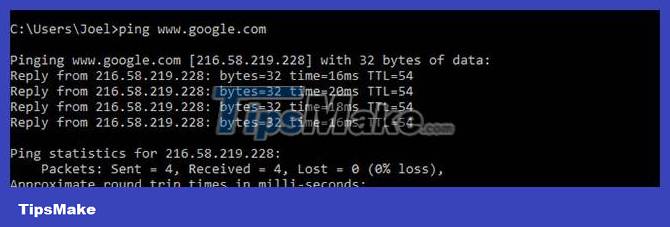
This command works by sending multiple data packets and seeing how many of them are returned. If some of those packets don't come back, it will notify you. Packet loss leads to poor performance in games and streaming, and this is a convenient way to check.
By default, ping sends 4 packets, each waiting 4 seconds before timing out. You can increase the number of packages as follows:
ping www.google.com -n 10And increase the timeout as follows (value in milliseconds):
ping www.google.com -w 6000Tracert command
Tracert is short for Trace Route. Like ping, it sends data packets as a way to troubleshoot any network problems you may be experiencing, but tracks the packet's path as it travels from one host to another.
Sample usage:

Pathping command
Pathping is similar to tracert except it provides more information (which means it takes longer to execute). After sending packets from your location to a certain destination, it analyzes the route taken and calculates data loss on a per-transmission basis from one host to another.
Usage and sample output:

Ipconfig command
Ipconfig is the most used network management command on Windows. Not only is the command useful because of the information it provides, but you can combine it with several switches to perform certain tasks.
Usage and sample output:
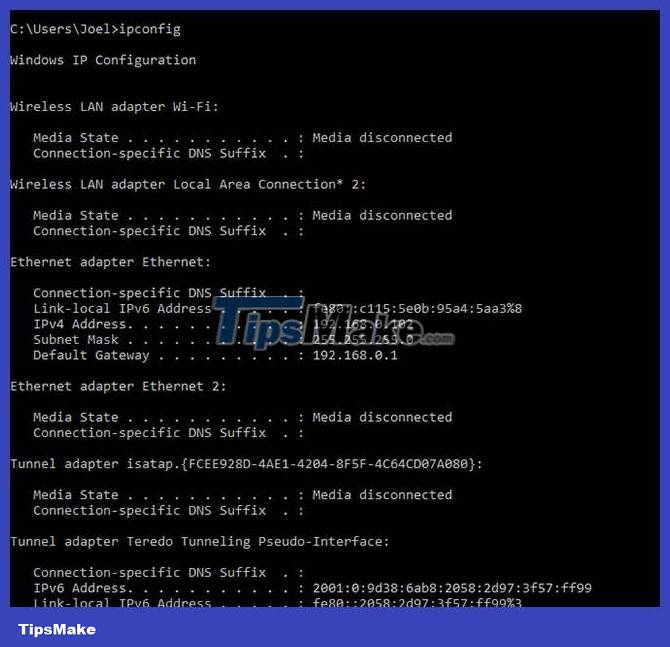
The default output displays all network adapters on the system. The details about the default gateway and IPv4 address in the Wireless LAN Adapter and Ethernet Adapter sections are the most important things to know.
Use this switch to clear DNS cache:
ipconfig /flushdnsClearing the DNS cache can help when your Internet connection is working, but certain websites or servers are inaccessible for various reasons (for example, a website times out and won't load). Okay). If clearing your DNS cache doesn't resolve your connection issues, try these quick troubleshooting tips to fix your Internet connection.
Getmac command
Every device that complies with the IEEE 802 standard has a unique MAC address. Manufacturers assign MAC addresses and store them in the device's hardware. Some people use MAC addresses to limit which devices can connect to the network.
Usage and sample output:

You may see more than one MAC address depending on the number of network-related adapters on the system. For example, WiFi and Ethernet connections will have separate MAC addresses.
Nslookup command
Nslookup stands for Name Server Lookup. It has a lot of power, but most users don't need it. For regular people, nslookup's main use is to find out the IP address behind a certain domain name.
Usage and sample output:

Note that certain domain names are not tied to dedicated IP addresses, meaning you may get different IP addresses each time you run the command. This is normal for larger websites because they spread the workload across many different machines.
If you want to convert an IP address into a domain name, just type it into your browser and see where it goes. However, not all IP addresses lead to domain names, and many IP addresses are not accessible on the web.
Netstat command
Netstat is a tool for network statistics, diagnostics, and analysis. It's powerful and complex, but simple enough if you ignore the unnecessary advanced aspects.
Usage and sample output:

By default, the command displays all active connections on the system whether those connections are on the LAN or the Internet. An active connection doesn't mean data movement is taking place - it just means a port is open and ready to accept connections.
Netstat is mainly useful for regular users because of its ability to display port information (this can come in handy when you need to forward ports).
But the command also has multiple switches that change the type of information displayed, such as the -r switch that displays the routing table instead.
Netsh command
"Netsh" stands for Network Shell. It's a cmd command for networking that allows you to view and configure pretty much every network adapter on your system in more detail and detail than any previous command.
Running the netsh command yourself will switch the Command Prompt to Network Shell mode. There are several different "contexts" in this shell, including one for routing-related commands, one for DHCP-related commands, and one for diagnostic commands, among others. But you can also use it to run individual commands.
To see all Network Shell contexts:

And to see all commands in one context:

You can drill down one more layer to find all the subcommands within those commands:

So, for example, you can run this netsh wlan command to see all the wireless network drivers on your system and their properties:
netsh wlan show driversNetwork Shell is complex enough to deserve its own article. Just know that if you want to get really technical about configuring your network, you'll probably need to use this command line utility and explore netsh commands for WiFi.
If Network Shell makes you want to explore more network cmd commands for your system, try these basic cmd commands that every user should know.
Good luck!
You can refer to some more articles below:
 How to enable AHCI mode in Windows 10
How to enable AHCI mode in Windows 10 3 ways to update Windows 10 to the latest update 2023
3 ways to update Windows 10 to the latest update 2023 What is Memory Compression in Windows?
What is Memory Compression in Windows? Access is denied error Windows 10 - The fastest way to fix it
Access is denied error Windows 10 - The fastest way to fix it How to reset Windows 10 internet settings
How to reset Windows 10 internet settings What is Windows 10 operating system? Versions of Windows 10
What is Windows 10 operating system? Versions of Windows 10