Self-practice Wireless for free
 TipsMake.com - Today, wireless networks have become quite popular. Not only in organizations and businesses, wireless networks are also deployed in most cafés, restaurants, and hotels . Many families also have wireless devices to serve the Internet sharing needs of home computers and other jobs. Therefore, wireless network configuration skills have become very necessary. But how can I configure the wireless without buying wireless transmitters (Access Points)? In this article, we will guide you to wireless network configuration steps completely free with Cisco Packet Tracer.
TipsMake.com - Today, wireless networks have become quite popular. Not only in organizations and businesses, wireless networks are also deployed in most cafés, restaurants, and hotels . Many families also have wireless devices to serve the Internet sharing needs of home computers and other jobs. Therefore, wireless network configuration skills have become very necessary. But how can I configure the wireless without buying wireless transmitters (Access Points)? In this article, we will guide you to wireless network configuration steps completely free with Cisco Packet Tracer.
1. Download and install Packet Tracer (PT) setup software
First, download the free PT software: download Cisco Packet Tracer 6.0 here. Once completed, double-click on the file just to install the PT on your computer.
2. Design wireless network
Before configuring, you need to design a wireless network diagram. Here, go to Start menu> Programs > Packet Tracer 5.3 , select Packet Tracer 5.3 to open the working screen of PT. In the frame containing the devices in the lower left corner, you select the wireless device (Wireless Devices). In the corresponding right pane, you select an Access Point to configure (this is a wireless broadcast device, simulated on PT software. After you have finished selecting, drag your mouse over the design area and click your mouse. Again to place the object in this area.
Similarly, you continue to select the terminal type (End Devices). In the corresponding right pane, select the PC by clicking Generic and placing the computer on the design area. You can place one or more computers at your disposal.
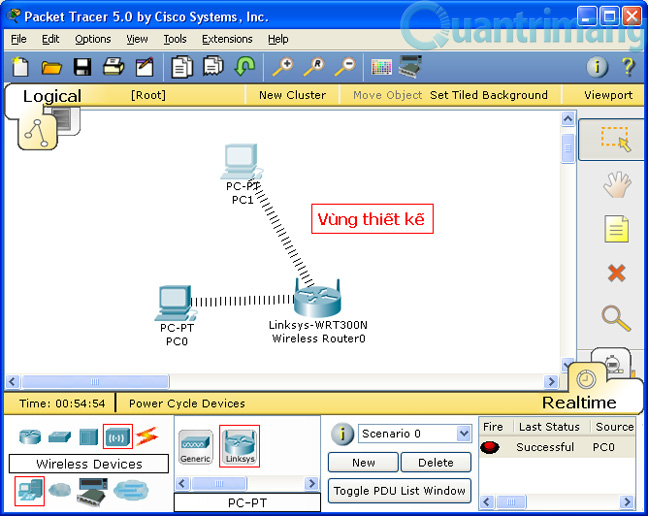
3. Wireless configuration
After you have completed the design, click on the Access Point object (Linksys WRT300N) in the design area to start the configuration. On the Setup tab, in Basic Setup , enter the IP address and network mask for the Access Point in the IP Address and Subnet Mask section . Next, you can configure Access Point to provide dynamic IP addresses for the clients (wireless clients) in the network by selecting Enabled in the DHCP Server section, and entering the IP address starting in the Start IP Address field . To provide a dynamic IP address for up to many computers, you enter the Maximum number of Users section .
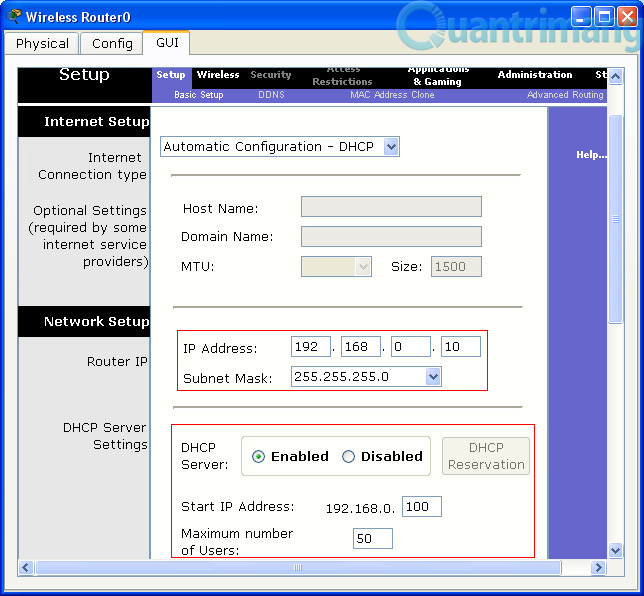
On the tab, Wireless , at Basic Wireless Settings , enter the wireless network name in the Network Name (SSID) section , for example: HoangHac Cafe . This is the name used by the workstations to connect to the wireless network.
Next, at Wireless Security, you can choose one of the security mode configuration:
- If with free wireless access (coffee, restaurant, hotel .), in Security Mode , select Disabled .
- If you need to access the lock when accessing, in the Security Mode , select the appropriate security method. After that, you proceed to fill the key.
Once done, click the Save Settings button to save the settings made.
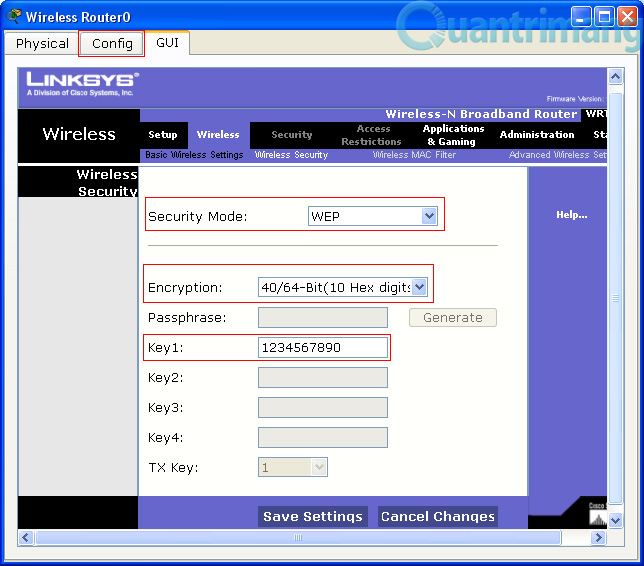
Note : if you cannot enter this step, select the Config tab. In the left pane, select the Wireless tab. In the corresponding right pane, enter the key in the Key section .
At this point, you have finished configuring the broadcast device. The next step is to use the workstation to connect to the wireless network. To do this, in the design area of PT software, click on the PC. On the Physical tab, in the left pane, click Linksys-WMP300N . Next, click on the Power icon to turn off the PC. Next, click on the wireless interface icon in the lower right corner and drag to the corresponding location on the PC.
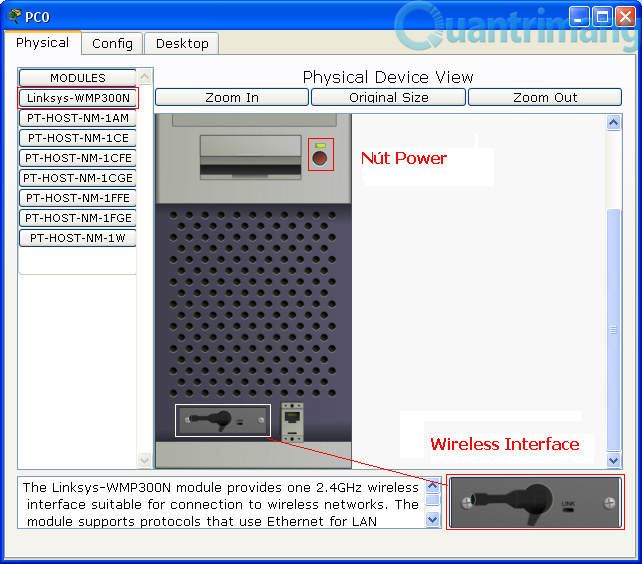
Next, on the Desktop tab of your PC, click PC Wireless . On the Connect tab, click the Refresh button to display the information of the configured Access Point. At this point, click the Connect button. If you have security settings, enter the key set up on the Access Point in the next step and click the Connect button again.
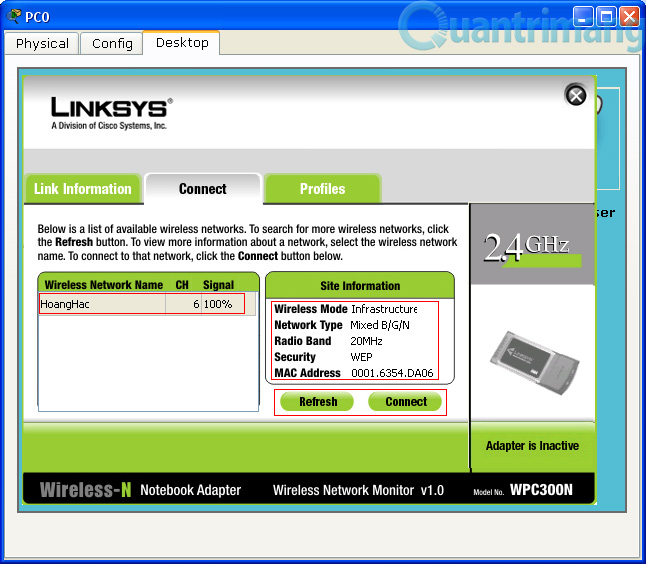
After this step, the PC (including the wireless card) has successfully connected to the Access Point you just configured. Please execute the ping command from the PC to the Access Point address to check.
Thus, with Packet Tracer software, you can completely practice the skill of configuring a complete wireless network without having to purchase any device.
You should read it
- Set up Ad Hoc wireless network to play WiFi without software from your laptop
- Secure the wireless network at the packet level
- Learn about Wireless Sensor Network (WSN)
- How to Set Up a Wireless Connection to a Printer
- Basic guide: wireless network - Wireless
- Fixing the error 'WiFi doesn't have a Windows 10 configuration IP validation'
 Speed up tips for wireless routers
Speed up tips for wireless routers Steps to change IP addresses on computers and Macs
Steps to change IP addresses on computers and Macs Set of recovery and diagnostic tools - Part 4
Set of recovery and diagnostic tools - Part 4 7 steps to successfully overcome Windows network
7 steps to successfully overcome Windows network Wireless network traffic security - Part 4
Wireless network traffic security - Part 4 Wireless network traffic security - Part 5
Wireless network traffic security - Part 5