How to Access Instagram on Computer
Use the Instagram website
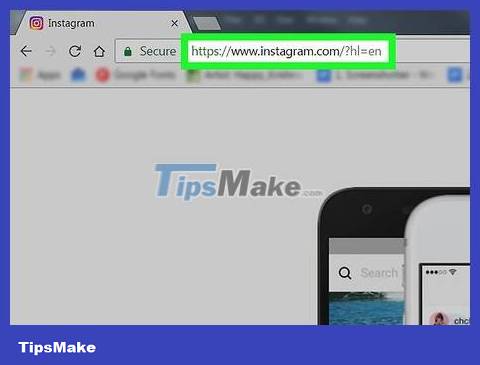
Visit the Instagram website .
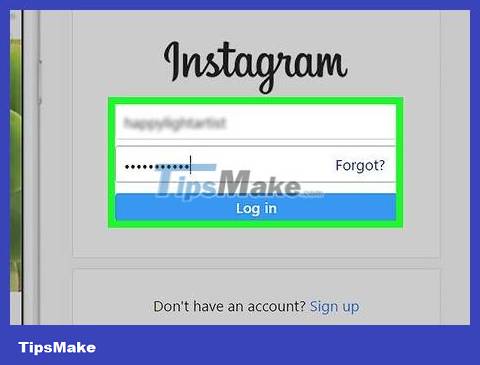
Log in. Do this by entering your Instagram username and password, then clicking 'Log in'. If you use your Facebook account to access Instagram, click 'Log in with Facebook' and follow the prompts to log in.
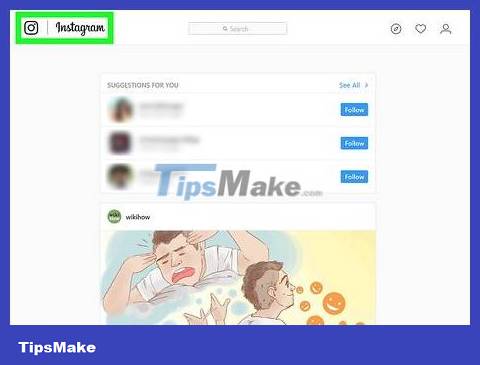
See updates page. The page updates on the Web just like it does on mobile devices. You can "like", as well as comment on photos.
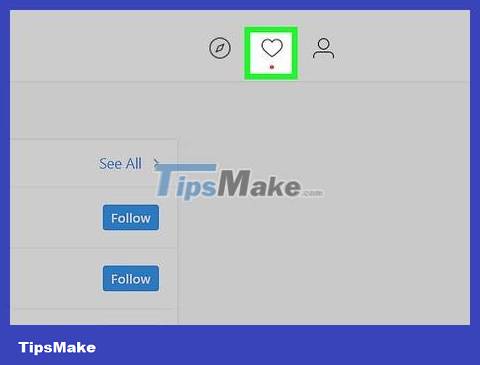
Click ♡ . The button is in the upper right corner of the window. This step takes you to the notification page to see who has liked or commented on your photo.
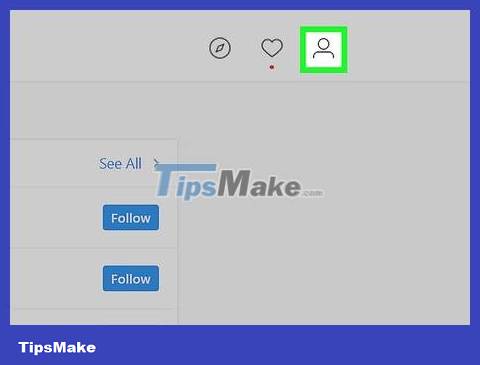
Click on the profile icon. The icon is in the upper right corner of the window. You'll be able to view photos, interact with commenters, and delete comments you don't want to see.
You may not post or delete photos on the Web.
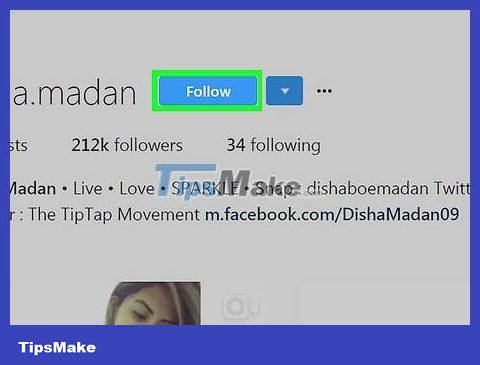
Follow or unfollow other users. To add or remove Instagram users, find their account in the search box at the top of the screen, then click their profile. Click 'Follow' to follow, or click 'Following' to unfollow the user.
Use the official app on a touchscreen computer
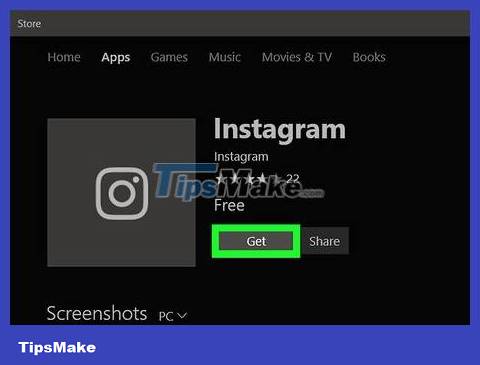
Open Windows Store and download Instagram. Search "Instagram". Select the app with the official logo, and install the app. You will receive a notification when the installation is complete.
Uploading and editing functionality in Windows 10 Instagram is only available on tablets and computers with touchscreens and rear cameras.
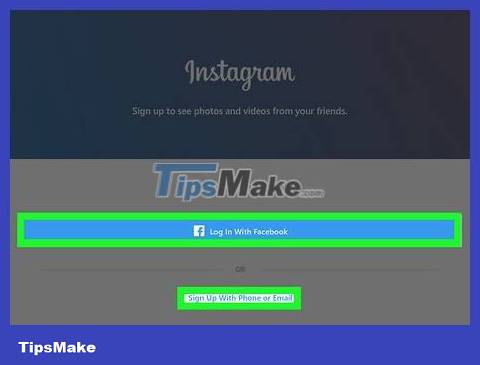
Log in to your Instagram account.
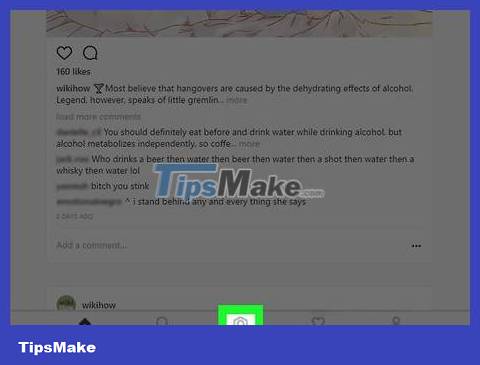
Post photos as if you were using a mobile device.
Use BlueStacks
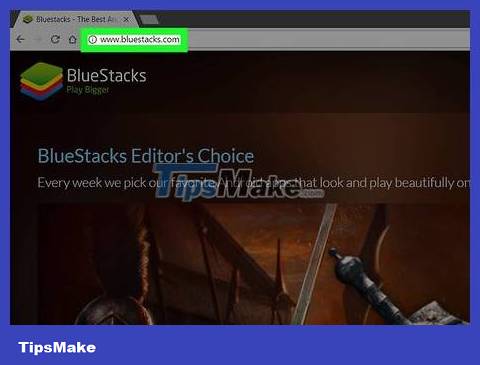
Visit the BlueStacks website . BlueStacks App Player is a free Android emulator that allows you to run Android applications on your computer.
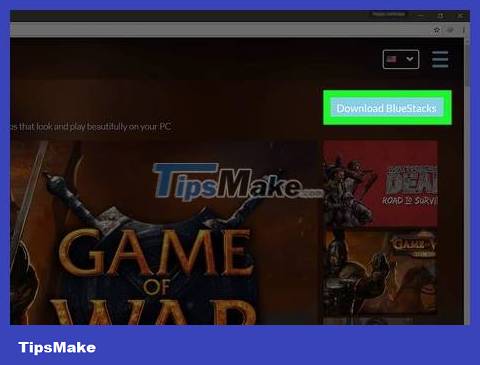
Click Download BlueStacks . The blue button is in the upper right corner of the window.
Follow the on-screen instructions to install BlueStacks on your computer.
When installing BlueStacks, select "App store access" if the option is not checked.
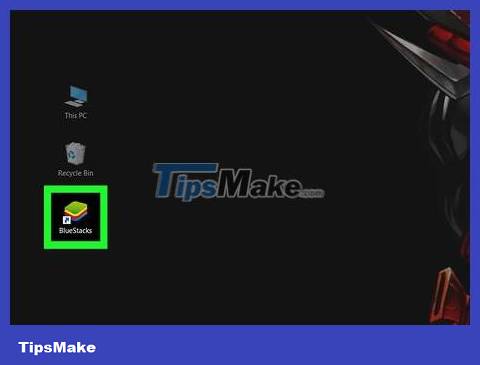
Open BlueStacks. The icon resembles four multicolored squares overlapping each other.
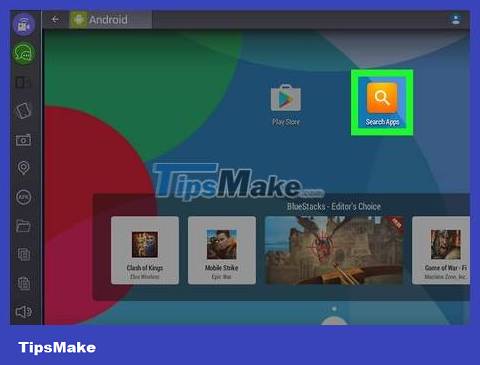
Click the "Search" button. The button has a magnifying glass in the upper left corner of the window.
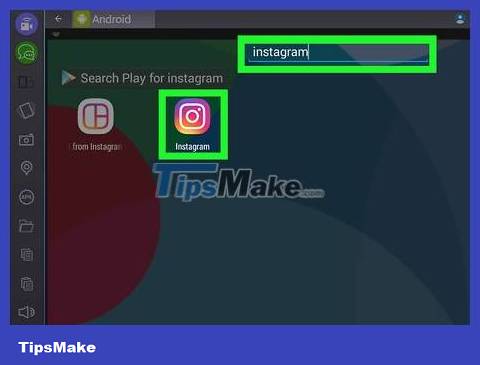
Find the Instagram app. Type "Instagram" into the text box, then click the icon that appears.
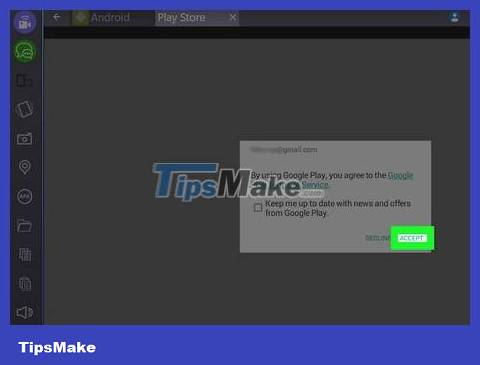
Log in to BlueStacks with your Google account. After selecting the Google Play Store section, you will be instructed to log in with your Google account. You can create an account directly on BlueStacks if you don't have one, or you can log in with your existing account.
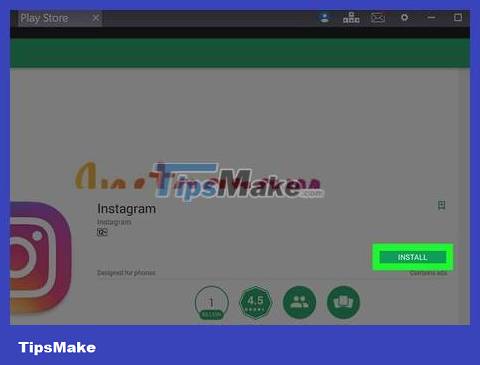
Download the Instagram app. Open the Instagram app page on Google Play Store. Click Install , then click Accept . Instagram will be downloaded and installed into BlueStacks.
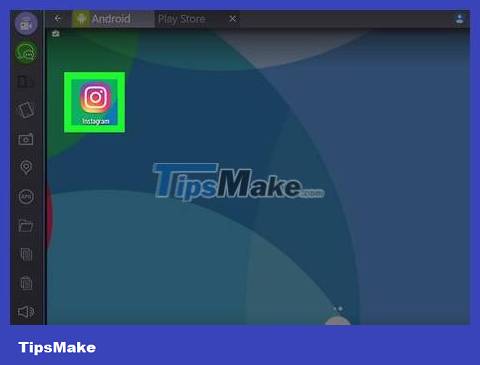
Open Instagram. Click on the app on the BlueStacks home screen.
Enter the user ID and password to log in for the first time.
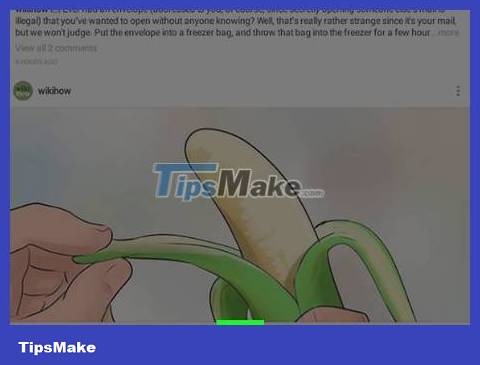
Upload photos.
Click the Camera button below the Instagram screen.
Click the "Other Files" button to the left of the shutter button in the Camera window.
Click the "Pick from Windows" option shown below the list.
Find the file on your computer that you want to upload.
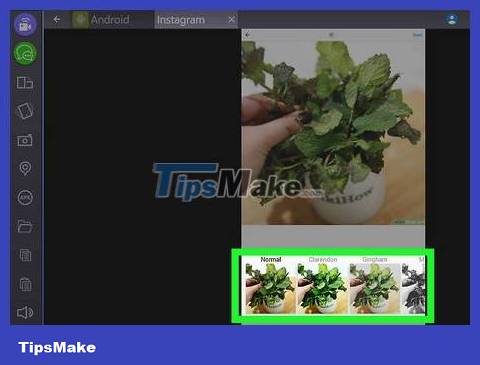
Use Instagram effects and add captions. Once you've selected your image, you can crop and edit it just like you would when using Instagram on mobile. You can apply filters and add captions. Add a hashtag (a word or a series of consecutive letters placed after the pound sign (#)) so other users can easily search.
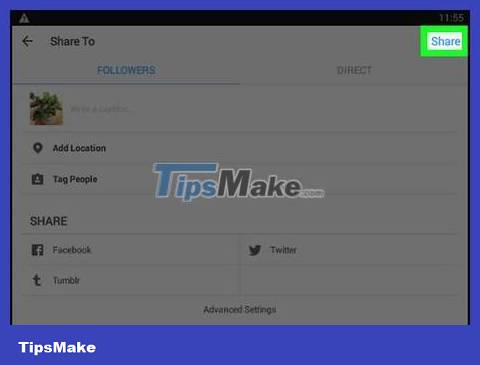
Share photo. Once you're done editing your photo, you can share it with your Instagram followers. You can also send an image to a specific user instead of sharing it with all your followers.
You should read it
- How to register an Instagram account on a computer
- Unexpected Instagram error deleting user account
- How to block and unblock users on Instagram
- How to download photos on Instagram to your computer
- How to change Instagram account information on the computer
- 12 tips to make it easier for you to master Instagram
 How to Block Spam on Yahoo! Mail
How to Block Spam on Yahoo! Mail How to Change Email Password
How to Change Email Password How to Open MSG Files
How to Open MSG Files How to set up Gmail to use IMAP
How to set up Gmail to use IMAP How to Pin Gmail to Taskbar on Windows PC
How to Pin Gmail to Taskbar on Windows PC 9 ways to attach large files to emails
9 ways to attach large files to emails