Instagram is collapsing or only you can't access Instagram?
Here's how to tell you if your status is not getting into Instagram is that your application itself won't load or your Internet connection is having problems.
What to do if you can't access Instagram?
- Check your Internet connection
- Check Instagram on another platform
- Check out common errors of Instagram and known issues
- Check the error message
- Check if Instagram collapses everywhere
- What if only a part of the site has problems?
Check your Internet connection
Sometimes, your Internet connection will stop working and it will take you a while to realize that. The reason is that your browser and application "save" websites you visit frequently and will download older versions of the site even if the Internet is lost. You won't notice the problem, especially if you only allow applications to use Wi-Fi instead of your data connection.
If you are using a phone or tablet, you can check it simply by looking at the top of your screen. If you are using Wi-Fi, look at the Wi-Fi icon. Without Wi-Fi, you won't see this icon on most Android phones and tablets, and on Apple products there will be a 'gray' icon. If the Wi-Fi signal is weak, you won't see the complete icon.
Check Instagram on another platform
If your Internet is active, try signing in to Instagram from another platform. For example, use your phone's web browser to check Instagram.com or check your friend's phone to see if their newfeed is loading.
Check out common errors of Instagram and known issues
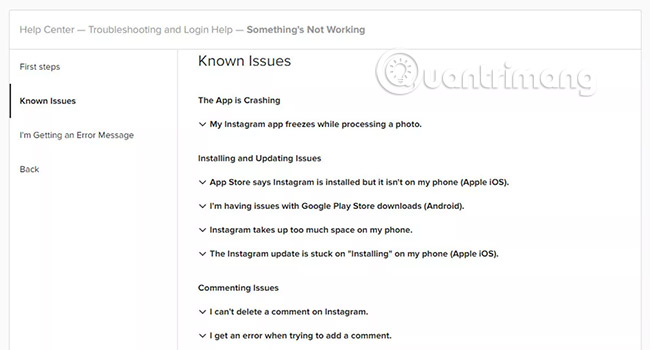
Next, take a look at Instagram's errors and known issues at https://help.instagram.com/. This is a regularly updated list of common problems users encounter. The website also often provides solutions for these known problems. Most known issues are related to iOS and Android applications, so if the Instagram app is not working, but the web version is still normal, check these errors first. If not an application error, the problem you encounter will not appear on the known issue page.
Check the error message
Like any software, Instagram will have a set of error messages. But unlike some websites, Instagram errors tend to be written in simple English. For example, you are not allowed to follow more than 7,500 people on Instagram and if you try to do that, you will get an error message saying ' Error: You can't follow any more people '. Unfortunately, these messages are sometimes vague, such as " Sorry, something went wrong ".
Check if Instagram collapses everywhere
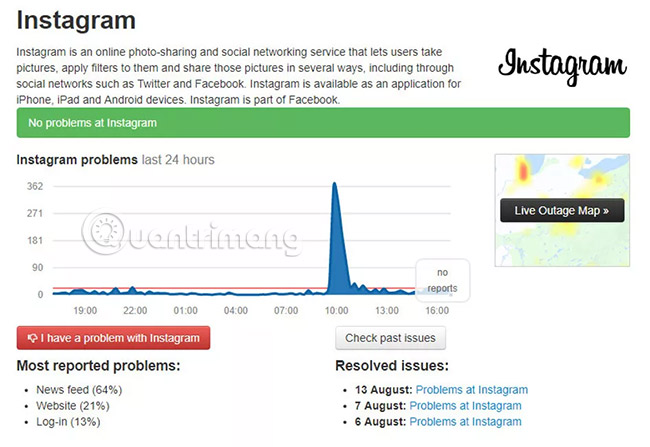
The next step is to use a third-party status checker. If you already have an Instagram error code, look for information on it on Google to see if it is useful. There are several of these errors, such as Down Detector (downdetector.com), Outage.Report, and Is It Down? (isitdownrightnow.com), all have the same mechanism. Just enter the corresponding URL into the web page and you will know if your application has an error. If Instagram collapses everywhere, then all you can do is wait for Instagram to fix the site error. If not, then check your computer.
What if only a part of the site has problems?
Problems, such as hashtag do not load, images with specific hashtag do not appear under those hashtags, or images loaded incorrectly when posted to one account and others are okay, very popular on Instagram.
There are several reasons for this. In some cases, a hashtag has been banned by Instagram. In other cases, the hashtag section will not load because of a problem hidden behind some specific hashtag types that Instagram is not ready to support. In other cases, abuse of hashtag can cause people to "limit" your posts if it starts with that hashtag. If there are enough 'limited' people, your overall account may be restricted without your knowledge.
The best solution is to use the hashtag in moderation. Please diversify the hashtag you use and only to hashtag that are directly related to your image. In case some cards are not loaded, please be patient. Sometimes, the cause comes from Instagram, and the only solution is waiting.
See more:
- Unexpected Instagram error deleting user account
- Instagram error: "An Unknown Network Error has Occurred", this is how to fix it
- How to permanently delete Instagram and disable temporarily
 Instructions on how to delete photos on Facebook
Instructions on how to delete photos on Facebook How to link Instagram to Facebook
How to link Instagram to Facebook How to post Facebook status with sticker
How to post Facebook status with sticker How to link Facebook to Twitter and vice versa
How to link Facebook to Twitter and vice versa How to remove games on Facebook
How to remove games on Facebook