How to change the Gmail interface, change the Gmail theme, customize the Gmail interface
The Gmail interface is always white so that the contents are clearly displayed and most visible. However, what if you like to customize and personalize the product? Do not worry, Gmail supports you to change the interface, arbitrary theme so that you like is. In this article, Software Tips will work with you to find ways to change the look for Gmail.
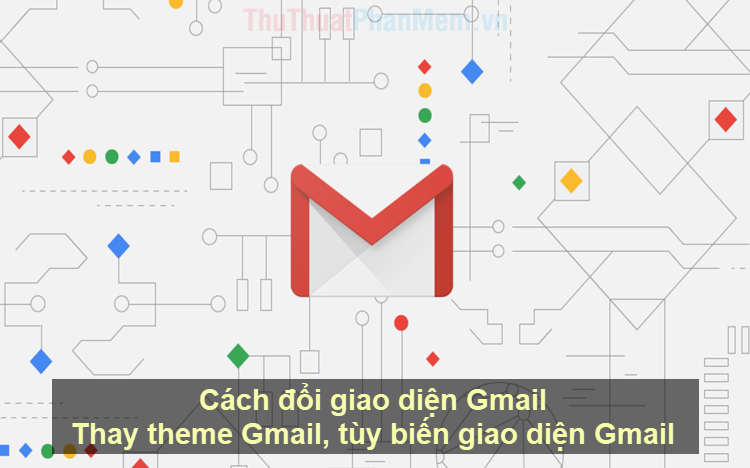
Step 1: You proceed to access Gmail and login.
Step 2: Next, select the Settings icon and select Theme (Theme) to change.
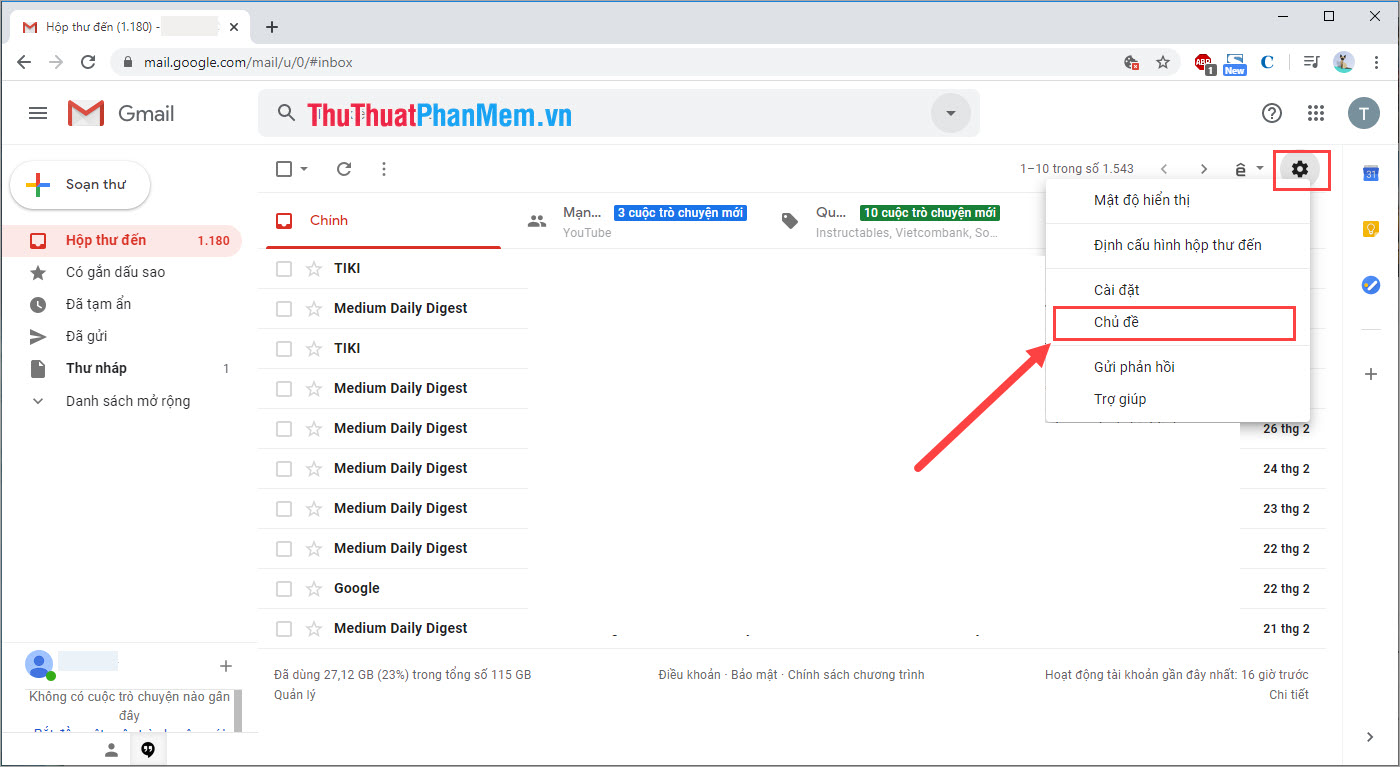
Step 3: On Google Gmail there are many themes for us to choose, you select the topics to preview them before installing.

Step 4: If you do not want to use existing themes on Google Gmail, you can choose My Photos to see more.

Step 5: In the My Photos section , you can select Highlights to view images that people often use as themes on Gmail.

Step 6: In the My Photos section , you can choose your own picture. However, you can not select them directly on the computer but must choose through Google Drive. You proceed to upload the photos you want to be subject to Google Drive and select them.

Step 7: After selecting the theme, Theme is finished, you click Save to save.
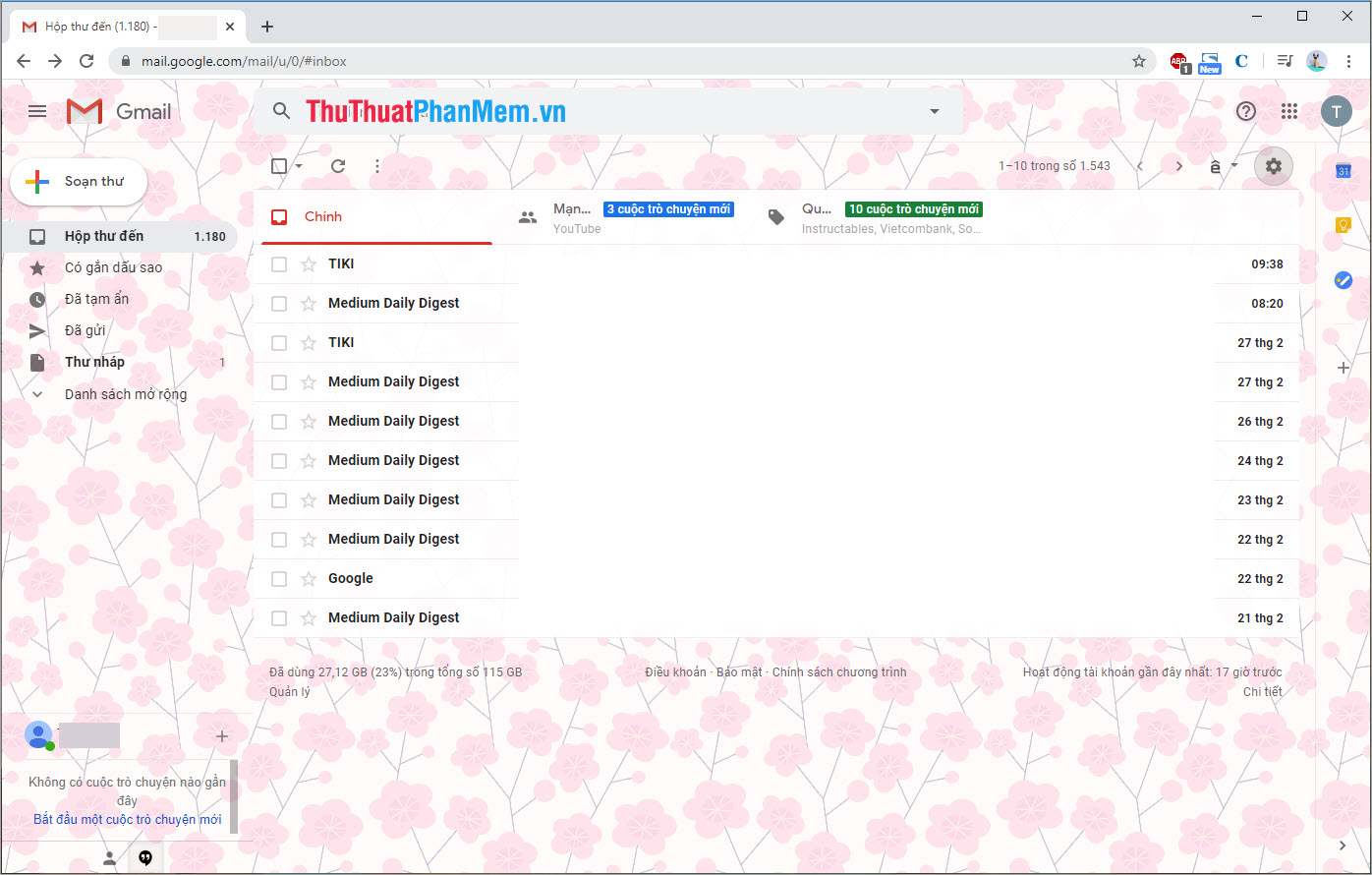
In this article, Software Tips guide you how to change topics on Gmail the fastest and most beautiful. Good luck!
You should read it
- How to compact the Gmail interface with Simplify Gmail
- How to access Contacts on the new Gmail interface
- Discover 6 hidden features on Gmail
- This is the new look of Gmail
- Experience Google 's new Gmail interface quickly
- Gmail started updating the new Google Material Theme interface on both iOS and Android
 How to backup and restore all Firefox data with Profile
How to backup and restore all Firefox data with Profile Instructions on how to login Facebook with Token
Instructions on how to login Facebook with Token How to copy text from Wattpad to word
How to copy text from Wattpad to word How to look up isolated points in the country with Zalo
How to look up isolated points in the country with Zalo How to send secret messages, self-destruct on Zalo
How to send secret messages, self-destruct on Zalo How to block Zalo friends via phone number
How to block Zalo friends via phone number