Things to do before breaking up your iPhone
It is very important that before deciding to sell or donate your iPhone to another user, you must restore the factory default settings to the original state of the manufacturer, to delete all personal information, account access, applications purchased, contacts, passwords to access websites . However, before you do this, you need to be sure to tell all the data Secure backup.
Many users think media files and data ( apps, songs, contacts, documents, photos, calendar events, etc. ) on the iPhone are not able to reveal confidential information. However, in this case, the technology experts recommend that you back up the content before resetting the machine, so that data can be restored quickly on a new iPhone.
Backup via iCloud
There are two solutions to backup data on the device. The simplest solution is to backup to iCloud account and this will be done completely automatically. To do so, go to Settings > iCloud > Storage & Backup menu and then scroll down and check the latest backup date. Normally iCloud will automatically back up data when the iPhone is charged and connected to a Wi-Fi network.
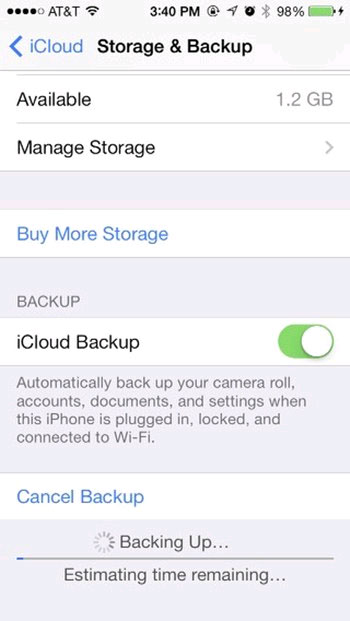
If in the list, you don't see the latest backup time, just press Back Up Now button to immediately backup the data. This backup process can be done via a wireless connection if you are using a Wi-Fi connection.
Note: Backing up data on iPhone does not exceed 5GB for free, otherwise you will have to purchase additional storage space. It is better to back up only really important and necessary content.
After the data has been backed up to iCloud, all you need to do is log in to your Apple ID account and password to restore data to another iOS device.
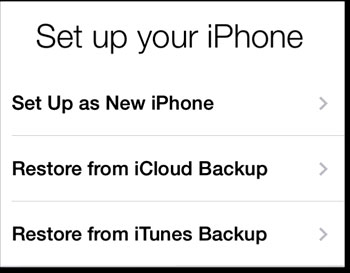
When buying a new iPhone or iPad, during the initial installation process for the device, iOS will guide you to perform data recovery from backup on iCloud.
Backup via iTunes
Connect your iPhone to a Mac or Windows by activating iTunes, then press the iPhone name on the left side, then click the Back Up Now button under Backups and select This computer under Automatically Back Up , to Ensure data on iPhone is backed up automatically on computer.
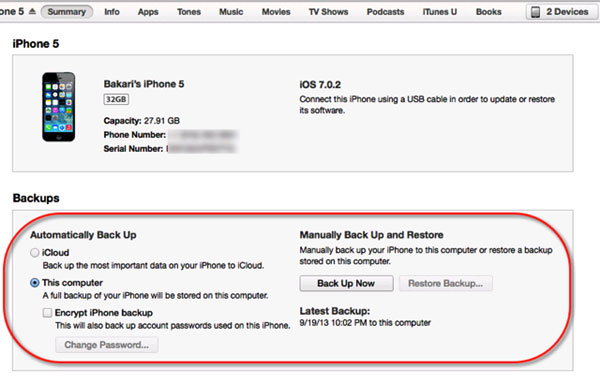
Note: If the iPhone has previously been connected or paired with iTunes, you can also make a backup via a wireless connection to a Mac or Windows computer, as long as both devices share the same connection. a Wi-Fi network.
Check that all your required data has been backed up
It is very bad when you delete all the data on that iPhone but after you check it, your important data has not flown, even though you are sure that you have backed up. already. It is possible that during the backup process, the device or network has some problems that cause backup to be interrupted. So after you've finished backing up your data, you should check it again on your iCloud and iTunes to see if all the necessary data has been backed up. If not, proceed to backup again. Be careful not to admit it right!

Restore settings and data about the manufacturer's status
So after you have backed up data on iPhone, you can delete all data on the device and restore the device to the state of the manufacturer by: Accessing the Settings > General menu then moving Go to the bottom of the screen and press Reset .
On the next screen, there will be other Reset options and these options are mainly to help you troubleshoot problems on the iPhone.
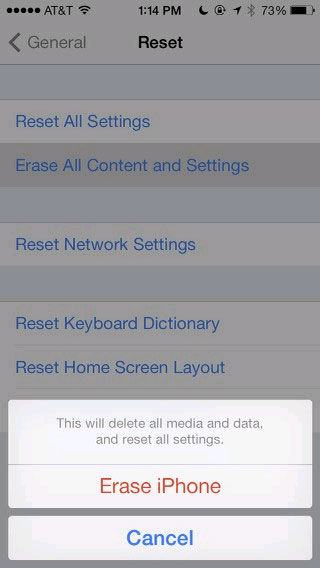
However, in this case completely different, you will click Erase All Content and Settings and then select the Erase iPhone , a dialog box will appear asking you to enter your password ( passcode ) and your Apple ID ( password ) password . . After the import is complete, all data on the device, settings will be deleted completely.
Thus, after resetting, the iPhone will now not be used until it is reset to your Apple ID or another user's, but all previous information has been completely removed.
Turn off the Find My iPhone feature
If you've ever used iCloud or Find My iPhone, it's highly likely that the Activation Lock feature will be activated on your iPhone. This is an effective anti-theft feature when it is required to enter the Apple ID that was used to activate the original iPhone if you want to continue using this iPhone. So if you sell your phone to others without turning it off, that person won't be able to use that iPhone. So turning off Find My iPhone is an important thing that you have to do if you want to sell or give to someone else your iPhone.
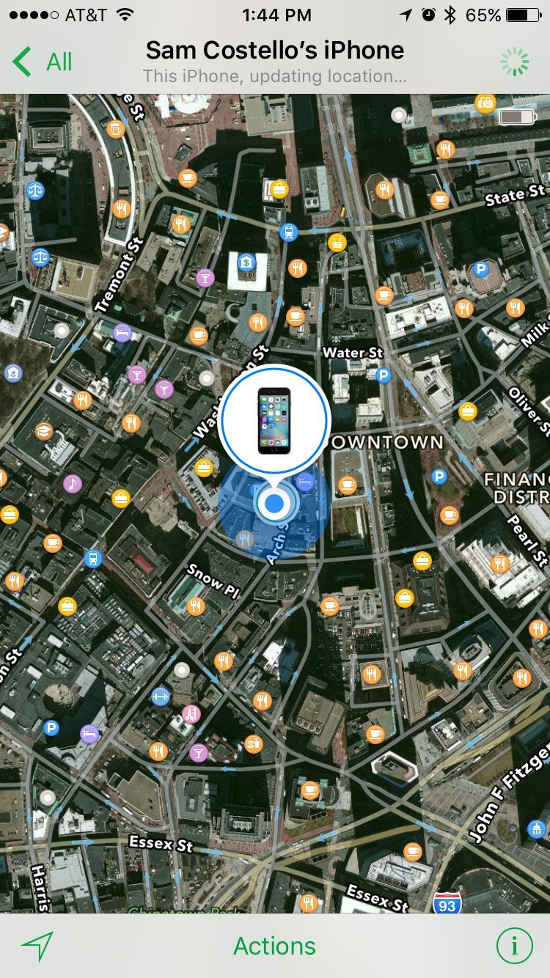
After the Installation restore process and the initial data is completed, your iPhone will be restarted and the initial installation screen will be displayed. Leave it as it is and prepare to give it to the new owner. If there is no problem, your old iPhone will only have iOS and the default applications on your device when you first buy it. This is the time when you will have to turn off the Find My iPhone feature of the device.
To turn off Find My iPhone, go to icloud.com and log in to your Apple ID account. Then go to Find My iPhone and log out of your Apple ID account.
After you have completed all of the above actions, you are completely assured to sell, give or donate your iPhone to anyone and do not need to worry about the information and personal data on the computer being illegally compromised.
 How to receive 10GB of free data when changing SIM 4G Viettel
How to receive 10GB of free data when changing SIM 4G Viettel How to log out of your Google account on devices
How to log out of your Google account on devices Instructions on how to print content from iPhone and iPad
Instructions on how to print content from iPhone and iPad How to receive emergency calls while in Do not Disturb mode on iPhone
How to receive emergency calls while in Do not Disturb mode on iPhone Instructions on how to fix Siri error does not work on iPhone / iPad
Instructions on how to fix Siri error does not work on iPhone / iPad Internet speed test applications for smartphones
Internet speed test applications for smartphones