How fast can Look Up on iOS 10 find information?
If you regularly check the definition of words on iPhone or iPad devices, you probably know, as well as using the Define option. And if Define will simply allow the definition of common words, then on the new operating system iOS 10 the option to look up from this utility has been upgraded and changed a lot more.
The Define feature has now been given a new name, Look Up. And we can see more search results from words on App Store, Apple Music, Wikipedia or many other websites. This will help users have the necessary information about the word to look up, as well as many other options than the Define feature on older iOS versions. So how can Look Up bring you the necessary and useful information?
Step 1:
First of all, you open any text content on the application or web pages, emails, click on the word you want to check to appear a pop-up, select Look Up .
Soon we will come to the interface that introduces the lookup feature of Look Up. Click Continue to continue.


Step 2:
The result of the returned word will display in the next interface. Above will be the definition of the word based on the dictionary built into iOS 10, including word type, word translation and meaning of the word to look up.
Below are more information about words on the iTunes Store, Wikipedia, video sites, and other information sites. If you want to find out information, just click on it to see more.

Step 3:
To search for the word to search on the web, click on the Search Web bar directly below. The Safari browser conducts a text search that we choose thanks to the default search engine.
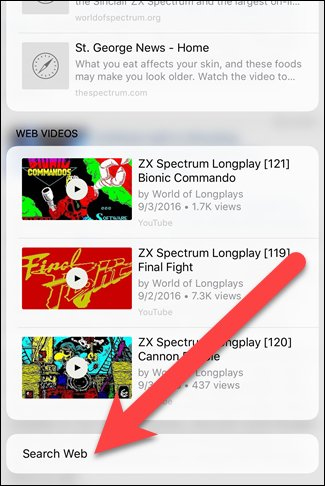
Step 4:
The user returns to the text content with the word to be checked, the search results will still appear. Click Done to close all search results.
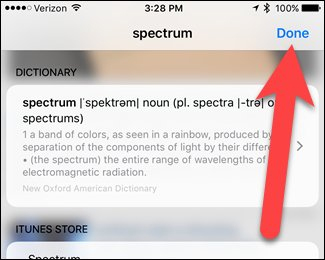
Step 5:
With the words when we look up without definitions, we will display all the results of Wikipedia pages, news, TV shows on iTunes as with Star Trek.
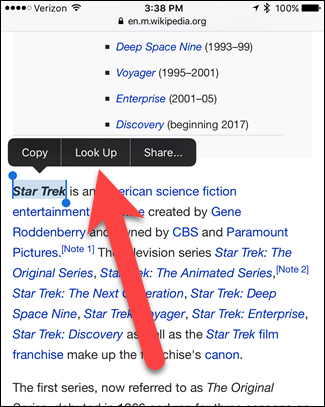
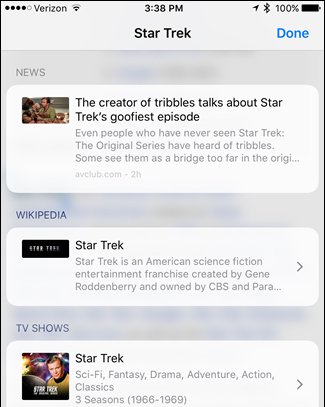
If the word needs to be related to movies, the Movies section of the search results will give you more information about those movies, whether it's in theaters or on iTunes.
Finally click Done to return to the original text content page.
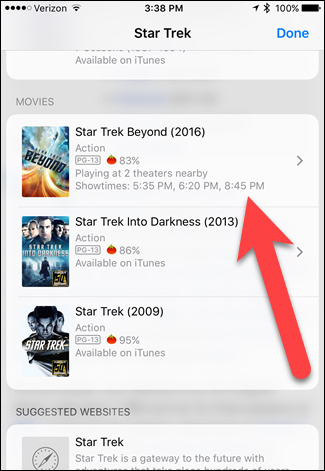
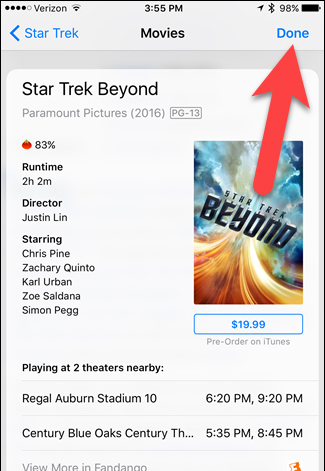
Above is how to use the Look Up feature on iOS version 10. With this new word search feature, users will have more information about the word they want to look up, from news, information, to good movies. video, rich in topics related to the word you want to find, not simply the definition of the word as before.
Refer to the following articles:
- How to style messages for iMessage iOS 10
- Unlock iOS 10 screen is much simpler with 3 ways
- Complete how to fix Wifi error on iOS 10
I wish you all success!
 How to display the lyrics on the Apple Music iOS 10 application
How to display the lyrics on the Apple Music iOS 10 application New features on iOS 10 Camera app
New features on iOS 10 Camera app How to disable the Upload to listen feature on iOS 10
How to disable the Upload to listen feature on iOS 10 This is how to remove email addresses from the suggestions list on the Mail iOS app
This is how to remove email addresses from the suggestions list on the Mail iOS app You may not know about these 23 hidden features on iOS 10 (The last part)
You may not know about these 23 hidden features on iOS 10 (The last part)