How to update to the official iOS 10 version?
After months of waiting, the official iOS 10 version finally came out. iOS 10 promises to bring users new experiences, completely upgraded new features, helping us have exciting experiences like never before in previous operating system versions.
And before you upgrade iOS 10 for your device, you need to check if the device is in the list can be upgraded. In addition, data backup is also a necessary operation, to avoid the case after upgrading lost contacts or messages, . For more information, you can refer to the article You need to do What before upgrading to iOS 10?
Upgrade to iOS 10 via OTA:
First, open Settings> General> Software Update .
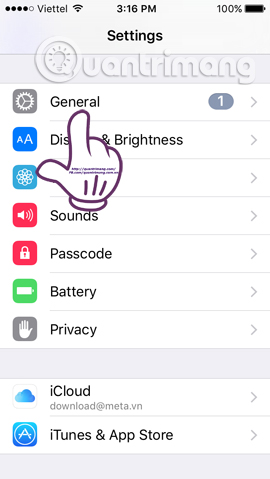
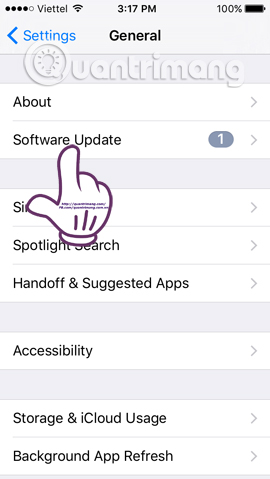
When you see a new update on the interface, we click Install Now to upgrade. Switch to the new interface with the conditions, click Agree to agree.


There is also another upgrade right on the device, which is to upgrade the official iOS 10 version from the device when notified. When the device is eligible for an upgrade, we will see a screen showing a new operating system, do you want to upgrade. If you want to upgrade, select Intall Now or Later to upgrade later.
However, it should be noted that if the user wants to upgrade, the device must reach 50% or more of the battery.

Upgrade iOS 10 via iTunes:
iTunes can also support users to update to the latest operating system, which is iOS 10. Note , the device also gets 50% battery life and uses the latest version of iTunes.
- Download iTunes for free
Step 1:
First, start iTunes on your computer. Then connect the device to the computer with a cord.
Step 2:
If a notification appears on your iPhone or iPad, click Trust Device to agree to the connection. When connected successfully, we will see the iPhone or iPad icon on the iTunes interface as shown below.
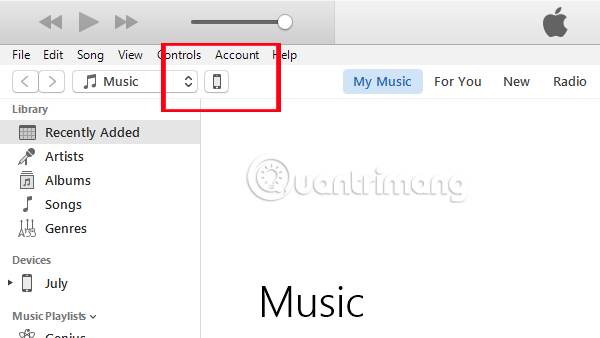
Step 2:
In the iTunes interface, we will see the current version message that the device is using . You can click on the Update button below to proceed to upgrade to iOS 10. Follow the instructions that you have completed the process of "uploading" iOS 10 already.
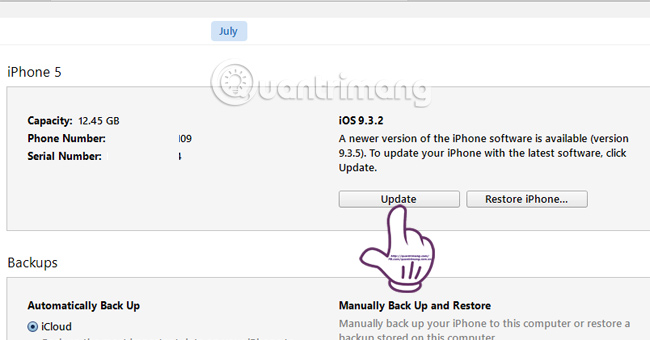
Here are 2 ways to upgrade the device to the official iOS 10 version, when your iPhone or iPad is eligible. Before upgrading please remember to back up the data to avoid possible risks. Download and experience new features that iOS brings.
I wish you all success!
 The process of updating iOS 10 failed, this is a fix
The process of updating iOS 10 failed, this is a fix Upgrade iOS 10 and attractive features not to be missed
Upgrade iOS 10 and attractive features not to be missed What do you need to do before upgrading to iOS 10?
What do you need to do before upgrading to iOS 10? Summary of some common errors that occurred during iOS 10 update and how to fix errors (Part 1)
Summary of some common errors that occurred during iOS 10 update and how to fix errors (Part 1) Instructions for transferring data from old iPhone phones to iPhone 7 / iPhone 7 Plus
Instructions for transferring data from old iPhone phones to iPhone 7 / iPhone 7 Plus Summary of some common errors that occurred during iOS 10 update and how to fix bugs (The last part)
Summary of some common errors that occurred during iOS 10 update and how to fix bugs (The last part)