How to check and update the version of Android operating system in use
The Android operating system is an open operating system that allows application developers to freely "create" applications for users. However, many of them are only compatible with certain operating system versions. But how do I know what operating system I am using is not everyone can see. Today, TipsMake.com will guide you how to view the current operating system version in your device. Please consult.
Note : The image illustrated in this article is done on LG tablets, so the order of arranging menus and buttons on other devices may not be the same but basically must go to Settings to view the information. device.
You can also upgrade your device to Android Nougat 7.0 version. The way to upgrade as well as the devices in the list can upgrade the operating system to Android Nougat 7.0 in the article Frequency of device list to Android 7.0 Nougat, how to download and how to install.
1. How to check Android operating system:
Step 1:
From the main interface of the device, click Settings .
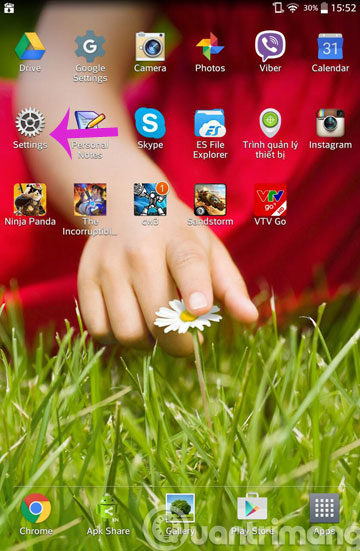
Step 2:
In the Settings interface, select About Tablet> Software Information .

Step 3:
Please see the current operating system version in the Android version line (here is 4.4.2)

2. How to update Android operating system:
Updating Android to the latest operating system will make it much more stable than the old operating system. After upgrading the operating system, the device will limit a few frequent errors. In particular, we can install more applications that require higher OS Android than the old version.
Note , your battery has 50% left to prevent the device from collapsing when upgrading midway. Do not turn off the computer while upgrading Andorid to the latest version.
Step 1:
First, it is necessary to check the operating system version according to the instructions in section 1 above.
Step 2:
The upgrade version will not lose your data. However, to avoid the best risk you should still back up important data in the device.
Step 3:
At the main interface, click Settings and then select Device information .

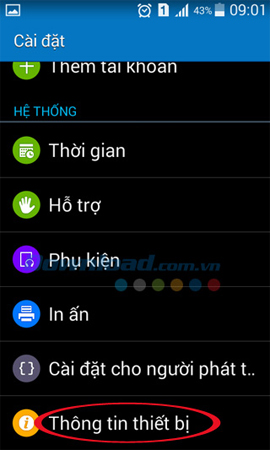
Step 4:
The Device Information interface appears, click the Software update section to proceed to upgrade the smartphone version. In this section there will be 2 sections to choose from. If you want to automatically check for updates, check the Automatic update section . If you want to update only when there is a Wi-Fi connection, select Wi-Fi only . Then click Update to check.
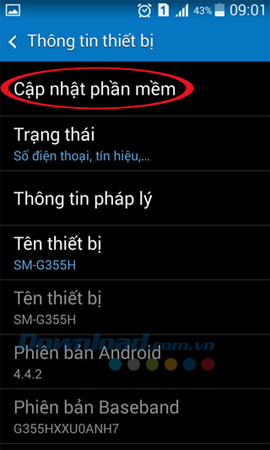
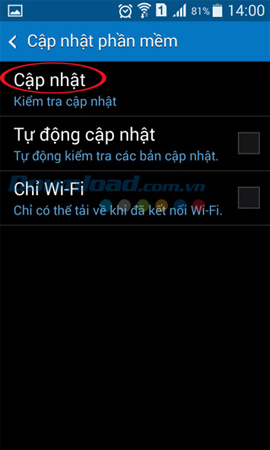
Step 5:
Waiting for the system to download the update to the device. After the installation is successful, you will see the device appear to be updated details such as size and benefits when upgrading. Select Install to install this new operating system on the device. If you do not want to update immediately, check the Software update schedule .

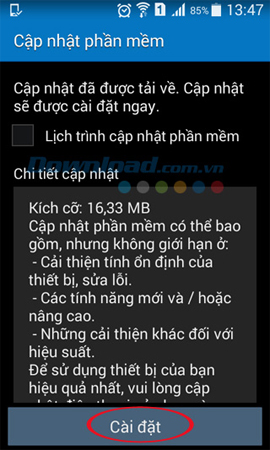
Step 6:
Notice to restart the device to proceed with the installation of the operating system. Click OK . We wait for the installation process to succeed. When the machine restarts and the message appears The device has been updated as shown below, click OK .
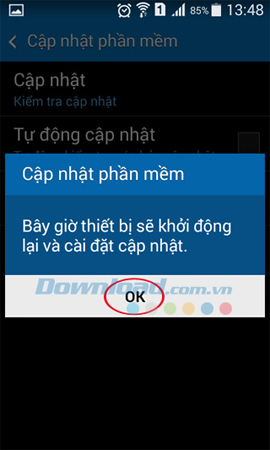
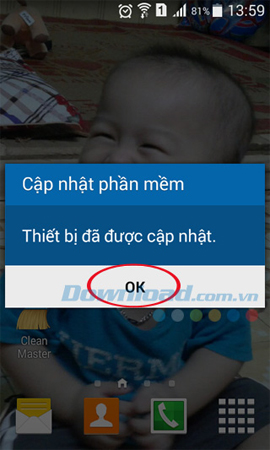
Above is a tutorial on how to check the Andorid version as well as how to upgrade the latest Android operating system. After updating Android, your device will be accelerated and can install other applications.
Refer to the following articles:
- Summary of some root ways of Android devices
- Instructions for backing up all data on Android device without root
- Ignore the "wait" phase, this is how to upgrade Nexus to Android Nougat right away
Good luck!
You should read it
- List of phones eligible for Android 12 Beta upgrade from today
- Check out the most outstanding features on Android Nougat
- Android SDK - Download Latest Android SDK
- List devices to Android 7.0 Nougat, how to download and how to install
- Things to know about Android security patches
- Galaxy Note 8 officially launched Android 8.0 Oreo, did you know how to update?
 Check out the most outstanding features on Android Nougat
Check out the most outstanding features on Android Nougat Instructions on how to install automatically change the desktop on Android using Wallpaper Changer application
Instructions on how to install automatically change the desktop on Android using Wallpaper Changer application Run Google Android on your computer
Run Google Android on your computer What's the latest version - what's Google's standout Android O Developer Preview?
What's the latest version - what's Google's standout Android O Developer Preview? How to take screenshots of Samsung Galaxy S8 and S8 +
How to take screenshots of Samsung Galaxy S8 and S8 + Some settings need to be changed after purchasing Samsung Galaxy S8
Some settings need to be changed after purchasing Samsung Galaxy S8