Check the power of the computer before playing the Game
Computer games are not as simple as on consoles. If you own a laptop with weak graphics hardware or an old computer, you have to check carefully whether the computer has good support for the game you are about to "play" or not, before having to spend time Download or spend less to buy the installation disc.
Gamers don't need to upgrade their computers frequently, because a gaming computer built a year ago can still "install " new games released this year. However, laptops that are not used for gaming and old computers are another matter.
Computer using Intel Graphics - Beware
First, if your computer is using Intel Graphics graphics processing hardware, you may have to give up the passion for "plowing" newly released games. Most low-cost laptops today use Intel Graphics graphics processing hardware instead of NVidia or AMD graphics cards. You should note this.

Check computer specifications by hand
Of course, you must know the configuration parameters of your computer, especially 3 indicators of CPU speed, RAM capacity, and video card capacity. You can find out information about your computer through the manufacturer's website or the accompanying documentation.
If you want to check quickly, you can use Piriform Speccy software with "home" with CCleaner . And check 3 CPU parameters (in GHz), RAM (in GB) and Graphics (care about the NVIDIA or AMD name and here in GB).

After you get information about your computer, now go to find information about the configuration requirements of the game you are about to "plow" , you can find this information at the game website or "thanks" Google.
Similarly, when viewing the required configuration information of the game, you should pay attention to the operating system version (OS), RAM, CPU (Processor) and Graphics (Video Card).
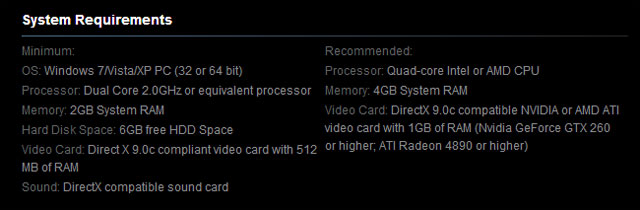
Automatically compare machine configuration to the required configuration of the Game
If you're feeling cumbersome, you can use the System Requirements Lab Detection tool to automatically compare the configuration of your computer to the required configuration of the Game.
Before proceeding, the writer recommends that you restart your computer and not run any additional applications. Then proceed to open the "System Requirements Lab Detection" application and click "Run Detection" . After the scan is complete, click the " Go to www.SystemRequirementsLab" option to access the tool's website.
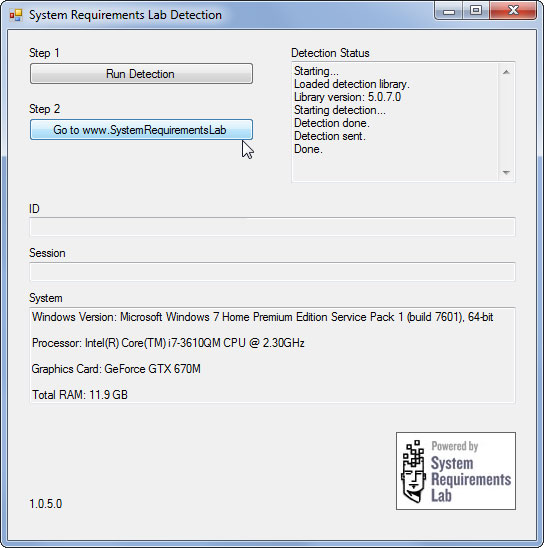
At the System Requirements Lab Detection website, enter the name of the title of the Game you need to compare the configuration to the empty box and click "Can You Run It".
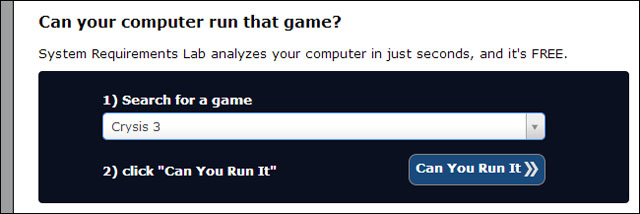
You will then be taken to a web page that provides configuration comparison information to see if you can "battle" the Game.
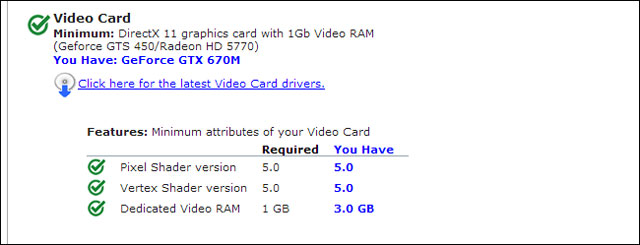
It's simple right?
You should read it
- Tips to check if the computer can play the game?
- 4 How to check Windows 11 computer configuration with commands and software
- Ways to check computer performance
- How to check old laptop, test the machine before buying
- Steps to check computer configuration on Windows 11
- How to check Keylogger on computers without software
 Asus Rog G750JX terrible gaming laptop
Asus Rog G750JX terrible gaming laptop Asus launches a gaming computer with ROG line
Asus launches a gaming computer with ROG line Laptop playing the thinnest MSI GS70 game in the world
Laptop playing the thinnest MSI GS70 game in the world HP Pavilion m4 has an impressive slender design
HP Pavilion m4 has an impressive slender design The strengths of the Acer Aspire P3 hybrid computer
The strengths of the Acer Aspire P3 hybrid computer The first laptop used Hasswell chips to Vietnam
The first laptop used Hasswell chips to Vietnam