Guide to lock, hide and secure files and folders with Hide Folders software
Do you need to protect all data and privacy information on your computer? I will introduce you to Hide Folders software - one of the most powerful applications to support users to protect data.
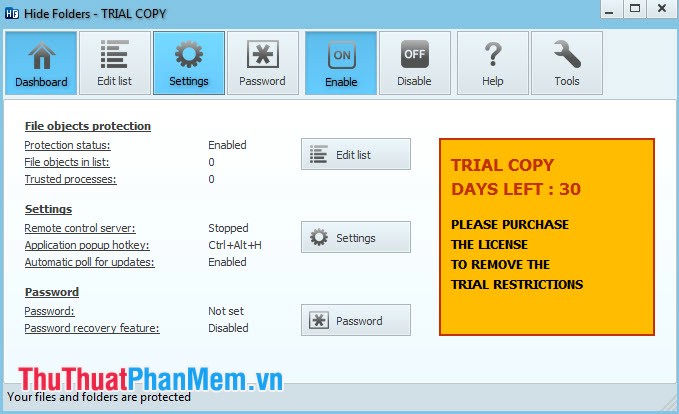
Some key features of Hide Folders software:
- Quickly protect / cancel data protection in few simple steps.
- There are 4 data protection methods available for you to choose: Hide, Lock, Hide & Lock, Read Only.
- Maximum support formats of hard drives such as: NTFS, FAT32, FAT .
- Can protect multiple folders at the same time without hesitation.

- Unlimited data size protected.
- Hide Folders is completely hidden in Start menu and Add / Remove items.
- Unable to detect the program using Windows Task Manager.
- Password protection to prevent unauthorized access to your private data.

- Files from hidden folders will not be lost even if the user performs some way to remove their super folder.
- Supports folder protection in Safe mode.
- Use hot keys to manage basic functions.
- Command line support in the main functions of Hide Folders.
- Support many different languages, friendly interface and very easy to use.
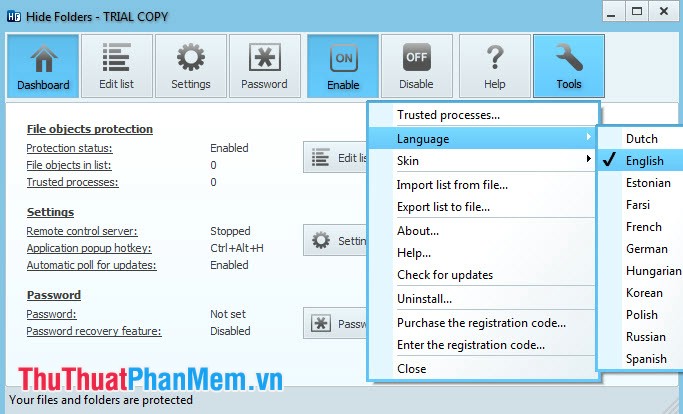
Basic functions of some Hide Folders tools:
- Hide: If you enable this feature, the files or folders will not be visible to the user. You can also access it easily if you know the path to that directory.
- Lock: If you use this function, your protected directory or file will be displayed but cannot be accessed. For important Windows files, you cannot use it.
- Hide & Lock: Protected files or folders will not be displayed and users cannot access them.
- Read only: Can access to files and folders that are protected but content changes are not possible.
- Unprotect: In this mode, your file or folder will not be protected and only use it when you need to unlock a certain folder or file temporarily. If you want to unlock it permanently, remove it from the list.
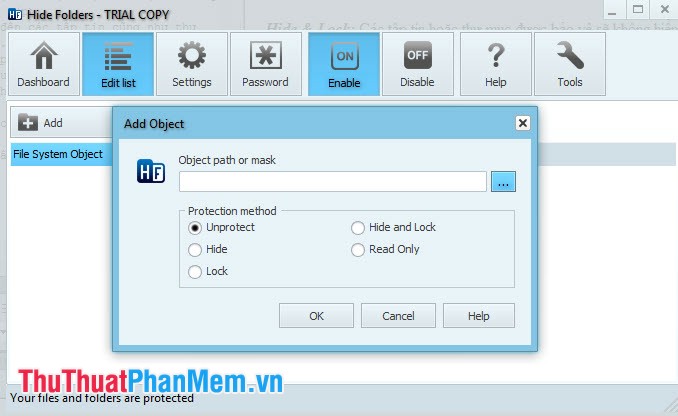
Currently, Hide Folders software is a very reliable product, giving users the peace of mind to protect important personal data. To be able to use the software, please click here to Download and install on your computer.
You should read it
- How to hide a specific folder from search results on Windows 11
- Instructions for hiding files and folders in Windows 10 Search
- Hide the Windows folder in a professional way
- How to completely hide a folder with a single command on Windows
- How to hide 6 folders in This PC on Windows 10
- How to set password protection folder on Mac
 Recover lost data with iCare Data Recovery software
Recover lost data with iCare Data Recovery software Set password / password for the folder
Set password / password for the folder Set a password for the USB
Set a password for the USB Automatically lock the computer when hacked
Automatically lock the computer when hacked How to create a safe, secure password
How to create a safe, secure password How to convert MP4 to MP3 fast and most standard
How to convert MP4 to MP3 fast and most standard