Ghost Win from HDD to SSD with Onekey Ghost - How to do and fix the error
So how to ghost Win with Onekey Ghost? The following article will guide you how to do and fix errors when ghost Win easily. Follow us now!
1. What is Ghost Windows?
Ghost Windows or ghost Win is software that specializes in backing up data of a hard drive partition . More simply, ghost Win will create a copy of Windows at a certain time, so that when the machine is in danger, the user can restore the status of the machine at the time of ghost Win. Ghost Win can be applied to versions of Windows 7, 8, Windows 10 , even Windows 11 .

2. Why should you move Windows from HDD to SSD by ghost?
- Because Ghost Windows is faster than installing new Windows completely on SSD .
- Ghost Windows will completely keep your apps and data when moving from HDD to SSD.
- Installing Windows on an SSD will make the process faster, opening the computer faster thanks to the speed of the SSD.
3. How to Ghost Windows from HDD to SSD with Onekey Ghost
First, click HERE to download Onekey Ghost.
How to Create a Windows Ghost Backup
Step 1: After the installation is complete, open the software> Wait a few seconds for the software to list the drives on the laptop.

Step 2: At the Onekey Ghost software interface, select BackUp > Select the path to save the ghost file > Click Save > Select Yes to proceed with backing up the Windows operating system.
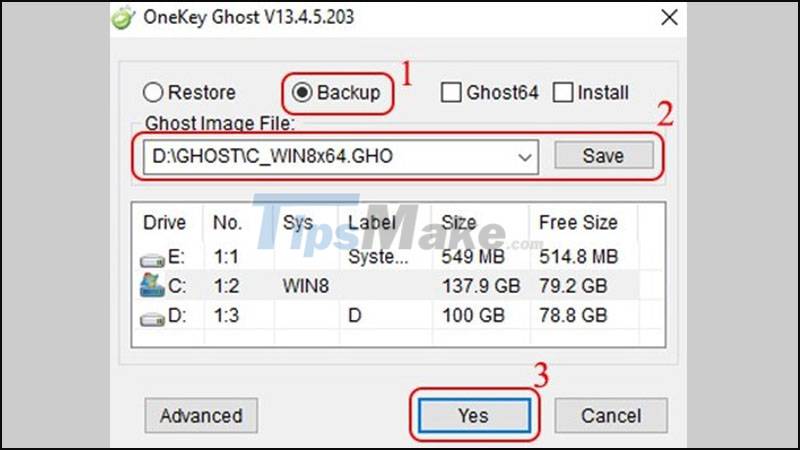
Step 3: At the notification screen, click Yes to restart the computer to start backing up.
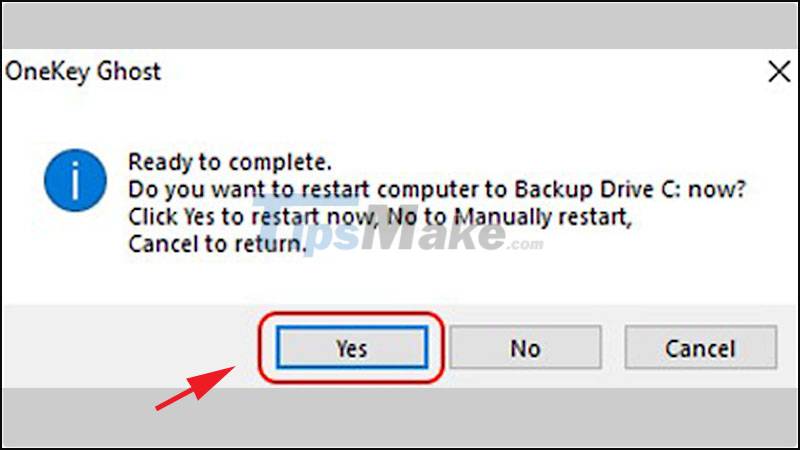
How to Unzip the ghost file to switch from Windows to SSD
After ghosting Windows on the HDD, proceed to replace the HDD with an SSD and perform the following steps:
Step 1: At the Onekey Ghost software interface, select Restore > Select the path to save the previous Windows ghost > Select the partition to extract the Windows ghost file > Click Yes.
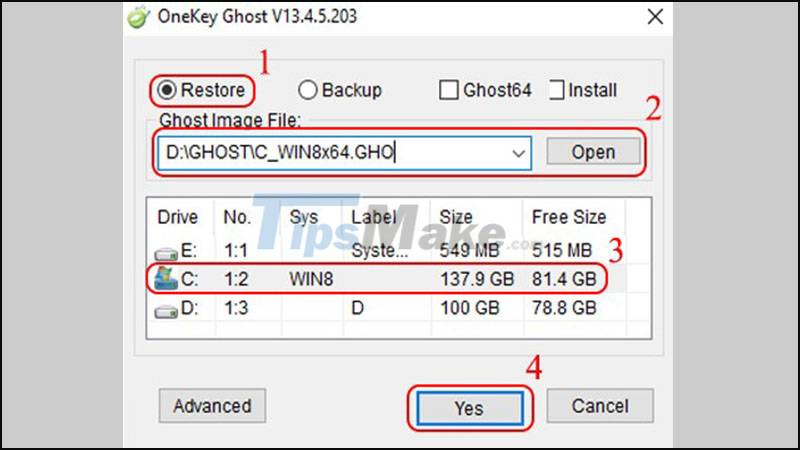
Follow the instructions on the image to perform ghost Windows
Step 2: Wait for the machine to process the settings> Restart the machine> Press F12 to enter the Boot Menu> Select Boot to the SSD> When entering Windows, start reformatting the HDD to have an extra hard drive to save. store.

4. Fix the error of not being able to ghost okldr.mbr missing
Reason:
Due to the missing file okldr.mbr in the ghost process, it mainly happens due to the wrong way of booting.
How to fix:
Press Windows + R type "msconfig" > Boot section select the Windows you are using in the drive you use (eg C: Windows) > Click Set as default > Select Apply > Restart the machine.
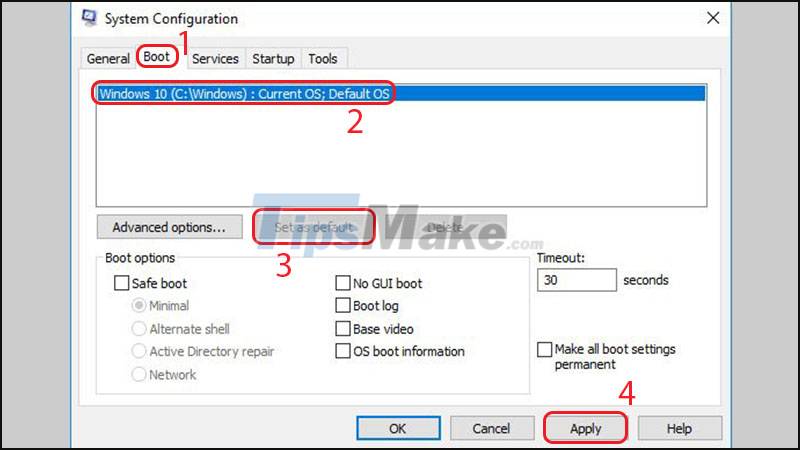
Above are instructions on how to do and fix errors when ghost win with Onekey Ghost. Hope you will find the above information useful, see you in the next articles!
You should read it
- What is ghost win? The way ghost win 10 is simple and fast
- How to Ghost Windows 11 on computers and laptops
- Backup and Ghost reinstall Win with Norton ghost from HDD
- Instructions to use Onekey Ghost to create and extract Ghost files quickly
- Download Ghost win xp, win 7, 8, 10 32 and 64bit Link Google Drive
- Guide Ghost win 7 simple and fast with just a few basic steps
 DLC Boot - Download DLC Boot here
DLC Boot - Download DLC Boot here Steps to create USB Boot using Command Prompt
Steps to create USB Boot using Command Prompt How to open Command Prompt during Windows installation
How to open Command Prompt during Windows installation Common GHOST errors and how to fix them
Common GHOST errors and how to fix them Download Ghost Windows 10 LTSB 1607 2021
Download Ghost Windows 10 LTSB 1607 2021 Create a Windows installation USB on Ubuntu using the WoeUSB tool
Create a Windows installation USB on Ubuntu using the WoeUSB tool