How to ghost UEFI-GPT standard tib file for computer, laptop
Previously, the .GHO ghost file was very popular, and people often created .GHO files to perform ghosting on computers running on the LEGACY standard using familiar software such as Norton Ghost, Onekey Ghost. However, now with the popularity of the UEFI standard, the .TIB file has become much more popular and widely used.
Acronis True Image software is used by many technicians or ghosters to create UEFI and LEGACY standard ghost files in an extremely simple and fast way. In addition to creating ghost versions, this software is also used to extract these tib ghost files.
Tools to prepare
- Check your computer according to UEFI or Legacy standard, GPT or MBR hard drive.
- If the computer is Legacy, the hard drive should be in MBR format; if it is UEFI, the hard drive should be in GPT format.
- Partition the hard drive as you wish.
- TIB ghost file. This file is located on a different drive than the drive you intend to ghost.
- USB boot with Windows 10 PE and Acronis TrueImage tool.
Ghost computer with TIB file, using Acronis True Image software
After you open Acronis True Image software, you start doing the following steps:
+ Step 1: Select the Home tab => in the Recover section => click on My Disks as shown below.

+ Step 2: In this step, select the path to the partition containing the ghost file. Here we will use the ghost file in *.TIB format => then click OK to continue.

+ Step 3: Click Next to continue…
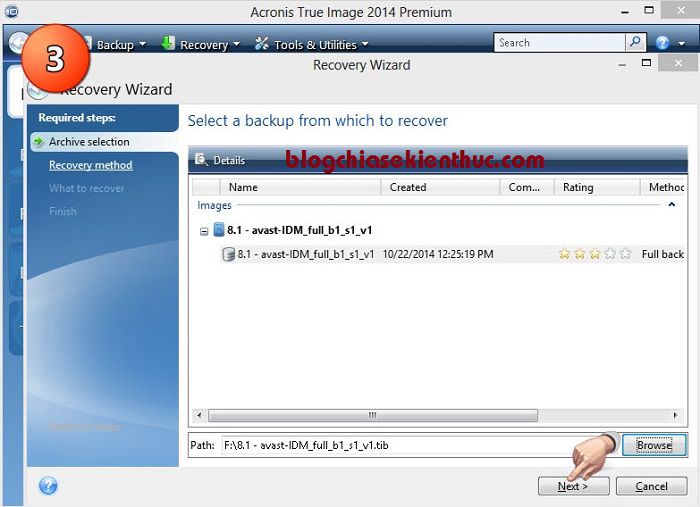
+ Step 4: Select Recover whole disk and partition in the Recover Method section

+ Step 5: In this step, select all partitions, except 'MBR and Track 0'.
If you do not uncheck this part, all data on the hard drive will evaporate and don't come back and blame me for not reminding you before => Then click Next to continue!
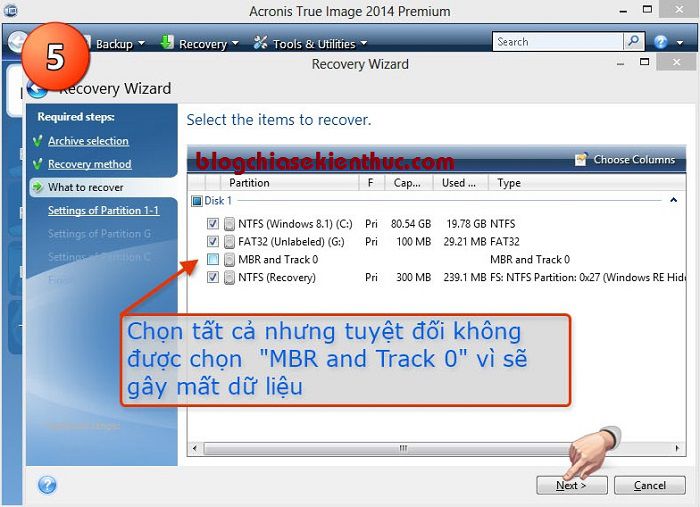
+ Step 6: In the Settings of Partition 1-1 section => click on New location to select the partition to extract the ghost file.
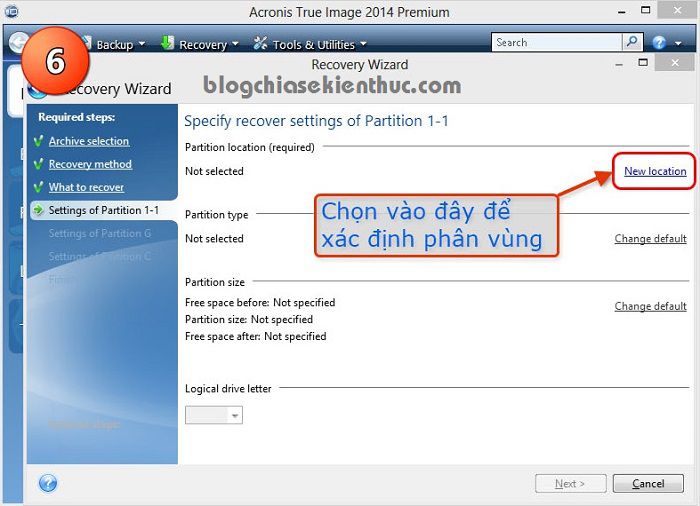
+ Step 7: A window will appear, select the Unallocated partition that you prepared earlier => then click Accept to proceed.
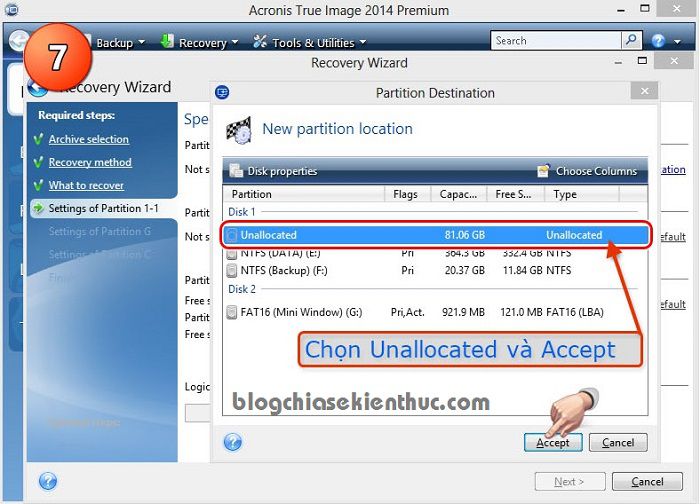
+ Step 8: After selecting the partition, click Next to continue.
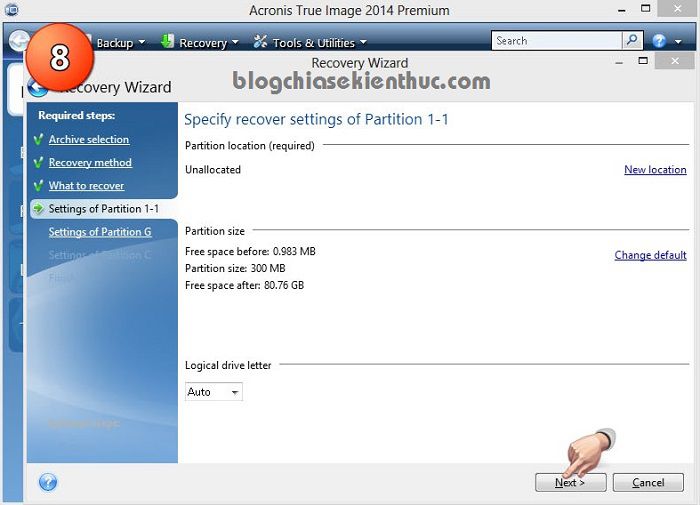
+ Step 9: Do the same as above, at the interface of Settings of Partition G => click on New location as shown below.
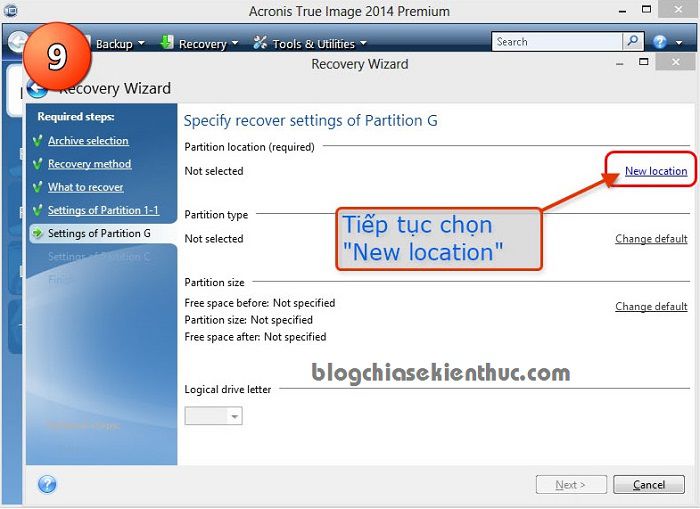
+ Step 10: A window appears, you continue to select the Unallocated partition => then click Accept to accept.
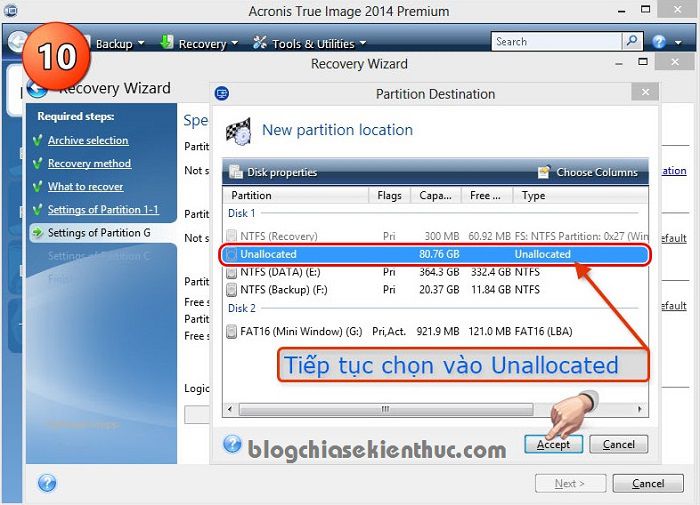
+ Step 11: Click Next to continue.
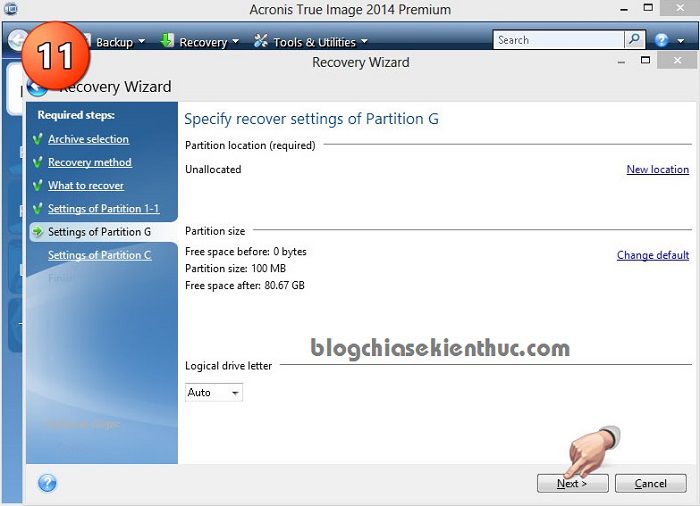
+ Step 12: Go to the interface of Settings of Partition C => you also select New location.
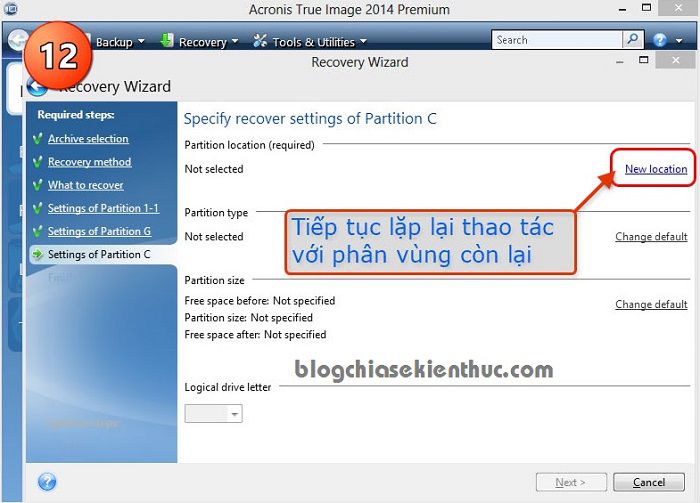
+ Step 13: Continue to select the Unallocated partition => and press Accept.
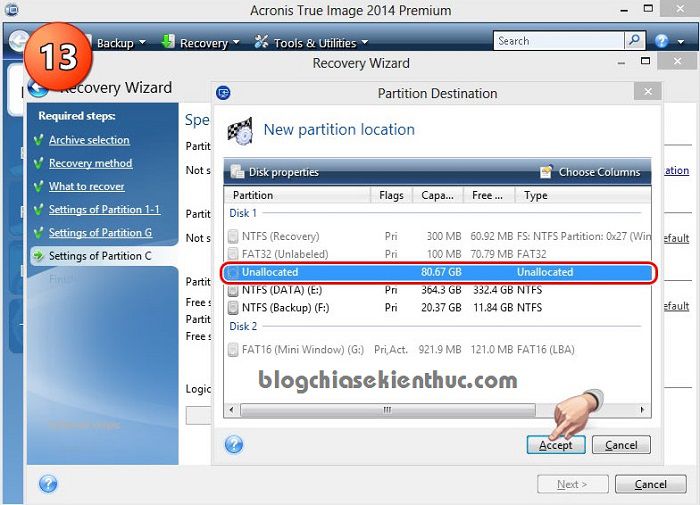
+ Step 14: Click Next to continue.
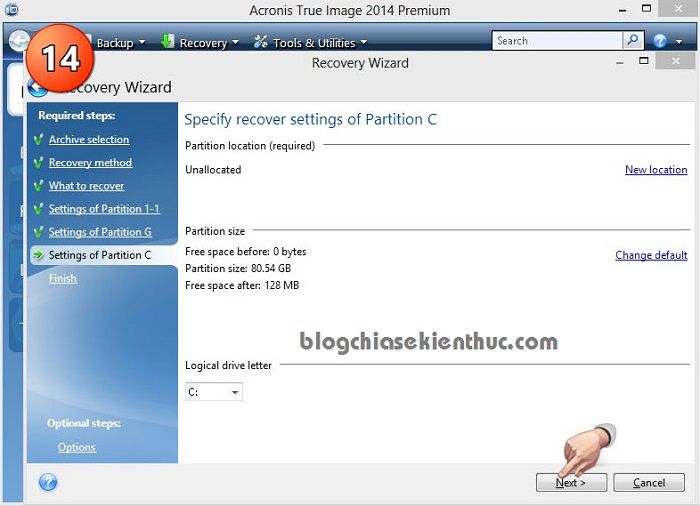
+ Step 15: Done. Click Proceed to start extracting the ghost file to the selected partition.
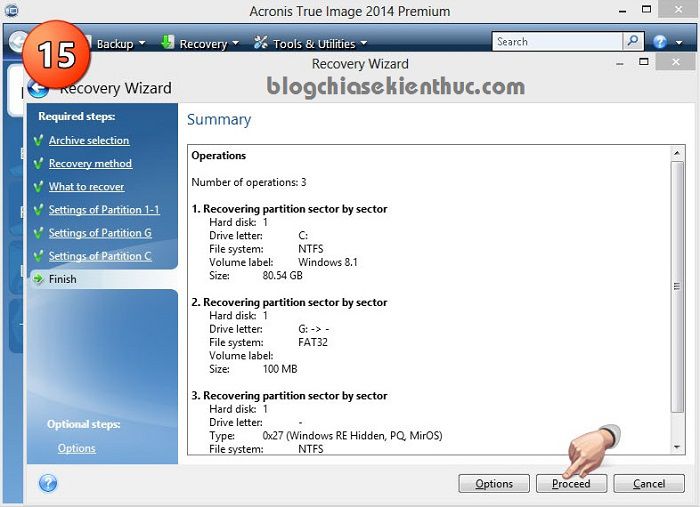
+ Step 16: Now just sit and wait
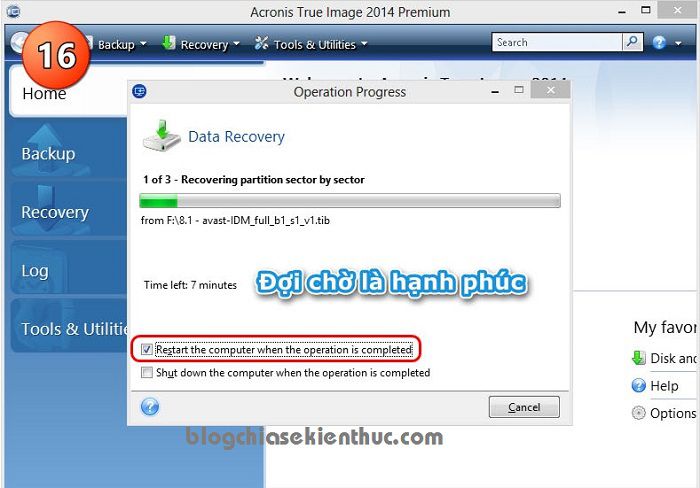
So I have given you very detailed instructions on how to ghost your computer using TIB files in UEFI - GPT standard with Acronis True Image software.
The steps are very detailed, there is no missing step so I think everyone can do it easily. Hope the article will be useful to you, wish you success!
You should read it
- Learn about 100MB partition when installing Windows 7/8 / 8.1
- How to create ghost multi-configuration Win 7/8/10 with Easy Sysprep
- Recover data by mistaken ghost
- Instructions on how to ghost Windows 7 using USB
- Ghost Win from HDD to SSD with Onekey Ghost - How to do and fix the error
- Backup and Ghost reinstall Win with Norton ghost from HDD
 How to reduce video size but keep quality
How to reduce video size but keep quality How to transfer data quickly between 2 Windows 10 computers effectively
How to transfer data quickly between 2 Windows 10 computers effectively Turn off Windows 10 login password when starting up
Turn off Windows 10 login password when starting up Download Viber for computer, laptop
Download Viber for computer, laptop Add IDM to Chrome simply in 30s
Add IDM to Chrome simply in 30s Forgot iCloud password? How to get it back super simple!
Forgot iCloud password? How to get it back super simple!