Reinstall Windows quickly with Onekey Ghost
Compared to reinstalling Windows from a drive or USB, Ghost Win is a method chosen by many people because it significantly shortens the time. With Onekey Ghost, you can easily create a ghost file or extract a ghost file to quickly reinstall Windows.

Features of Onekey Ghost software
In Onekey Ghost there are 4 main functions: Restore, Backup, Ghost 64 and Install.
- Restore: Has the function of extracting Ghost files as .gho files saved on the computer. This function is the main function to Ghost the computer.
- Backup: This is the function to create a Ghost Win file from the current operating system you are using. This function will copy everything on your current Windows.
- Ghost 64: Ghost right on Windows with the condition of having the ghost32.exe file
- Install: Customize Ghost method.
Download Onekey Ghost software
Download the latest OneKey Ghost here
User manual
Create ghost file
After downloading and installing OnekeyGhost, to create a ghost file in the main interface, select the Backup item.

You can name the ghost file and choose a location to save the file for easy remembering, then press Save and select Yes to execute.
After selecting, the software will display a window asking if you want to restart drive C to back up immediately. Click Yes to do it now, No to reset later and Cancel to cancel.
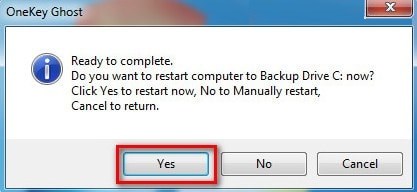
If you click Yes, Onekey Ghost will immediately proceed with the ghost file creation process. Depending on the capacity of the operating system and the software you have installed, the backup time will be fast or slow.
Extract Ghost file
After creating a ghost file, or having a ghost file downloaded online, you can immediately proceed to extract the ghost file to reinstall Windows with Onekey Ghost.
To extract ghost file, follow these steps:
At the main interface of Onekey Ghost software, select Restore
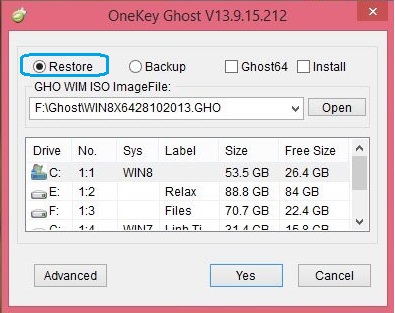
Click Open to navigate to the available ghost file location.

Select the hard drive to extract the ghost file, usually drive C - the system drive containing the Windows operating system. Then click Yes to execute.
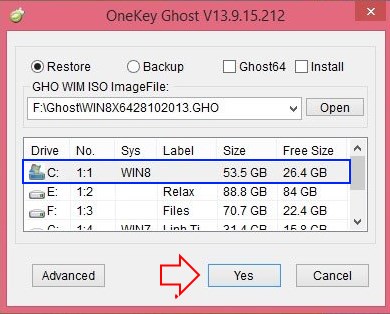
After selecting the location to extract the ghost file, the computer will start the process of extracting the ghost file automatically, you do not need to do anything. The time to extract the file depends on the size of the ghost file and the capacity of the drive you choose to extract.
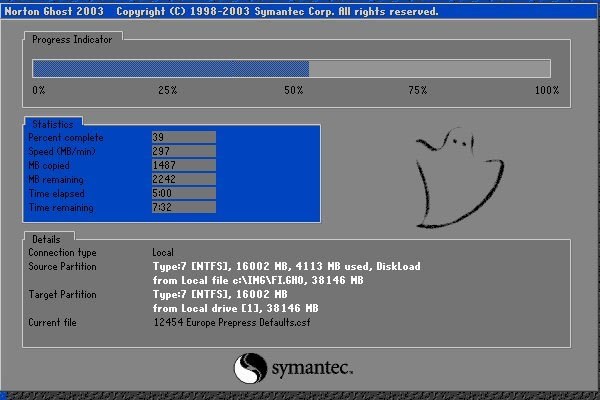
After extracting the ghost file, the computer will restart Windows and continue running the necessary settings. You just need to wait until the computer restarts Windows and finishes running the settings, then you can enter Windows as usual.

You should read it
- How ghost Windows 7/8, Windows 10 with OneKey Ghost
- Learn about Windows ghost software Onekey Ghost
- Ghost Win from HDD to SSD with Onekey Ghost - How to do and fix the error
- Instructions on how to ghost Windows 7 using USB
- Instructions to use Onekey Ghost to create and extract Ghost files quickly
- How to Ghost Windows 11 on computers and laptops
 Instructions to clean up your computer to increase speed by 3 times
Instructions to clean up your computer to increase speed by 3 times 8 ways to close applications and programs on Windows
8 ways to close applications and programs on Windows How to Check Crash Logs on Windows 11
How to Check Crash Logs on Windows 11 How to view favorite photos on Windows 11 computer
How to view favorite photos on Windows 11 computer How to Delete Recent Files on Windows 11
How to Delete Recent Files on Windows 11 How to delete print jobs on Windows 11
How to delete print jobs on Windows 11