Get back Windows Photo Viewer on Windows 10 to help you see photos faster, Photos too slow!
Are you inhibited when opening photos with Photos on Windows 10? Waiting for it to open for a long time, waiting for it to show up, I want to be even more crazy, especially when the image is heavy, not to mention, using Windows 10 for a long time. If you don't like Photos on Windows 10 and want to view photos with Windows Photo Viewer on Windows 10, follow this guide to bring Windows Photo Viewer to Windows 10, help you see photos faster.
Why is Photos slower than Windows Photo Viewer?
Everything has its reasons. Not Photos is not good, but it is not optimal enough for users. To be fair, Windows Photo Viewer is simply an image viewer, which can rotate an inverted image, zoom, which means it offers the most basic image viewing features. Photos, besides all the features of Windows Photo Viewer, also has a number of photo editing tools such as filters, photo cropping, lighting correction, so Photos is definitely heavier and slower than Windows Photo Viewer.
But, to be honest (probably not only me, but many other Windows 10 users) rarely use the additional features of Photos. If you want to draw on a photo, it is not possible to mark it. Cropping is probably used more, but it doesn't cut to fixed size. For more advanced photo editing, there are many apps and photo editing software with better tools than Photos. Thinking, Microsoft needs to improve Photos more so that users will be satisfied with it.
If you are like me, can't stand the slow pace of Photos, want to see photos faster, "revive" Windows Photo Viewer and install Windows Photo Viewer into the default image viewer application on Windows 10. Here are instructions details, maybe not for a minute.
"Reviving" Windows Photos Viewer on Windows 10:
All you need to do is download Windows Photo Viewer * .reg file on Windows 10 to your computer:
- Windows 10 1809 you download this Windows Photos Viewer file.
- Older Windows 10 Restore Windows Photo Viewer on Windows 10
Unzip, open the folder containing the * .reg file, you can double-click on the Restore_Windows_Photo_Viewer.reg file, or right-click on the file to choose Merge:
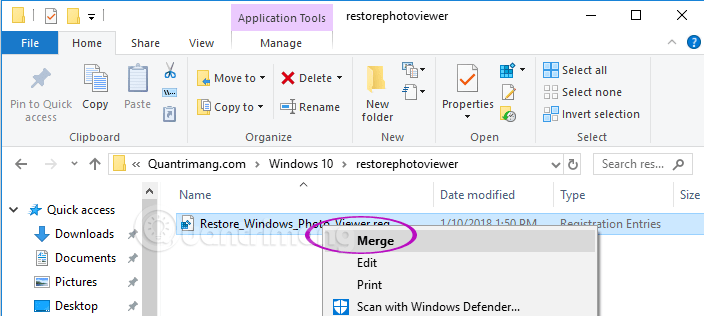
A message will appear, asking you to allow the file to make changes on Windows 10 and warning that this file adds information to the registry, which may cause it to fail. Don't worry, just click Yes, it's okay for me.
To check if Windows Photo Viewer has been successfully installed, right-click any image, select Open With, if you see Windows Photo Viewer (or Open With> Choose another app> Windows Photos Viewer ) is standard.

And this is our result, the familiar interface of Windows Photo Viewer :
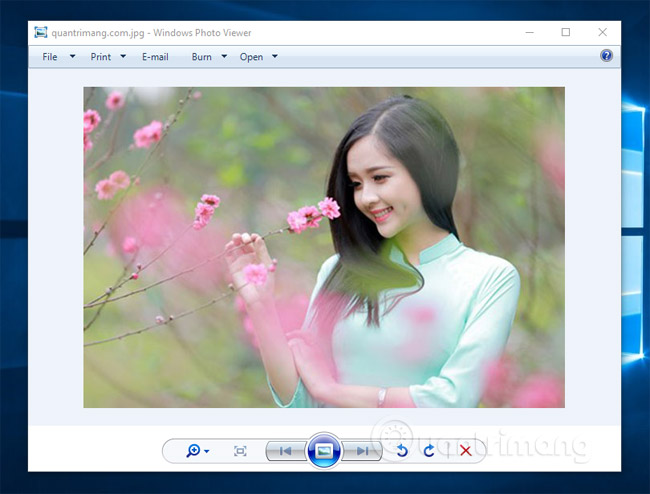
Windows Photo Viewer on Windows 10
For you after running the * .reg file above and still don't see the Windows Photo Viewer option , because your account is in User rights, it is not effective to merge * .reg file into the system. To fix this, please logout and log in to an Administrator account, run the * .reg file again and log in to the account you are using.
Setting up Windows Photo Viewer is the default image viewer on Windows 10
From now on, every time you double click on the image, you will be viewed with Windows Photo Viewer, do the following:
- After you successfully install Windows Photo Viewer, restart your computer.
- Enter "default app settings" into the search bar> Default app settings.

- Find Photo viewer in the right pane:

- Click Photos> select Windows Photo Viewer.
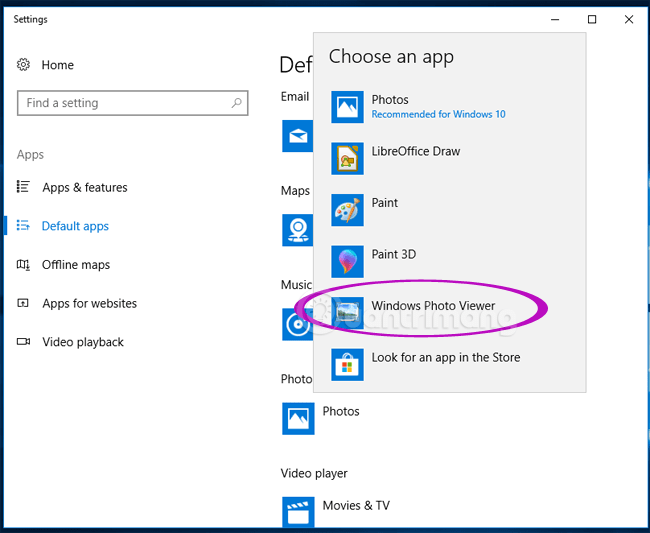
That's it, the Windows Photo Viewer is familiar, as fast as the wind has returned to your side.
If you change the app settings by default, try the following way. Right- click on the image you want to open with Windows Photo Viewer> select Open with > Choose another app .

In the menu that opens, select Windows Photo Viewer and check the option Always use this app to open .png (this may be different depending on the file format you are opening) files as shown, click OK .

The Windows Photo Viewer icon will replace Photo in front of the image name and open the familiar image viewer window.
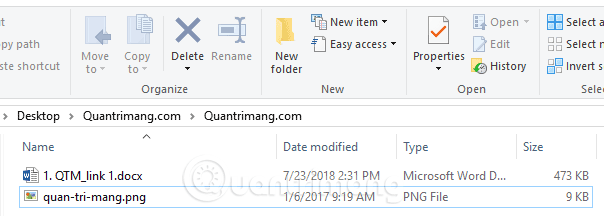
Note, this way images with the same format as the ones you selected will automatically be opened by default with Windows Photo Viewer. To open another image format, you need to select an image in that format and repeat the above steps. Here I have done with .png and .jpg.
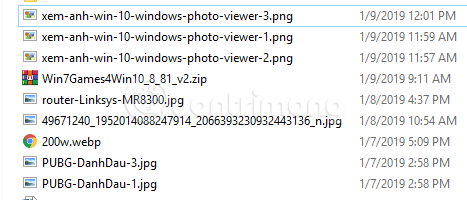
Video tutorial to get back Windows Photo Viewer on Windows 10
Note:
If you perform an upgrade from Windows 7 / 8.1 to Windows 10, the system will display the Windows Photo Viewer option as an application to open and view photos, but if you choose to install Windows 10 directly, you will not be able to find See Windows Photos Viewer on the system.
We can infer simply that Microsoft has "retired" Windows Photos Viewer application (this application has been around for a long time, since Windows XP or 2000, or before). It is a new and strange Photos feature. If you search through Settings> System> Default apps , you won't be able to see:
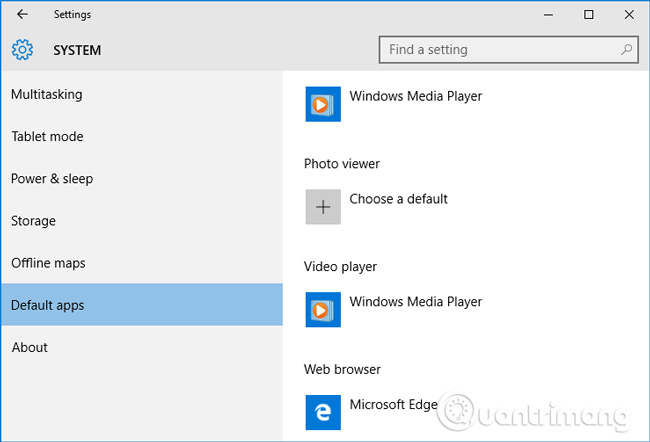
Or when you check in Control Panel> Default Programs> Set Default Programs> Windows Photos Viewer , it will only see this application supports 2 image formats: * .tif and * .tiff only:
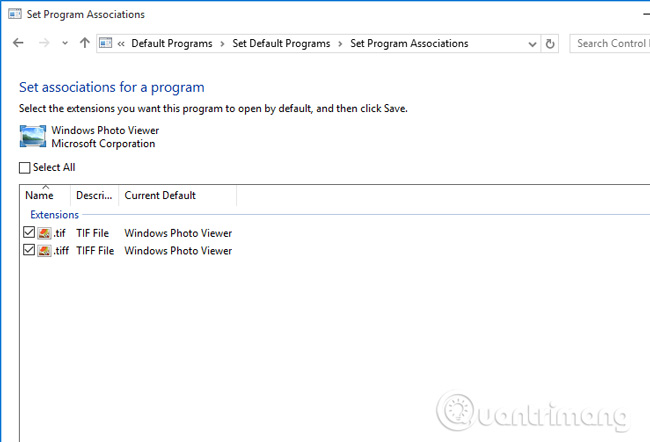
Good luck!
See more: How to download and install Windows Media Player 12 on Windows 10
 Windows 10 Redstone 5: New features and changes are waiting for you
Windows 10 Redstone 5: New features and changes are waiting for you Instructions for changing username on Windows 10
Instructions for changing username on Windows 10 How to change the location of Taskbar on Windows 10
How to change the location of Taskbar on Windows 10 How to fix Timeline error on Windows 10 April 2018 Update
How to fix Timeline error on Windows 10 April 2018 Update How to uninstall Windows 10 April 2018 Update
How to uninstall Windows 10 April 2018 Update How to get Unsplash photos as Windows 10 wallpapers
How to get Unsplash photos as Windows 10 wallpapers