Fix Apple ID error disabled
Owning an active Apple ID is a must if you want to use an iOS device, so if your Apple ID is disabled, this will be a real problem.In this case, you will not be able to perform important tasks, from things like buying an application on the App Store to updating information, registering for payment through Apple ID.A disabled Apple ID can be a big problem but it is only when you are not yearly fix.In fact, it's not too difficult to fix a disabled Apple ID.
How do I know your Apple ID account has been disabled?
When your Apple ID is disabled, iOS devices will notify you.In addition, you will not be able to perform any tasks related to your Apple ID.You will also see a message on the screen telling you about this problem.The exact message you see may vary depending on the version of iOS you are using, as well as the cause of this situation, but usually it will be:
- This Apple ID has been disabled for security reasons.
- You cannot log in because your account has been disabled for security reasons.
- This Apple ID has been locked for security reasons.
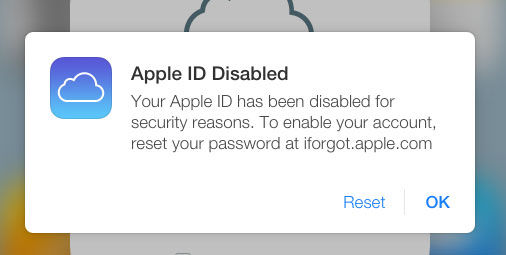
If you see any of these warnings, you can be sure that your Apple ID has a problem.
Why has your Apple ID been disabled?
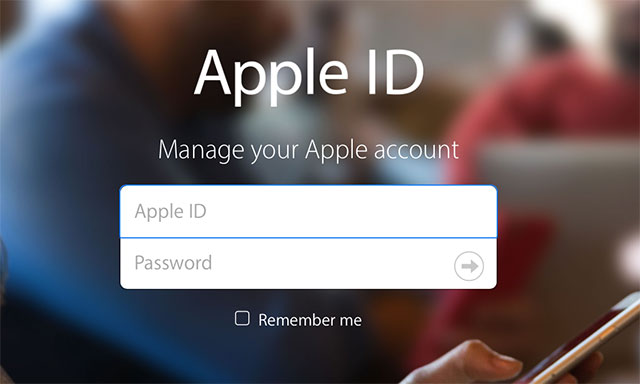
After receiving one of the above notifications, surely the biggest question is, of course, why is your Apple ID disabled?Funny, the answer is already in Apple's announcement: For security reasons.More specifically, Apple will automatically disable your Apple ID when someone tries to log in to that ID too many times, Apple recognizes this through passwords, security questions or other account information. too much wrong input.
This can happen just because you forgot or you accidentally entered the wrong password too many times.However, it is likely that someone is trying to gain unauthorized access to your Apple account.
There is a common password hacking technique that tries to log in to an account with all the predictions for information like passwords.And in order for an attacker not to try to log in multiple times to detect your password, Apple will disable that Apple ID account after only a few times the password is entered incorrectly.After that, only the actual user who owns the account and knows the appropriate security information can reactivate the account.
When your Apple ID is disabled, you will not be able to log in (even if you have used the correct password) until you reactivate the account.
How to fix an Apple ID is disabled
How to re-enable Apple ID is disabled quite simply.If you use two-factor authentication to protect your account, proceed to the next section in this article.If not, follow these steps:
- First, visit the Apple website to reset your Apple ID: https://iforgot.apple.com/
- Try logging in to your account with your correct Apple ID username (email address) and password.
- If this doesn't work or if you don't remember your password, you can choose to reset your Apple ID password.
- Whichever option you choose, follow the on-screen prompts to unlock your account or reset your password.
Tip: For full, detailed instructions, step by step on how to reset your Apple ID, refer to the article: How to change your Apple ID password ?.This article also includes how to reset accounts when you use two-factor authentication.
In case of using two-factor authentication:
Some people want to add additional security capabilities to their Apple ID account using two-factor authentication.With this method, you can only access the Apple ID if you know both your username and password, along with a randomly generated code provided by Apple when you try to log in.
In that case, the process of fixing your disabled Apple ID is quite similar to the one above.The only difference is that you need to have access to one of the trusted devices you specified when setting up two-factor authentication at first.Apple will send a random piece of code to the device while you unlock or reset your Apple ID.
Note: If you re-enable Apple ID by changing the password, you may need to log in to Apple ID with a new password on all your devices, including iCloud, FaceTime, and apps. other.
Contact Apple to get more technical support
If you follow the instructions to re-login or reset your Apple ID and Apple ID passwords that have not been reactivated, you should contact Apple for assistance.You can go to the Apple Store close to where you live to get live support, and must make an appointment (but there is no Apple Store in Vietnam yet), or you can get online support from Apple.
Good luck!
See more:
- How to create iPhone ringtones with iTunes
- Top best iOS emulators help run applications on Windows
- Instructions on how to recover deleted messages on iPhone
- How to transfer 11 subscribers to 10 numbers in the iPhone phone book
 New tricks on iOS 12 you should know
New tricks on iOS 12 you should know How to find the nearest gas station with Siri Shortcuts iPhone
How to find the nearest gas station with Siri Shortcuts iPhone How to add power key options on iPhone
How to add power key options on iPhone How to highlight important notifications on iPhone
How to highlight important notifications on iPhone How to combine photos on iPhone with Siri Shortcuts
How to combine photos on iPhone with Siri Shortcuts How to send messages to multiple contact numbers on iPhone
How to send messages to multiple contact numbers on iPhone