How to recover Apple account password (Apple ID) is extremely simple
How to change your Apple ID password with the Find My iPhone app on your device or someone else
1. Download the Find My iPhone app if you haven't already and then open it on your iPhone, iPad or iPod Touch.
2. At the login screen, delete all fields related to Apple ID if it contains any characters.
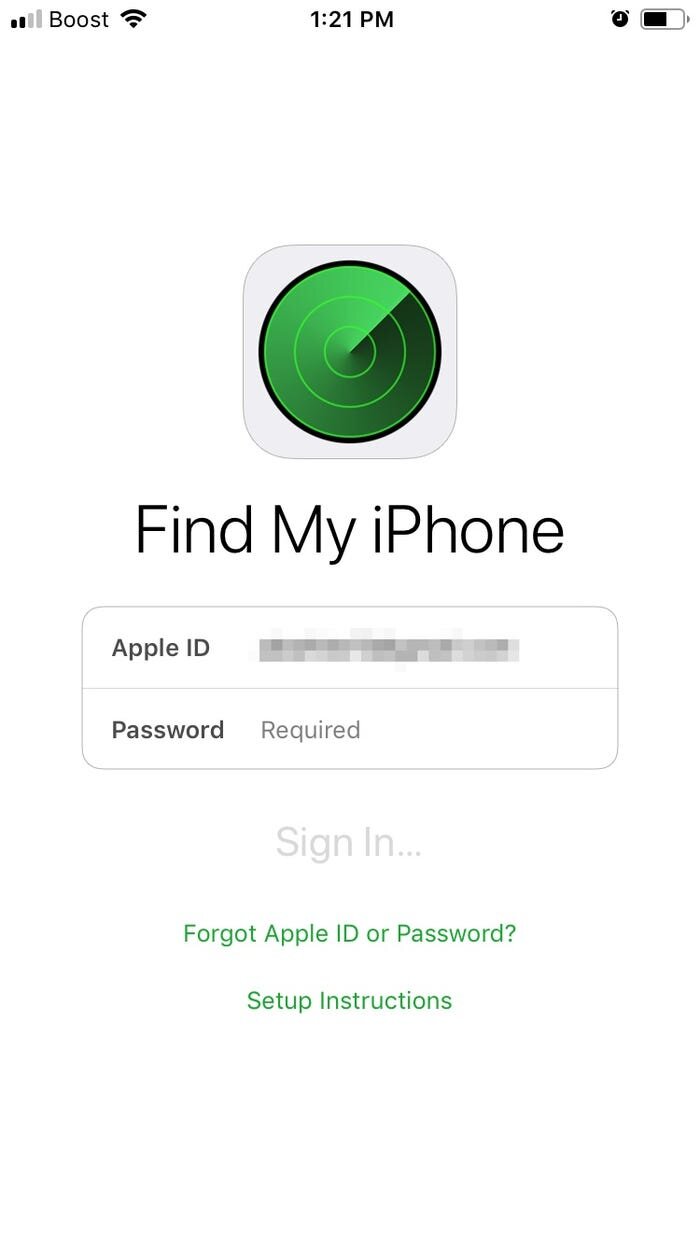
3. If you don't see the login screen, select 'Sign Out' and delete all fields related to Apple ID.
4. Here, select 'Forgot Apple ID or Password'.
5. Enter the device's password.
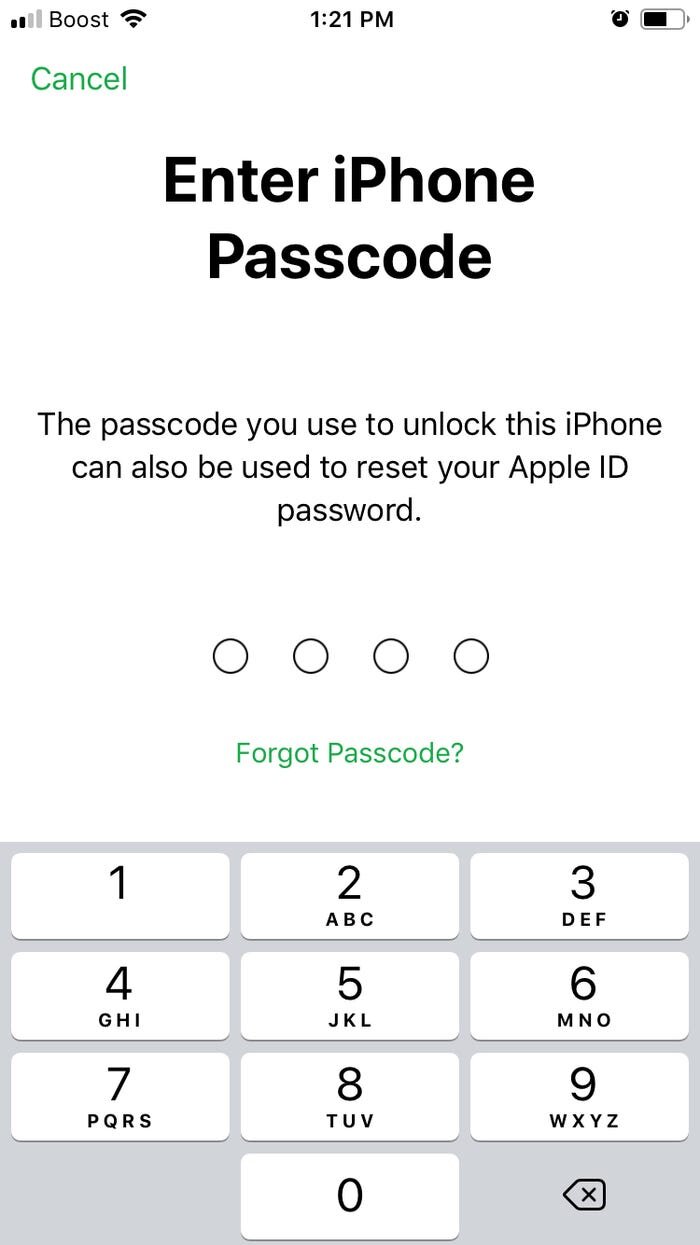
6. Select the new password and then retype it to confirm.
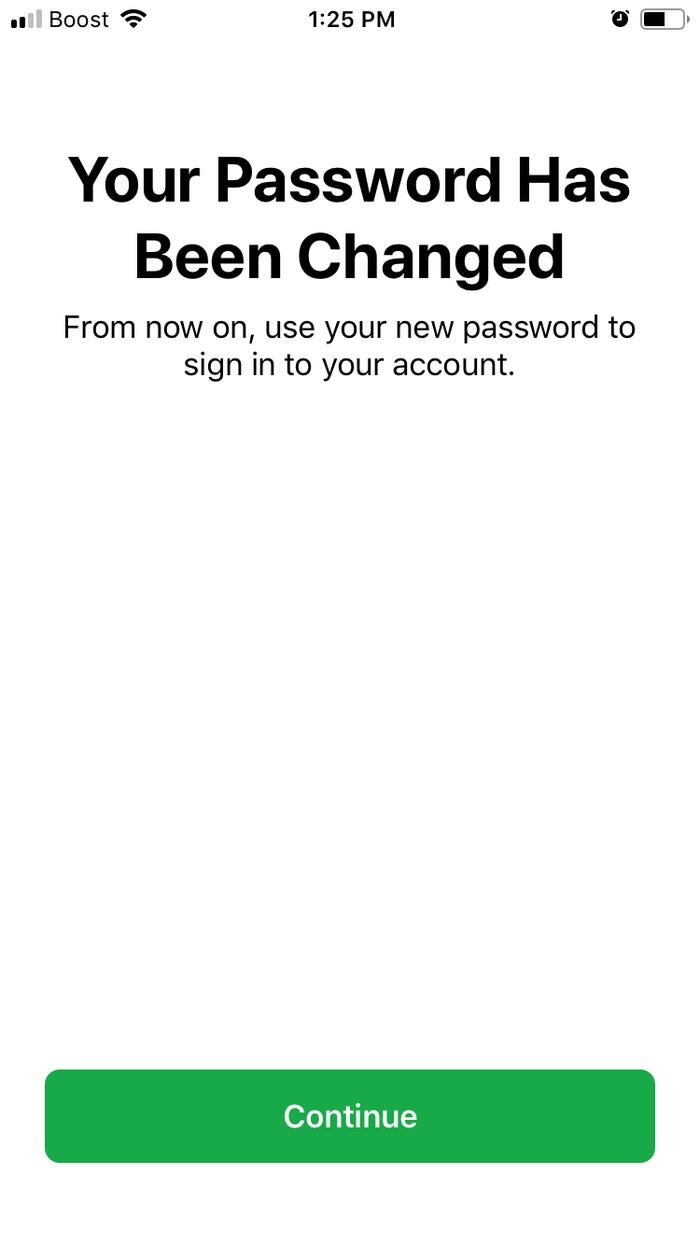
7. Select 'Next' in the upper right corner of the screen to confirm the changes.
8. Select 'Next' and follow the instructions to receive a password change confirmation.
How to change your Apple ID password with the Apple Support app on your device or someone else
1. Download the Apple Support app.
2. Open the application, select 'Products.'
3. Scroll down until you see 'Apple ID' and select it.
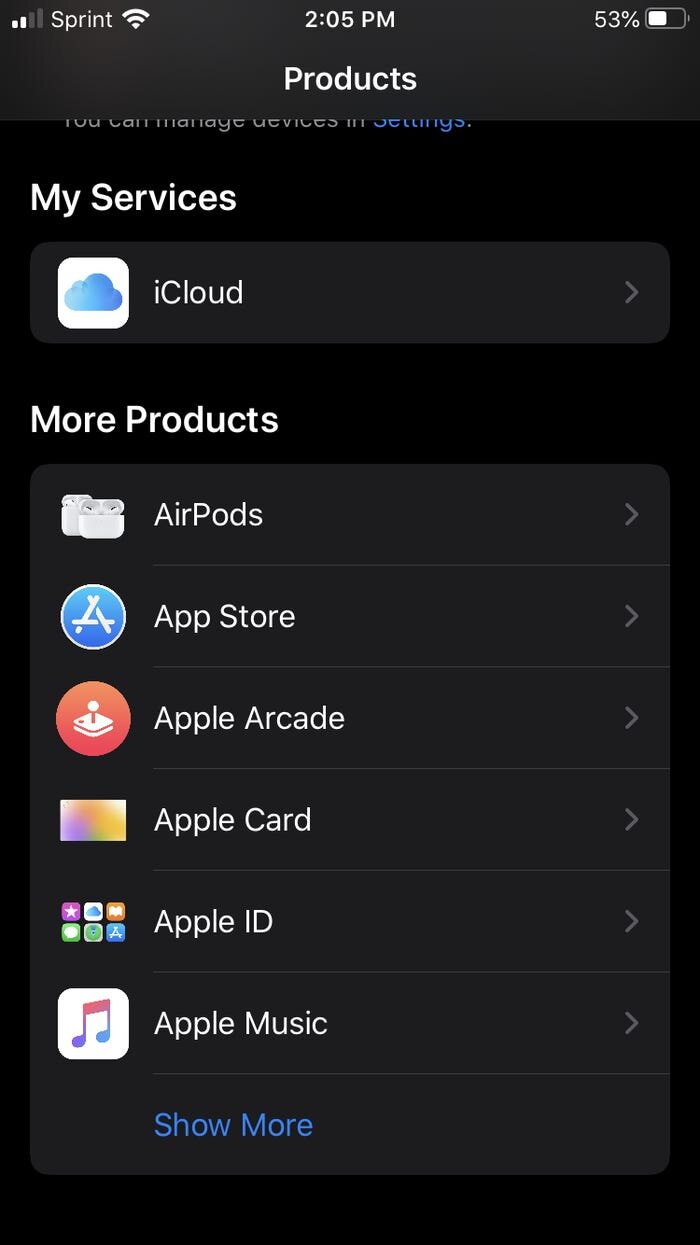
4. Select 'Forgot Apple ID Password.'
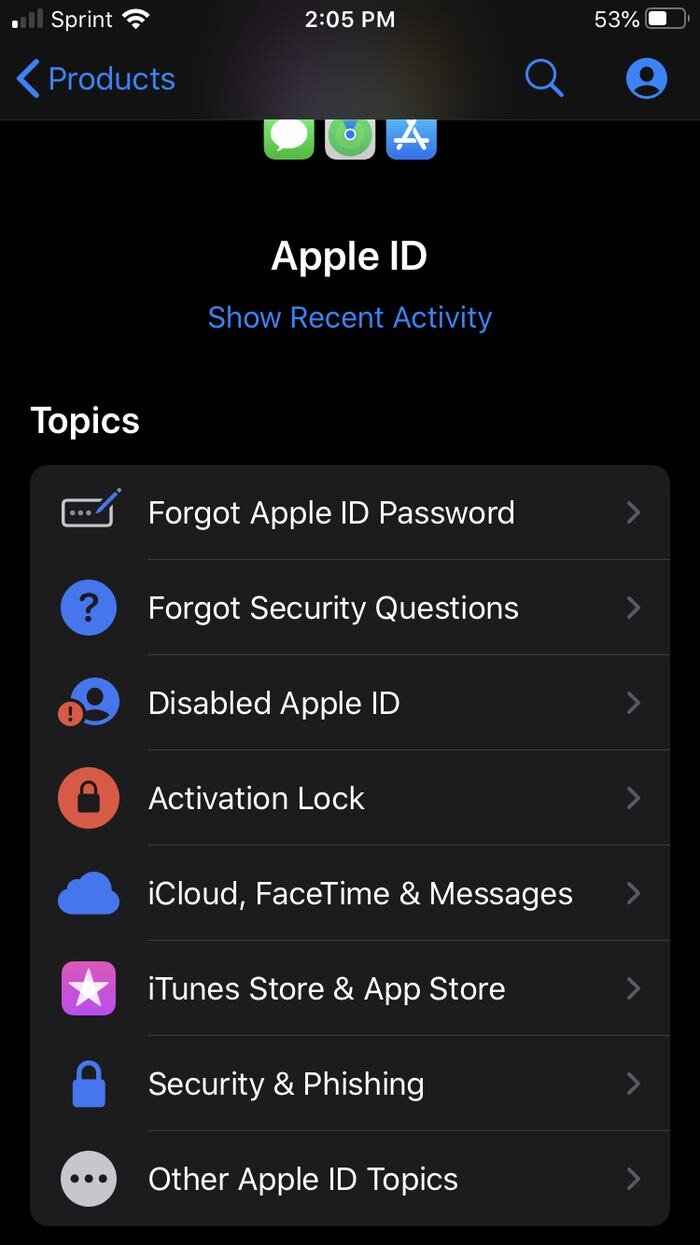
5. Select 'Get Started. "
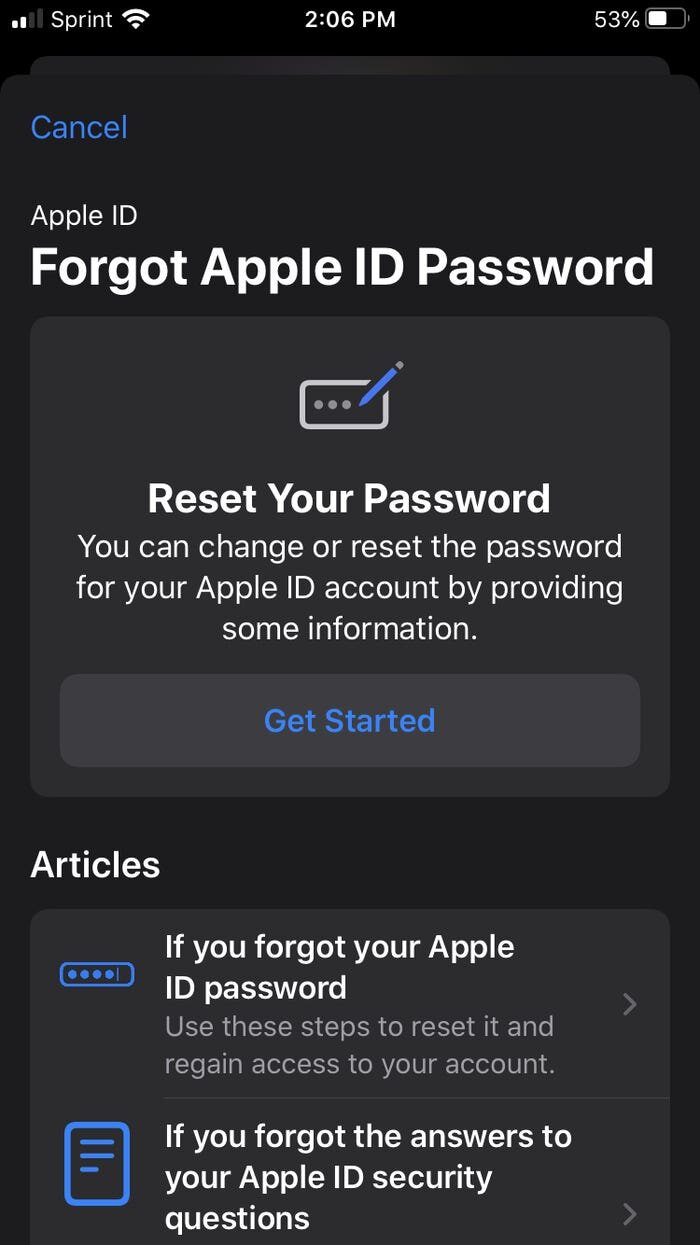
6. Select 'A diffirent Apple ID'.
7. Enter the Apple ID you want to change the password.
8. Select 'Next' and follow the instructions to receive a password change confirmation.
 Google removes more than 70 malicious Add-Ons from the Chrome Web Store
Google removes more than 70 malicious Add-Ons from the Chrome Web Store Windows 10 1809 users were forced to update to Windows 10 2004
Windows 10 1809 users were forced to update to Windows 10 2004 Instagram tightens algorithms and censorship policies for racist acts
Instagram tightens algorithms and censorship policies for racist acts Link to watch live stream of Apple's iOS 14 launch on June 22 on YouTube
Link to watch live stream of Apple's iOS 14 launch on June 22 on YouTube Zoom is about to launch End-To-End encryption for all users
Zoom is about to launch End-To-End encryption for all users How to turn off political ads on Facebook
How to turn off political ads on Facebook