How to focus on playing sounds on the open Chrome tab
If you open multiple tabs with videos or music on Chrome, it means that the audio from those tabs is played simultaneously. If you just want to watch videos in another tab, you have to mute each tab. Audio Focus is a utility that allows users to focus only on a currently playing tab, without having to turn off the sound in the remaining tabs, saving both operation and execution time. Then the sound in other tabs is automatically minimized so that the viewer can only hear the sound from the currently playing tab. In addition, the Audio Focus utility also adds a sound mixing mode between tabs, creating an extremely interesting concert. The following article will guide you how to use the Audio Focus utility on Chrome.
- How to relax with sound on Google Chrome
- How to increase video sound quality on Chrome
- Ways to troubleshoot audio on Windows 10
- 4 steps to troubleshoot audio loss in Windows
How to use Audio Focus on Chrome
Step 1:
Users access the link below to install the widget on Chrome.
- Download the Audio Focus Chrome utility

Step 2:
After installation is complete, we reopen the audio playback tabs on the Chrome browser. To only hear the sound in a single tab, click on the yellow Audio Focus utility icon at the end of the browser address bar.
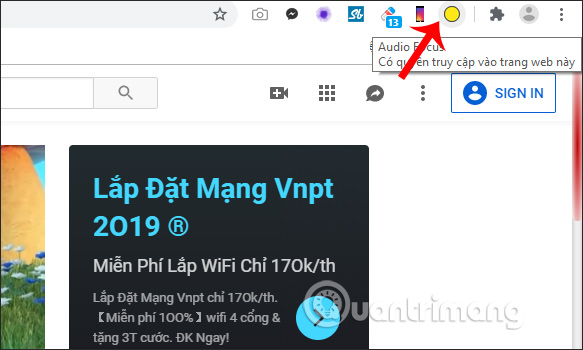
The widget icon then adds a cross, meaning it is active on the specified tab.
At this time, Chrome only plays audio in 1 tab only. The remaining tab sound is turned off completely, or shrunk as background music. When switching to another new tab, the previously selected tab will gradually fade out without turning off completely.
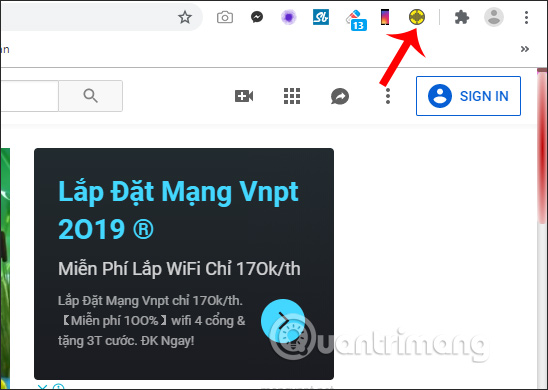
Instead of having to turn off the sound of tabs that are not watching to avoid sound disturbances, the Audio Focus utility on Chrome browser will help users listen to audio only from the specified tab, with one click. The sound of the remaining tabs is turned off so you don't affect yourself.
I wish you all success!
 How to print web pages without ads
How to print web pages without ads How to bookmark multiple tabs open in Safari on iPhone, iPad
How to bookmark multiple tabs open in Safari on iPhone, iPad How to clear browsing data on Chrome
How to clear browsing data on Chrome How to manage YouTube on every Edge Chromium tab
How to manage YouTube on every Edge Chromium tab How to adjust the scroll bar on Chrome
How to adjust the scroll bar on Chrome How to enable or disable automatic downloading of multiple files on Chrome
How to enable or disable automatic downloading of multiple files on Chrome