How to turn on Reading Mode on Google Chrome
On Safari, Firefox has been equipped with the Reading Mode feature so that users can easily read newspapers, stories or any other content. Then all the unnecessary content on the page such as comments, ads, . will not appear in the reading interface so you can focus more on the content. However, this Reading Mode feature is not yet included in the Chrome browser. If so, users can use the Chrome Reading List utility.
This utility will turn the website to its own interface, displaying only text, images, or videos. Users can customize the font, page interface background, etc. Especially, the utility can operate on websites without limiting the site like the Reading Mode feature. The following article will guide you to install the Chrome Reading List utility on Google Chrome.
- Sync Bookmark and Reading List on Microsoft Edge browser
- How to install the Chrome utility for Firefox
- 2 ways to copy web content without copying
How to use the Chrome Reading List utility on Chrome
Step 1:
Click on the link below to access the Chrome Reading List utility settings page. The utility will bring the website to the reading interface, or you can save the website when reading it offline. But the offline reading feature will need to register for the Chrome Reading List account. If you only use the Reading Mode feature, you don't need.
- Install the Chrome Reading List utility

Step 2:
If you want to register for a Chrome Reading List account , click on the utility icon and select Get an account .

You will then see the utility homepage offering options for creating accounts, through Facebook, Gmail, and Twitter services. Choose 1 service then proceed to enter your personal account.
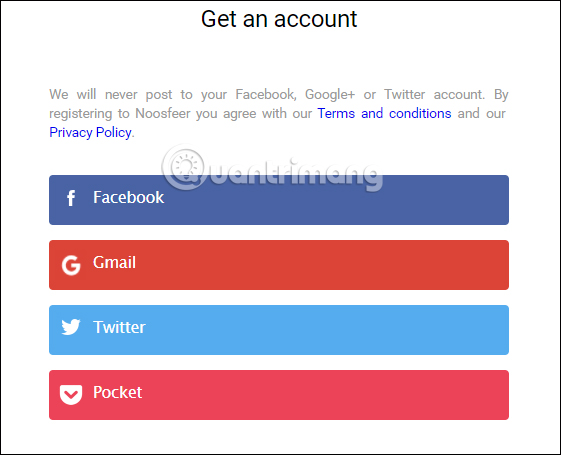
Finally, you only need to agree to the utility homepage link to the selected service account.
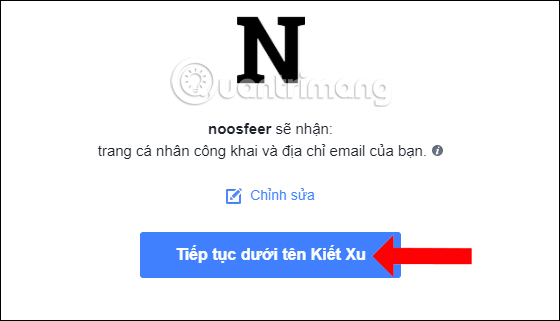
Step 3:
Open the website you want to read, then click on the utility icon at the end of the browser access bar and select Read without Ads .
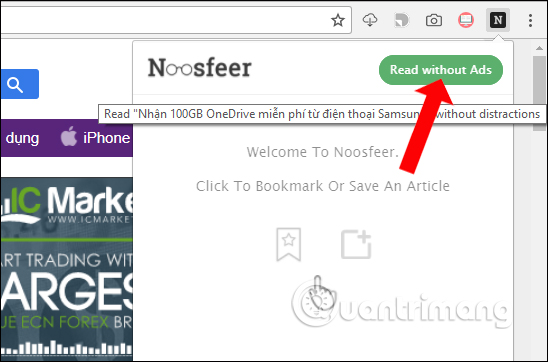
Immediately the content will be transferred to a completely new interface with a white background, completely removing ads, decorative wallpaper, . Intuitive and very clear interface for reading.
Under the post title will be the home page of the article so you can click on it when you want to access it.
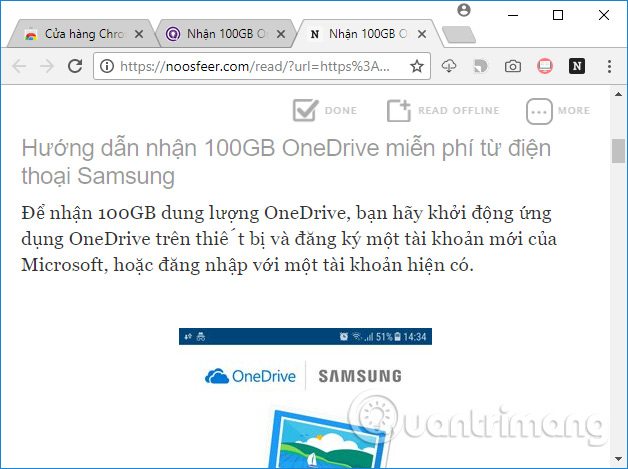
Step 4:
In the content reader interface click on More to add customizations to the page, including large or small font sizes, change the background color for the page content.
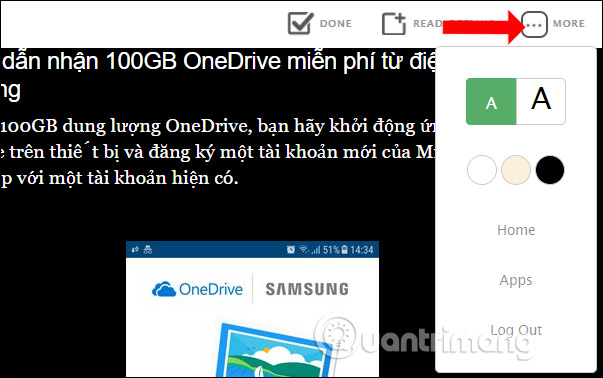
Step 5:
When you have an account on the utility homepage, you can click Read Offline to save the article and read it offline.
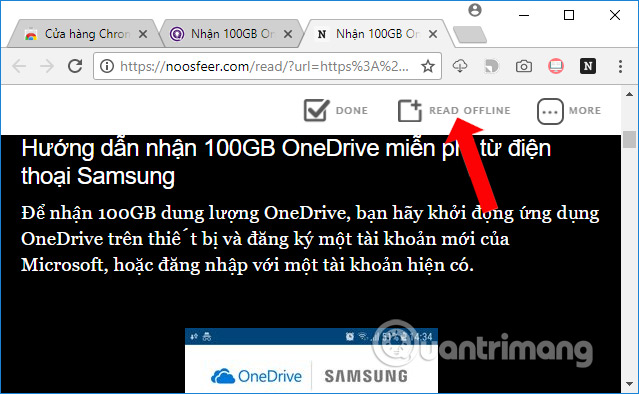
To review the saved posts offline, click on the widget icon and then click on the word Noosfeer . The home page of the gadget appears.
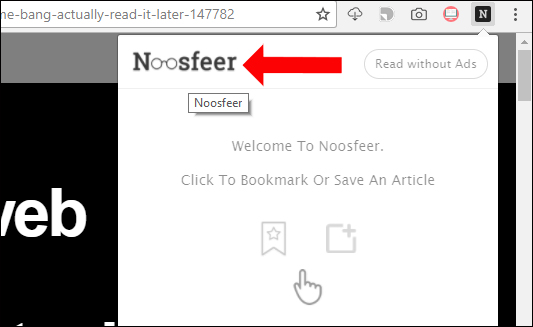
Click on the Offline section to view saved articles. To view the article just click on the post name and select Copy link address to see it.
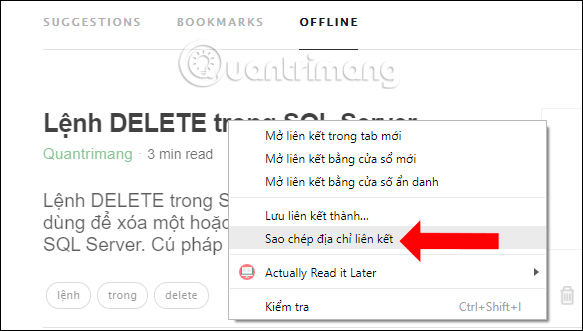
Step 6:
To bookmark a post, at the article website click on the Chrome Reading List icon and then select the bookmark icon .
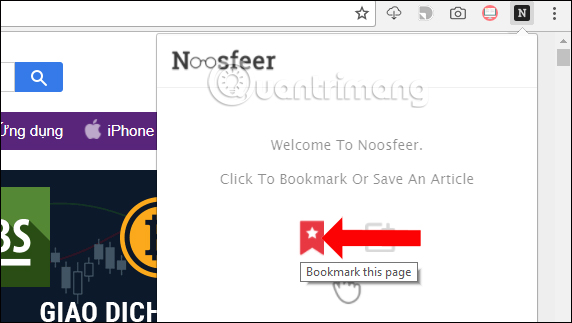
Saved posts will also be saved in the Bookmark section and you can click Read offline to enter offline reading mode.
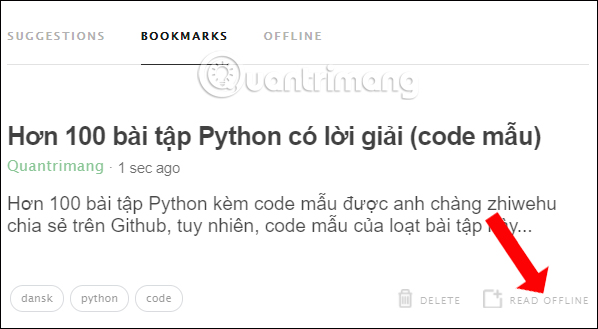
Not only does it bring the Read Mode feature, but the Chrome Reading List utility on Chrome also offers many other useful features. We can customize web content, save web pages, or post articles to offline mode to read without an Internet connection.
See more:
- How to create notes on Google Chrome does not need software
- How to check and update Google Chrome and Coc Coc to the latest version!
- The latest version of Chrome has saved more than 50% electricity.
I wish you all success!
You should read it
- Disable self-reading PDF files in Firefox and Chrome
- How to use newspaper reading mode in the browser
- Google Chrome's reading mode will get a significant upgrade
- How to bring Reading Mode to Google Chrome
- How to turn on Google Chrome's newspaper reading mode on Android
- Google quietly removed Reader Mode on Chrome
 How to fix website errors in French on Chrome, Firefox
How to fix website errors in French on Chrome, Firefox How to turn off anonymous access on the browser
How to turn off anonymous access on the browser Refreshing smartphone backgrounds with 'my living quarters' map is extremely interesting
Refreshing smartphone backgrounds with 'my living quarters' map is extremely interesting How to use the menu menu to speed up Microsoft Edge browser
How to use the menu menu to speed up Microsoft Edge browser How to bring Reading Mode to Google Chrome
How to bring Reading Mode to Google Chrome How to add 'Download' button on YouTube, Facebook, ... for Chrome, Firefox and Opera
How to add 'Download' button on YouTube, Facebook, ... for Chrome, Firefox and Opera