Fix Zoom mouse scroll error in Excel in detail step by step (NEW)
Hello! TipsMake will guide you to fix the Zoom mouse rolling error in Excel. If you are 'sweating' with this problem, please refer to my article immediately.
Even a small problem while working with Excel is enough to make you uncomfortable. Therefore, the problem of zooming in and out of the mouse wheel in Excel is not an exception. Because at this time, you may press the wrong button when the document zooms unintentionally. Therefore, how to fix the Zoom mouse scrolling error in Excel is being sought by many people. No need for you to worry, because TipsMake shares everything you need in detail in the article.
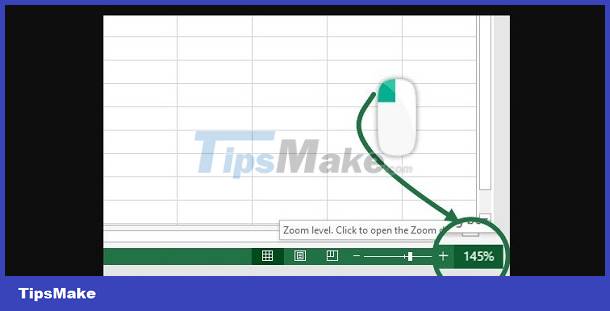
Instructions on how to fix Zoom mouse rolling error in Excel from A to Z
Before getting to how to fix the zoomed mouse wheel, the admin will explain more clearly about the default features in Excel related to mouse wheel scrolling as follows:
- If the user holds down the Ctrl key and moves the mouse wheel > Excel will zoom the worksheet.
- If the user holds down the Shift key and moves the mouse wheel > Excel will automatically scroll the worksheet horizontally.

Thus, the mouse wheel zooming in and out in Excel is not an Excel problem. But this is just an available feature! This feature is quite convenient but many people do not like it. Fortunately, you can completely disable this zoom in/out mouse wheel feature in Excel. Detailed implementation will be in the next section.
How to adjust mouse wheel in Excel
In case you do not want to turn off the feature, please be careful not to hold down the Ctrl key while moving the mouse to avoid zooming in or out. What if you are sure that you are not holding down the Crtl key but when you roll the mouse you still zoom. It's time for you to check your computer keyboard to see if the Ctrl button is stuck or not? Because this may be the reason why you just need to roll the mouse to zoom in or out in zoom.
If you want to turn off the zoom wheel completely, here are the steps for you to do in Excel.
- Step 1 : The user accesses the open Excel > Click the File tab .
- Step 2 : Select Options in the left menu displayed.
- Step 3 : A new window will appear > Click Advanced in the list of options on the left of the screen.
- Step 4 : Scroll to ' Editing options ' section.
- Step 5 : Find the line ' Zoom on roll with Intellimouse ' > By default, this line will be enabled. If you don't want to hold Ctrl and move the mouse to zoom, uncheck 'Zoom on roll with Intellimouse' then click OK to save to complete the process.
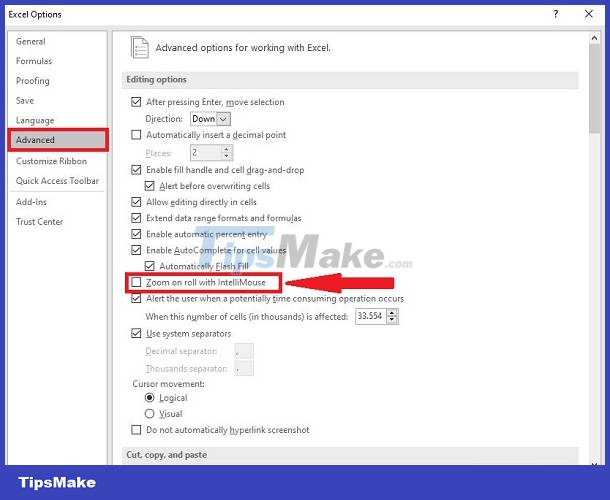
Note:
If the above method is still not effective and Zoom still appears when scrolling the mouse. You should turn off Ctrl Scroll zoom in Windows. Because as I said from the beginning, when holding down Ctrl and moving the mouse wheel, it will zoom in/out. And this feature is for both web browsers/word/excel or other applications.
However, there is no built-in feature in Windows to disable Ctrl Scroll zoom. So you need to rely on 3rd party programs if you want to remove this feature. You can learn and install No Mouse Wheel Zoom Tool or AutoHotkey and see!
The steps above are how to fix the Zoom mouse rolling error in Excel that TipsMake wants to share. Surely this trick won't be difficult for you, right? Hope you guys do it successfully!
 Excel and Word have a flickering error and the solution is super simple
Excel and Word have a flickering error and the solution is super simple Error of not being able to open 2 Excel files at the same time and instructions on how to fix it
Error of not being able to open 2 Excel files at the same time and instructions on how to fix it Handle Excel that does not recognize fast - standard number formats
Handle Excel that does not recognize fast - standard number formats Learn how to make Excel formulas automatically jump when entering data into the next line
Learn how to make Excel formulas automatically jump when entering data into the next line How to Number the Lines in Excel?
How to Number the Lines in Excel? Accidentally lost rows 1, 2, 3 in Excel, what should I do?
Accidentally lost rows 1, 2, 3 in Excel, what should I do?