The power of the Scroll key
If you previously used the scroll key of the mouse to scroll up and down, then through this tutorial, you will know a myriad of useful features of small keys but . with this martial arts.

Power scroll key
Open new link
The old operation is that you right-click on the link, then select Open in new tab. Now, you just need to click the Scroll key on the link, and the link content will be opened in the adjacent New Tab.
Open more applications
In Windows 7, you can point to an application icon on the Taskbar. Then, click the Scroll key on the icon. Immediately, there will be a new window of the application opened on the Desktop.
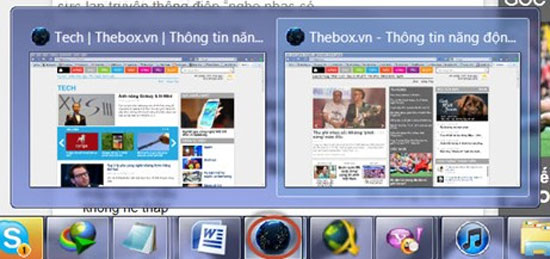
Paste content from clipboard
There are times when you need to copy content from the Web or App into the Windows Command Prompt. Instead of right-clicking and selecting Paste, click the Scroll key to insert content right into this window. This feature will be very useful for those who regularly work with the command line interface of Windows OS.
Close the tab quickly in the browser
Now, you don't need to select each tab and click on the X to close the Tab. Simply click the Scroll key right into that tab, so Tab is closed immediately.
Close the application
The operation is almost the same as opening an application, but now you will click the Scroll key to the thumbnail screen that appears above the application's icon. The application will automatically turn off immediately afterwards. You no longer need to fret about having to drag the mouse correctly and click on the X again.
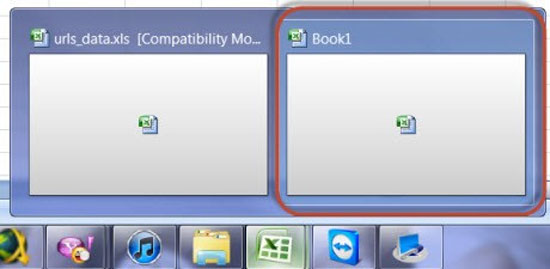
 Screen capture on computer and phone
Screen capture on computer and phone The best website load testing tools available today
The best website load testing tools available today 7 useful software for office people
7 useful software for office people Simple steps to set a password for text documents
Simple steps to set a password for text documents What to do when the device does not receive a Bluetooth device?
What to do when the device does not receive a Bluetooth device? 5 things to know about the future of mobile
5 things to know about the future of mobile