How to scroll bar scrolls horizontally and vertically in Word and Excel
Usually with horizontal or vertical scroll bars in Word, Excel helps us easily handle the content of documents or tables. However, by unintentionally customizing certain settings, this horizontal and vertical scrollbar on Word or Excel is gone. Although it is not too serious, sometimes it makes it difficult for users to handle the content of documents or data. So how to re-display the scroll bar on Word and Excel?
Step 1:
First of all, we open Word or Excel. Then, click on the Office icon above and select Word Options . In the case of Word, Excel 2010 and 2013, click on the File menu and also select Options.

Step 2:
At the Options interface, on the left menu, we will click on the Advanced section and navigate to Display . To re-display the horizontal and vertical scroll bars on Word, we'll select the Show horizontal scroll bar and Show vertical scroll bar items .
Finally click OK to save this setting. When we return to the interface on Word, the scroll bar will reappear. Also, if the user wants to hide the scroll bar, just uncheck the two options.
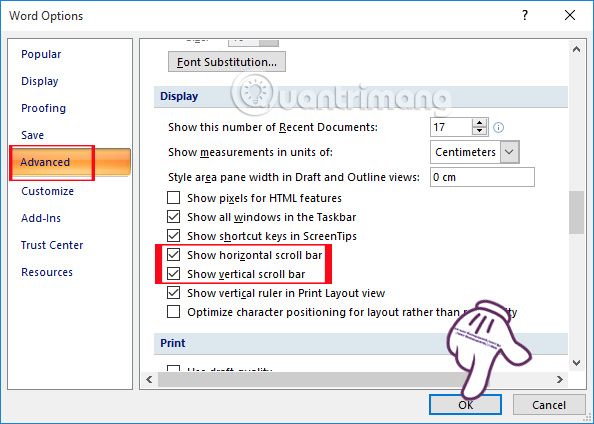
With Word 2003 , click on Tools and select Options , then click View and select Horizontal scroll bar and Vertical scroll bar to bring up the scroll bar.

With just a few simple steps, we can customize or hide the horizontal and vertical scroll bars on Word or Excel, depending on the needs of each user.
Refer to the following articles:
- Simple way to convert PDF files to Word
- Instructions for printing two-sided paper in Word, PDF, Excel
- Create a quick dot (……………) line in Microsoft Word
I wish you all success!
 Useful features on Google Office applications that you don't know yet
Useful features on Google Office applications that you don't know yet Applications that read Excel files on iPhone / iPad quality
Applications that read Excel files on iPhone / iPad quality How to recover a corrupted or lost Word 2016 document
How to recover a corrupted or lost Word 2016 document How to create a password, enhance the security of PDF files?
How to create a password, enhance the security of PDF files? Instructions for checking English on Word by Grammarly
Instructions for checking English on Word by Grammarly