How to use the mouse scroll bar to quickly open the folder?
Usually, the mouse scroll bar is only used to move the position up and down when surfing the web. However, today, TipsMake.com will share with you a small trick using the scroll bar to quickly open the Windows folder. Please consult with us.
First, download the Quick Access Popup software. After downloading, unzip the package and launch the EXE file that matches the Windows configuration you are using.
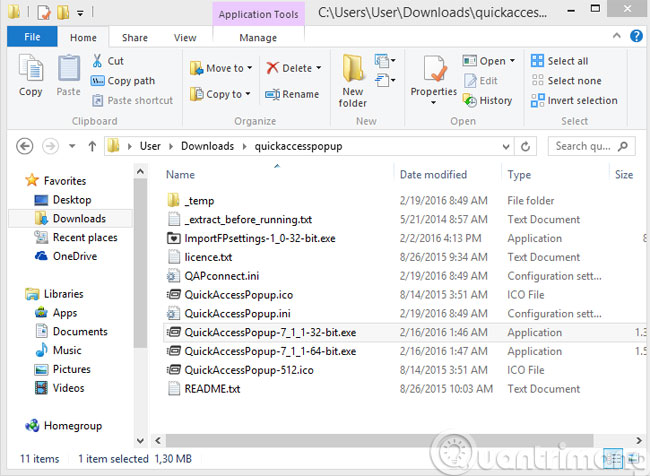
Then, the icon of Quick Access Popup will be under the Taskbar

To edit the settings, right-click the icon and select Settings
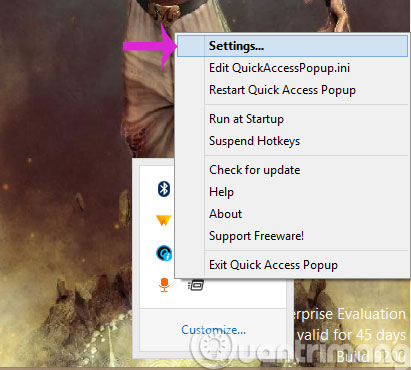
Here, you will have custom tools like Add (add folder), Edit (Edit folder), Remove (Delete folder), Copy (Copy folder), Hotkeys (Shortcuts)

After the custom is done, go out to the Desktop screen and click the mouse scroll bar to start opening the folder you want

When you don't want to use this feature anymore, right-click the icon and select Exit Quick Access Popup . Very convenient, isn't it?

- Add Copy to folder and Move to folder in the right-click menu
- Surf the web more effectively with the mouse wheel
- The basic steps of fixing cursor cursors flutter in Windows
Hope the article is useful to you!
 Happy new year 2016, but how do you type 'Tet'? 'Teets' or 'Te16t'?
Happy new year 2016, but how do you type 'Tet'? 'Teets' or 'Te16t'? 12 apps you should have on your computer
12 apps you should have on your computer Some things to pay attention to when buying Amazon
Some things to pay attention to when buying Amazon How to get back excess money on Amazon after buying
How to get back excess money on Amazon after buying Instructions for installing and using LogMeIn Hamachi access computers anywhere
Instructions for installing and using LogMeIn Hamachi access computers anywhere How to type Vietnamese on Mac computer?
How to type Vietnamese on Mac computer?