Fix missing file * .dll manually and software Dll-files Fixer
Have you ever encountered a * .dll file missing error during software installation or game installation? If you are looking for a way to fix this annoying error, this is the article for you. This article I will guide you in detail how to download the * .dll files that the computer is missing and fix the most detailed and effective missing dll file error today.
But first we will briefly learn a bit about the concept of * .dll file format. I will tell you briefly, as easy as possible to imagine.
I. What is file * .dll? and how does it work?
DLL stands for Dynamic-Link Library. This is a library provided by Microsoft that contains structured files that programs or software may call it during use.
This makes sense in helping many different programs / software can share a single file and take advantage of its capabilities at the same time.
Windows .dll library helps the operating system to minimize file duplication, making it much cleaner. The DLL file contains classes, functions, variables, interfaces, and resources such as icons, images .
On all operating systems, you will encounter two types of libraries: the static library (lib) and the dynamic library (.dll).
While the static libraries are linked to the executable at compile time, the dynamic libraries are not. A dynamic library is a standalone file that can be updated individually without altering the * .exe executable.
II. Why is the .dll file missing on the computer?
Windows operating system stores a large number of * .dll files, so the frequency of using them is very high, so DLL-related errors are also very common.
The main directory where the .dll files are stored are C: WindowsSystem32 (for Windows 32bit operating system) and C: WindowsSysWOW64 (for Windows 64bit operating system). You can access that folder to view.
III. Some warnings about missing * .dll files are common
The key to dealing with this problem is that you need to read the error in the error message popup window. For example, in the picture below, the computer is reporting a missing file winrnr.dll error.
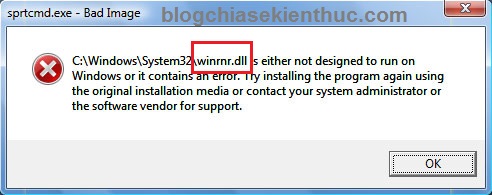
Error message file MSVCP71.dll is missing
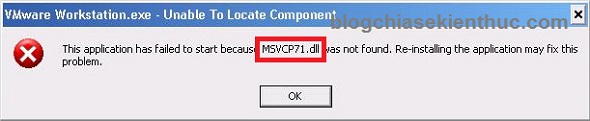
Error message file WS2_32.dll missing

Error message file MSVCR71.dll missing

Above, we take a few examples of missing dll file errors, and countless other errors of missing dll files. To solve this .dll file missing error we have 2 ways that is to use the software and not to use the software. Here are the detailed instructions for you:
1. Fix the error of missing dll files without using the software
+ Step 1: Look at the error message popup and remember the name * .dll file that I am missing. For example, in the figure 1, I am missing the winrnr.dll file.
+ Step 2: Visit the website here.
+ Step 3: Enter the name of the .dll file in the search box => then press Enter to search.

+ Step 4: Click DOWNLOAD ZIP-FILE

Next, choose the version that matches the version of Windows that you are using to download (How to see if the computer is using win 32bit or 64bit).

+ Step 5: Extract the file you just downloaded (you can use Winrar to unzip). Then copy the extracted file to the Windows System folder. You copy the path corresponding to the system as follows:
32bit Windows version:
- Windows® 95/98/Me bạn copy vào thư mục System: C:WindowsSystem
- Windows NT/2000 bạn copy vào thư mục System32: C:WINNTSystem32
- Windows XP, Windows Vista, Windows 7/8/8.1 bạn copy vào thư mục System32 C:WindowsSystem32
64bit Windows version:
You copy the following path: C:WindowsSysWOW64
OK! Now, please reopen the program that failed to install and run again to see the results.
2. Using the software DLL-Files Fixer
Dll-files Fixer is a software provided by the website we have manually searched above which is dll-files
And of course to use this software, you will have to pay a fee for them. But in return, you will not need to search and install manually anymore, but all will be made from a to z by Dll-files Fixer software with just 1 click.
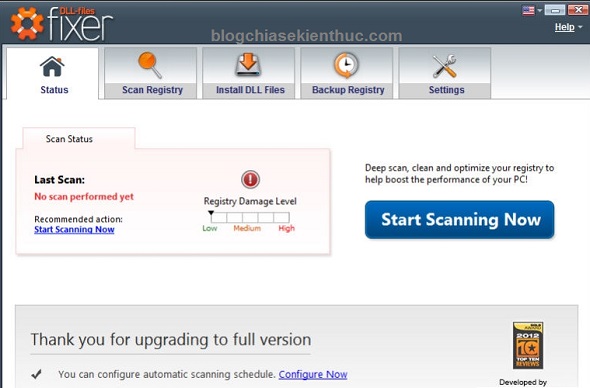
Some of the main advantages of Dll-files Fixer
- Fix missing dll file errors quickly and easily.
- Registry optimization and smart Registry defrag.
- Repair errors caused by the Registry.
- Increase the speed and performance of computer systems.
- Prevent and restrict applications and your computer from hanging during use.
You can download the trial version here .
3. Install additional Microsoft support applications
In addition to how to find the missing DLL file, you can refer to the following DLL file missing error correction books:
- The easiest way and also the way you should try to apply it first is to try to reinstall the software / program again.
- Try to use Windows Resource Protection Tool or System File Checker (SFC) to deal with missing system files.
- Update the Microsoft Visual C ++ Redistributable packages if Windows is missing.
- Install the Microsoft .NET Framework packages that are appropriate for the Windows operating system.
IV. Conclude
Those are the most effective and common ways to fix missing dll files today. And in my opinion, I recommend that you use the manual method better, not having to waste time installing.
Unless you cannot download it manually, please use the software at this time. Good luck!
You should read it
- How to fix errors cannot be found or missing .DLL files
- How to Repair Defective or Missing System Files in Windows
- What are DLL files? How does it work? Why is the DLL file missing?
- What is a DAT file? How to open DAT files, How to read DAT files on Windows and Macbook computers
- Access shared files on the network even when Offline
- What can the iOS 11 file manager application do?
 How to fix Webcam error on Windows 10
How to fix Webcam error on Windows 10 3 ways to disable applications that are hanging on windows computers
3 ways to disable applications that are hanging on windows computers 3 ways to fix error 0x80040c97 OneDrive couldn't be installed
3 ways to fix error 0x80040c97 OneDrive couldn't be installed How to fix a laggy computer
How to fix a laggy computer How to fix a sideways computer screen
How to fix a sideways computer screen