Fix Android Auto not connecting to car
Are you having trouble with Android Auto not working? Not recognizing your phone, freezing, or losing connection? Here's a quick fix.
Fix Android Auto not working
1. Check connection
Please check carefully if the bluetooth connection between your device and the car is turned on or not, besides using bluetooth, there is also the possibility that there is a problem with the connection cable.
2. Check access rights
On Android versions 5.0.1 and above, users are much more protected, some applications need user consent to run and fully utilize their features. Try checking if Android Auto is blocked from accessing any part, this is also a cause of the error.
Step 1: First, go to Settings > Apps to search for Android Auto in the list of applications.
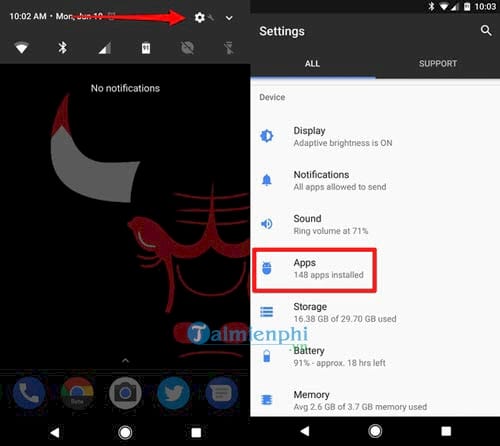
Step 2: Then you find the Android Auto application and click on it, then select the Permissions section to see if any access rights are lost.

Step 3: Here you enable all the permissions that Android Auto may need, then go to Settings , we need to consider special permissions for Android Auto.

Step 4: In the Configure apps section (Other permissions), scroll down to the bottom, select Special Access and then select the Notification Access connection .
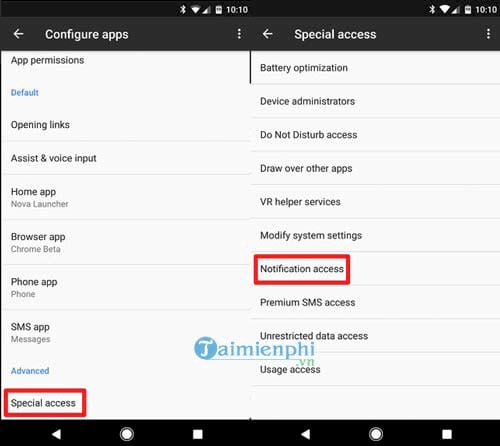
Step 5: Here you turn on notifications from Android Auto.
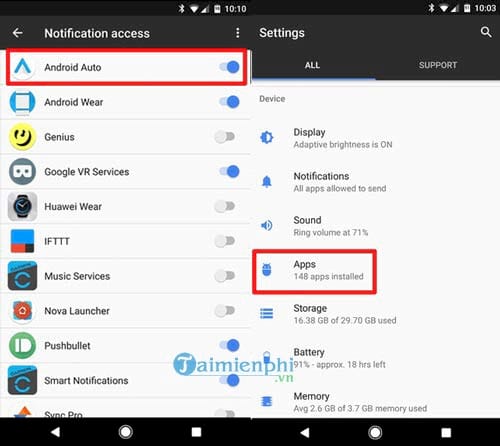
Then we continue we go to the App section again.
Step 6: Turn notifications back on for the Android Auto app.
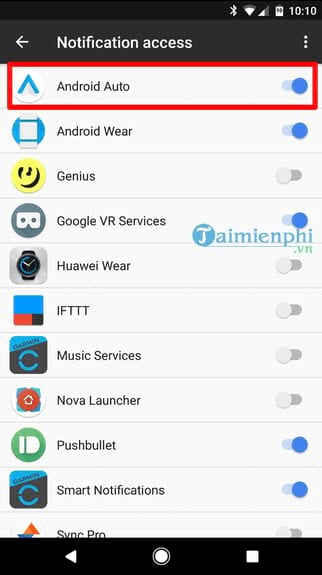
3. Wipe data
Erasing data so that the device can recognize the car from the beginning is also an effective way to help you fix the error. The system will reconnect from the beginning to avoid errors caused by accidental software conflicts with the connected device.
Step 1: Go back to the Apps section and select the Android Auto application again .
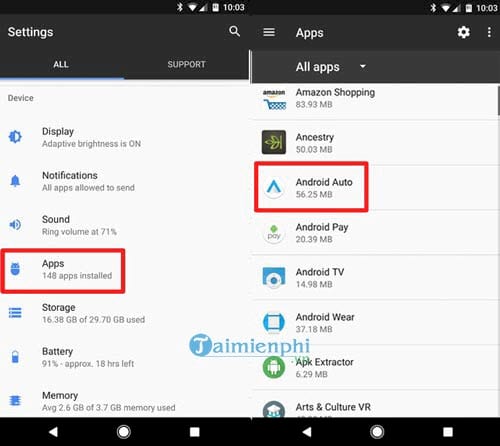
Step 2: Here you go to Storage , where Android Auto data is stored and select Clear Data to delete all data, you can also delete Cache if you want.
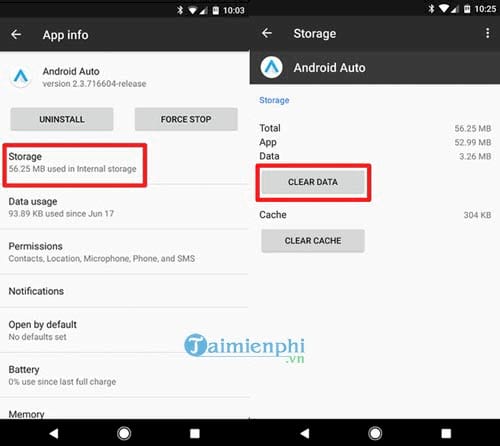
Step 3: The system will confirm this operation again, you just need to click OK to confirm deletion.
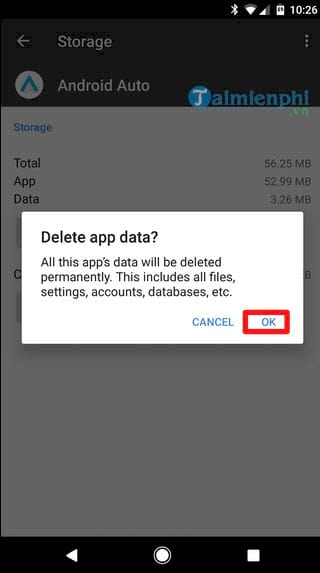
After this step, try reconnecting Android Auto to the car to see if the error has been fixed.
4. Uninstall and reinstall the application
This is the final solution to help you fix the error of Android Auto not working, you just need to completely uninstall the application from your phone and then reinstall it, you can see the details below.
Step 1: Return to the familiar Apps application section , go back to Android Auto again.

Step 2: In this step, you just need to click Uninstall .
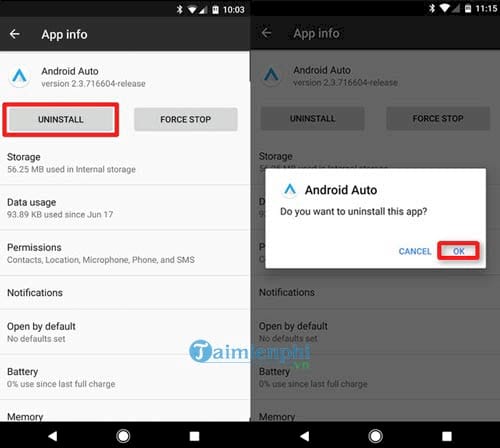
Step 3: And then visit here to download Android Auto to your phone.
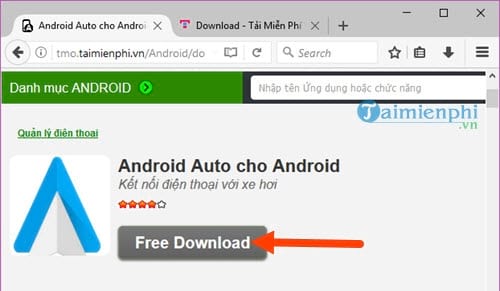
Android Auto makes connecting your phone to your car more convenient, but when you encounter an error, try updating the app, checking the USB cable, or resetting Android Auto settings to fix it. If it still doesn't work, checking for errors on the car system may be the necessary solution. If you own an Android phone and want to broadcast wifi to other devices, the way to broadcast wifi on Android that we have shared will help you do this, the trick to broadcast wifi on Android is quite simple, not as complicated and difficult as many of you think.
 Instructions for installing MEmu, Android emulator
Instructions for installing MEmu, Android emulator How to manage iCloud Drive files, create folders, move easily
How to manage iCloud Drive files, create folders, move easily Instructions to speed up Android with Fancy Cleaner, delete cache, junk files
Instructions to speed up Android with Fancy Cleaner, delete cache, junk files Android now has Google Maps feature as classy as iOS
Android now has Google Maps feature as classy as iOS Apple will make competitors stare after introducing folding iPhone
Apple will make competitors stare after introducing folding iPhone The best foldable smartphones in 2025
The best foldable smartphones in 2025