Find iPhone, iPad lost by Find My iPhone
On a beautiful day, you suddenly realized that the familiar iPhone and iPad didn't fly.We unintentionally forget the phone in some corner, or have the bad guys noticed for a long time . So how to find the lost iPhone?On iPhone, iPad with Find My iPhone feature is very useful in this case.This is a specific guide to find lost iPhone, iPad with Find My iPhone, Find My iPad for you.
- How to take photos of iPhone, iPad screens?
- It is incredible: copying music from computer to iPhone is so simple?
- So what if I want to copy pictures from my iPhone to my computer?
Find iPhone, iPad lost by Find My iPhone
- 1. What is Find My iPhone?
- 2. Activate Find My iPhone on iPhone, iPad
- 3. Access Find My iPhone via web
- 4. Find My iPhone access on iPhone and iPad
1. What is Find My iPhone?
This is a very nice and useful feature of Apple for users, through iCloud account you can easily identify the exact location of the device, and activate some other features such as phone lock , delete data . to ensure personal information, sensitive data . do not fall into the wrong hands.
2. Activate Find My iPhone on iPhone, iPad
On iOS 10.3 or later version:
Step 1 . Launch the Settings app on iPhone or iPad.
Step 2 . Touch your Apple ID at the top.
Step 3 . Click iCloud .
Step 4 . Scroll down and touch Find My iPhone.
Step 5 . Touch the switch to turn on.

On iOS 10.2 or below:
To turn on this Find My iPhone feature, go to Settings (Settings) > iCloud > Find iPhone (Find My iPhone) as shown below:
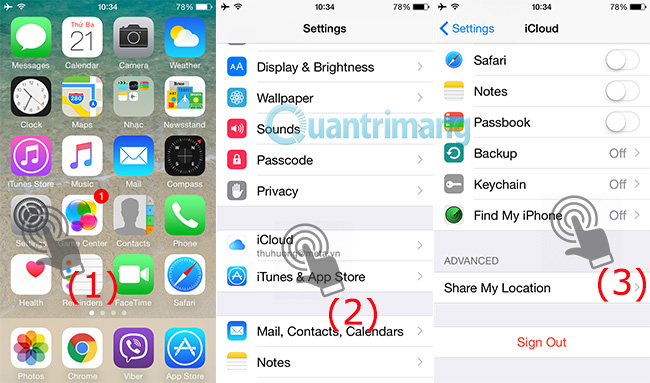
Switch the mode from Off (Off) to On (On) , log in to your Apple account to confirm:
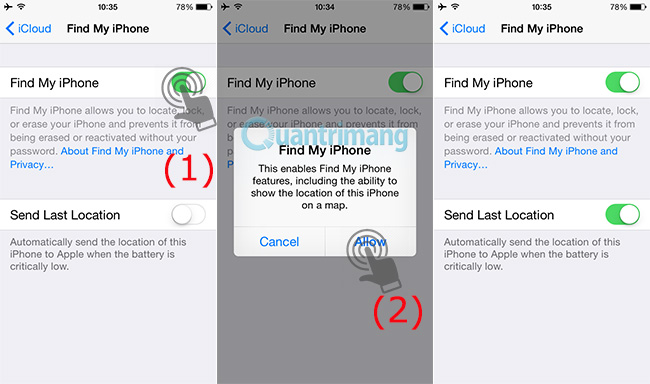
So basically, we've finished activating the Find My iPhone service.
3. Access Find My iPhone via web
Find the lost phone (requires the device to always have a Wifi or 3G connection). When the problem occurs, please access the icloud.com/ address on the computer, log in to your Apple account:
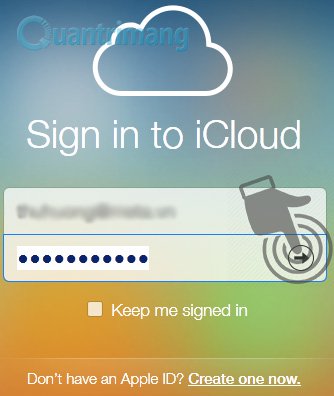
The main interface of iCloud account will look like the picture below, we select the Find iPhone function:
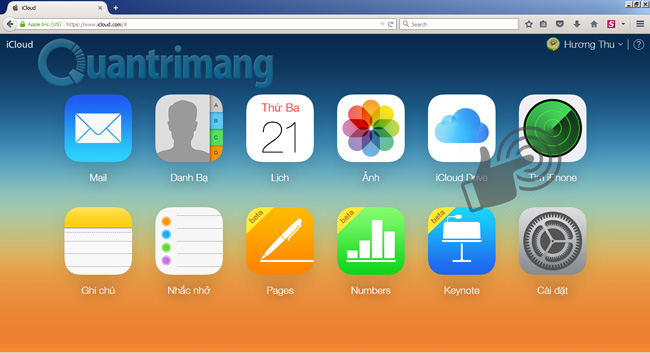
You must log into your Apple account again to authenticate:

The system will detect and display the exact location of the device on the map, as in the example here the address of the iPhone to find is at Duy Tan, Dich Vong Hau, Cau Giay streets:
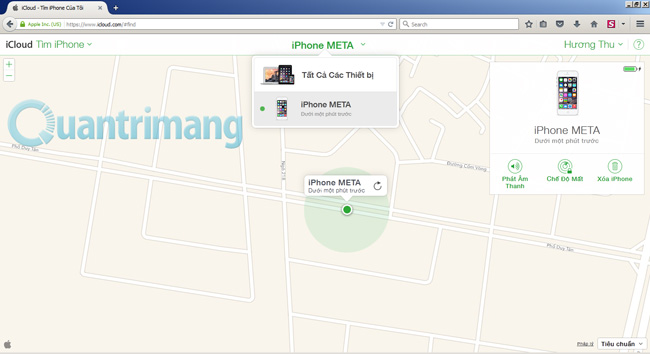
Above the corner is a number of options for manipulating iPhone data, including:
- Play the sound: when you select this function, the iPhone will constantly make a sound (chimpanzee chimp .) to signal to the owner where it is:
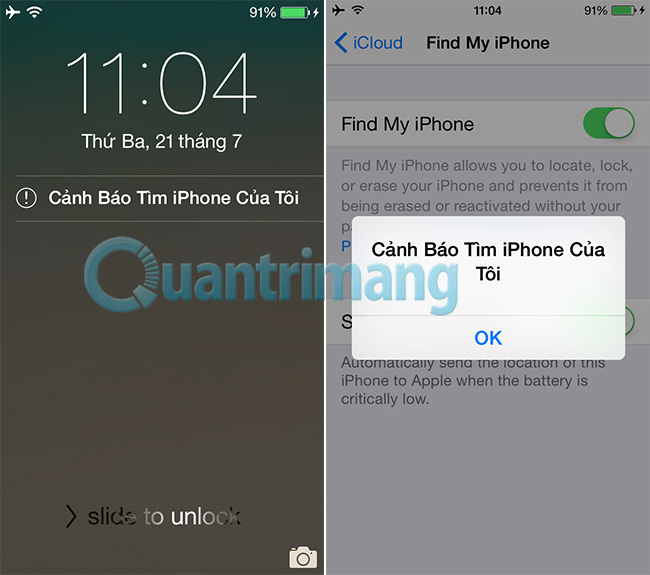
- Lost mode: when selecting this mode, the system will ask you to create a password that includes 4 characters (remember not to forget it!)
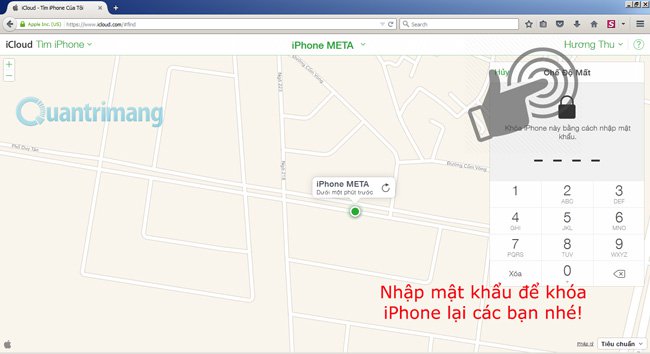
- Enter the phone number and a few text messages to display on the phone screen (mostly 2nd phone number, or any information contacting the device owner).
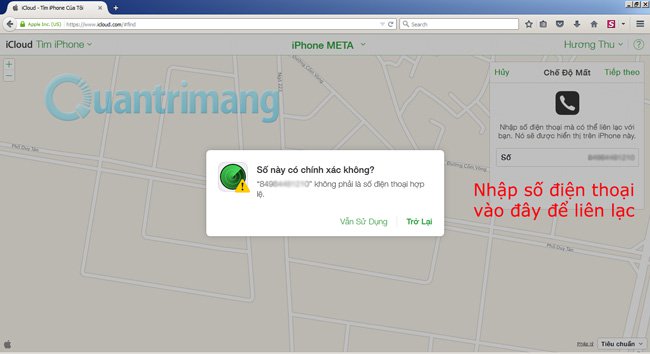
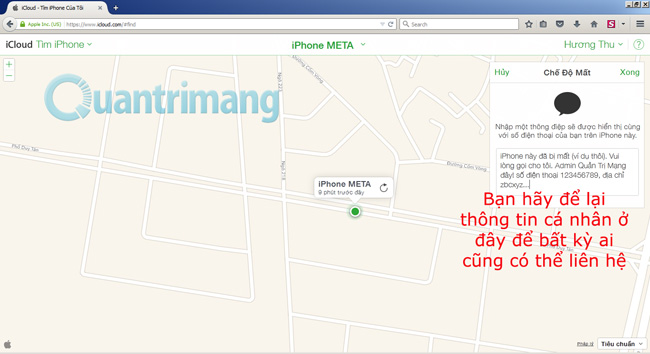
- And on the iPhone's lock screen, it will display the information exactly as you just set it up:
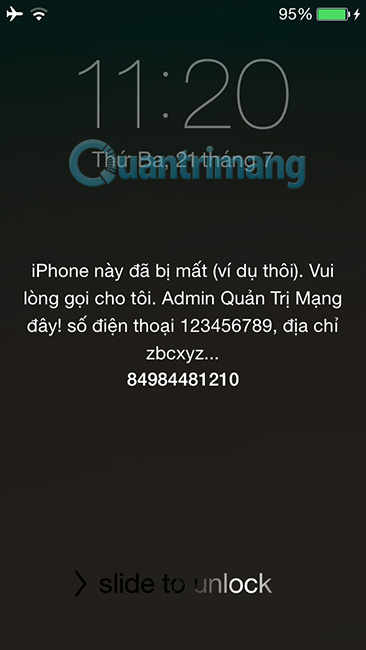
- And once you've found your iPhone, iPad device, you can turn off the lock function as shown below:
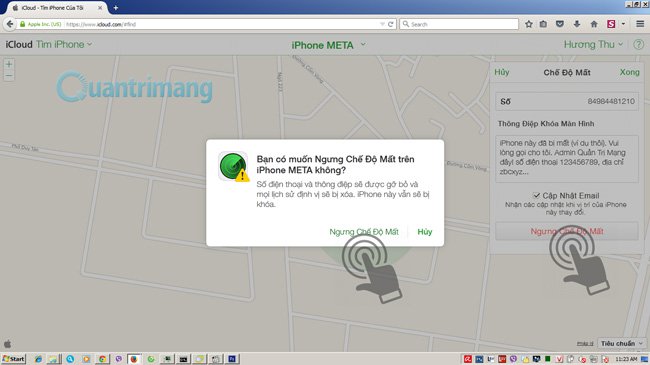
- Delete iPhone : this is the last option if you are sure you can't get the device back, and delete all personal information, data . in the iPhone.
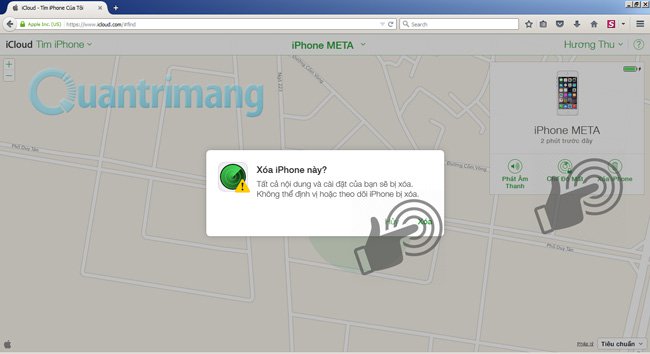
- Enter your Apple account password to continue, and a text message with any content (it will show up on the iPhone's lock screen after deleting the data):
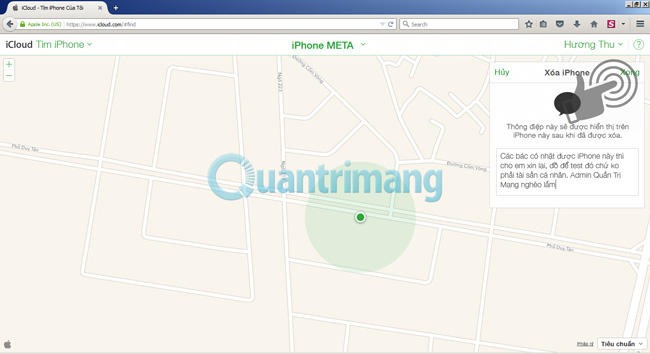
4. Find My iPhone access on iPhone and iPad
Not only can you track your lost iPhone and iPad on the web, you can also use the Find My iPhone application to locate your phone. You can use it on any iPhone or iPad device to monitor the device associated with iCloud account by following these steps:
Step 1 . Launch the Find My iPhone app from your iPhone, iPad device.
Step 2 . If this is not your device, touch Sign Out in the upper right corner, then sign in with your iCloud ID.
Step 3 . When logged in, you will see a list of all your devices, select the lost iPhone from that list.

Step 4 . You will see a big dot on the map indicating the location of the lost phone. You can zoom in and out by pinching your fingers.
Step 5 . Touch Actions below to see options. Here you will have 3 options similar to the web: Play sound, Lost mode and Erase.
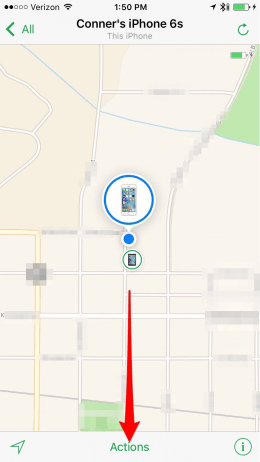
Step 6 . Touch the car icon to get directions, you will be redirected to the map application.
Step 7 . It will navigate you to the right position where Find My iPhone last locates the lost iPhone device even when the device runs out of battery.
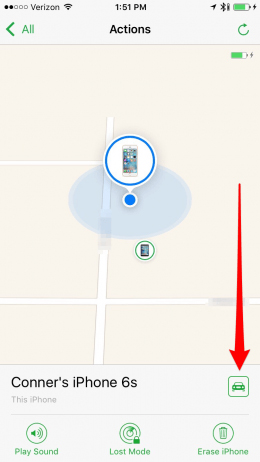
It should be noted that if you are using Apple Pay on a lost or stolen device, you should remotely delete your credit card information via iCloud on the web.
Hopefully, with the above actions, you will be able to find your iPhone and iPad if you accidentally lost.
I wish you all success!
See more:
- How to restore original iPhone settings on Find My Phone
- Instructions for using Apple Watch to find iPhone
- Protect the iPhone from theft
You should read it
- Find the lost Apple Watch with the Find My iPhone app
- Protect iPhone, iPad before iCloud security hole
- How to disable Find iPhone remotely
- Warning: A website appears to help bad guys lock iCloud remotely and turn your iPhone into a brick
- How to search for text messages on iPhone and iPad
- How to Lock a Lost Phone
 How to adjust the quality of voice memos on iPhone, iPad
How to adjust the quality of voice memos on iPhone, iPad How to create a copy of the audio file in Voice Memos on iPhone
How to create a copy of the audio file in Voice Memos on iPhone How to change the iPhone lock screen music interface
How to change the iPhone lock screen music interface How to change the iPhone boot sound
How to change the iPhone boot sound How to change the auto-lock time of iPhone, iPad
How to change the auto-lock time of iPhone, iPad