Find the lost Apple Watch with the Find My iPhone app
Like phones and other technology devices, you may lose Apple Watch. Sometimes, you accidentally forget it in a chair or on the bed, somewhere at work or a friend's house. Or, if the worse happens, your Apple Watch is stolen or disappeared and cannot be found. If you unfortunately lost your Apple Watch, don't worry. Apple includes the 'Find My Watch' feature , which provides options to find 'Apple Watch' missing. Here are detailed instructions on what you can do.
Note : There are a few things you need to set up before finding your watch. First, note that you need to run iOS 10 as well as watchOS 3.0 and above. Also, make sure the Apple Watch software is up to date.
Also, remember that clock search will be limited by the hardware you have. For example, you can find all Apple Watch in the iPhone Bluetooth range. This would be great if you just left the watch somewhere in the house or office. But you will have more advantages with Apple Watch Series 2 and above, with integrated WiFi or GPS and mobile data.
- Instructions for using Apple Watch to find iPhone
- Iphone, your iPad is missing. This is how to find them again!
Instructions for finding Apple Watch with Find My Watch feature
- Locate the lost Apple Watch
- Use Lost Mode
- The last way: Delete your watch
Locate the lost Apple Watch
On the iPhone, launch the My Watch app and tap the paired watch. On the next screen, touch the small Information icon.
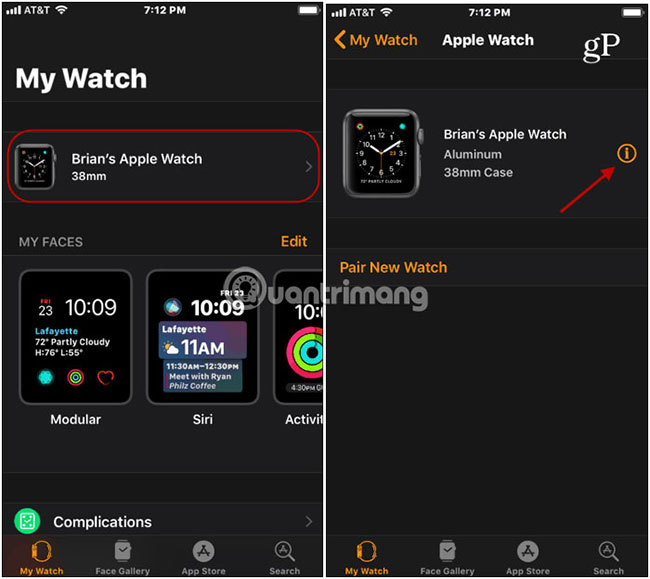
Next, touch 'Find My Apple Watch' and log in with your Apple ID to start the search (location services need to be activated). The Find iPhone application will open and display your watch location.
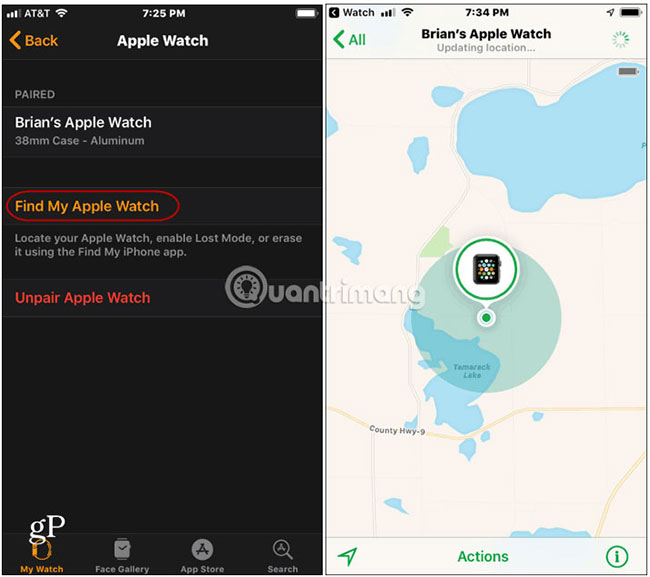
Maps help you locate Apple Watch. There are several other options you can use to find the clock. If you lose around the house or nearby area, you can send a signal to the Apple Watch to beep. Click Actions at the bottom of the screen, then select Play Sound. You will also receive an email notification if the watch is found.
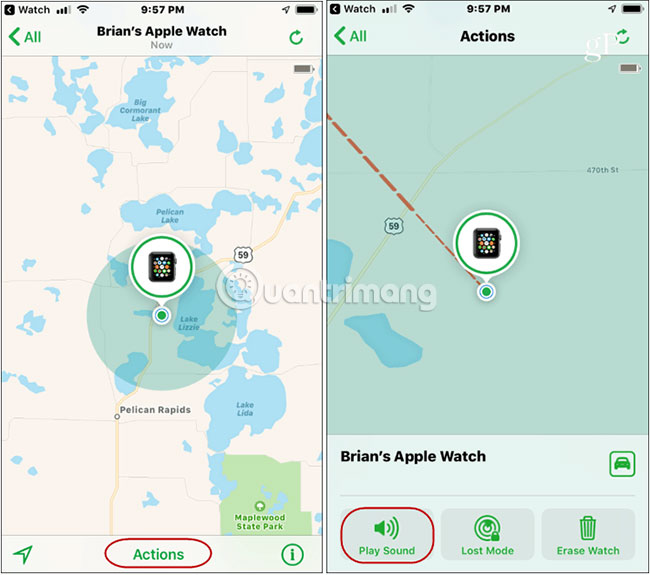
When you find the watch, you will see the message 'Playing sound' . Click the Dismiss button . After that, it will return to the clock face.
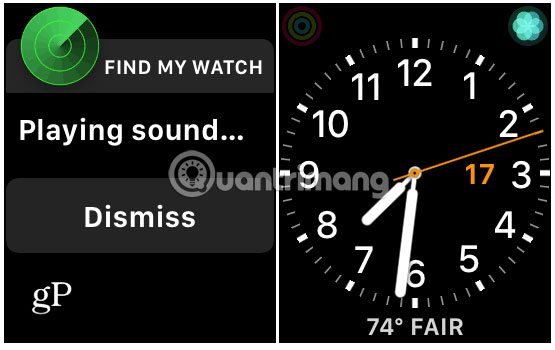
Use Lost Mode
There are other stronger options and you may need them, depending on the situation being encountered. If you can't find the clock by playing the sound, you can use the 'Lost Mode' option to mark the lost Apple Watch.
From the Actions section at the bottom of the screen, tap the 'Lost Mode' button and start the next process, including a few simple steps.
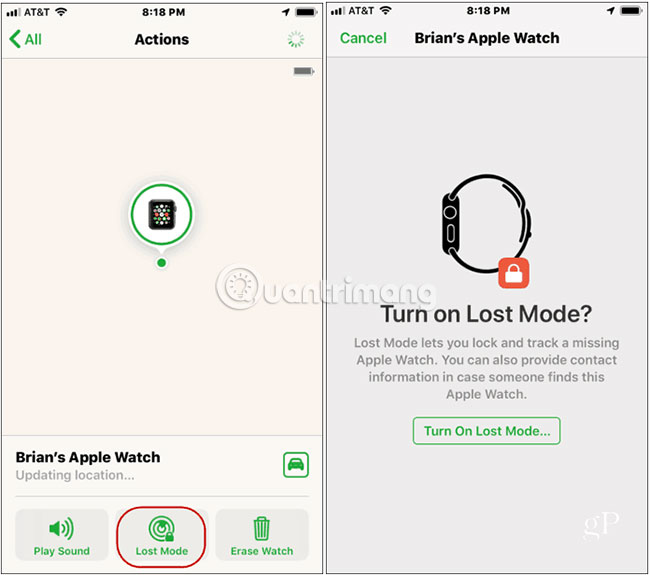
Follow the instructions on the screen including entering the phone number to contact you and message the person who found your watch.
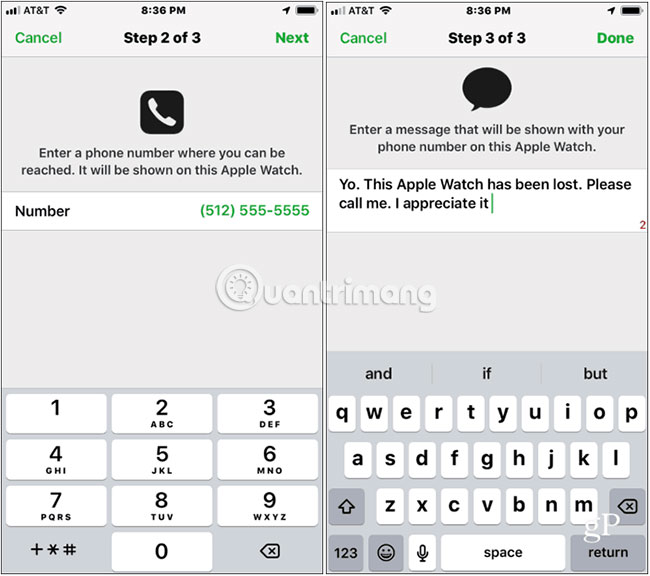
After finishing entering information, if anyone picks up your watch, the message will appear on the screen of that Apple Watch. The clock can only be unlocked with your current password.
You can also change the messages and contacts displayed on the watch at any time. Just open Lost Mode and change the data you want to display. Here you can also turn off Lost Mode.
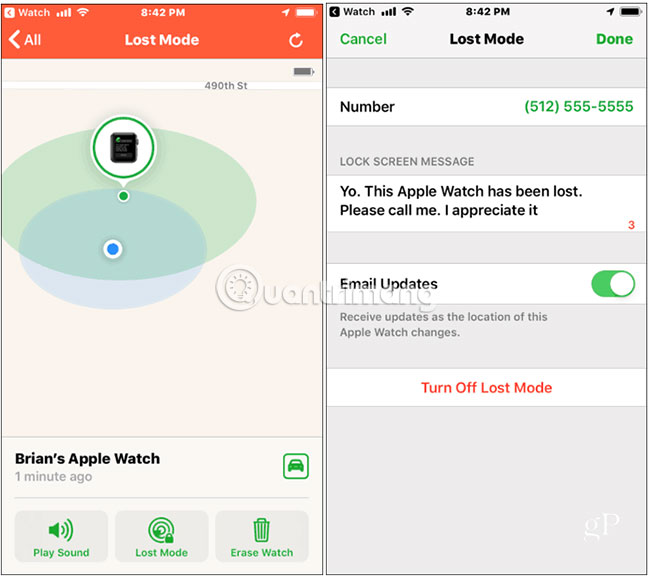
The last way: Delete your watch
What if you find that your watch is in a very remote location, unidentified on the map, and you know there will be no chance to find it? For example, when Apple Watch is lost in a taxi or plane, there is no way to find it. At that time, it was probably time to consider the device wipe option.
From the Actions section , click 'Erase Watch' and follow the instructions on the screen. This option will delete the remote clock, including all personal data.
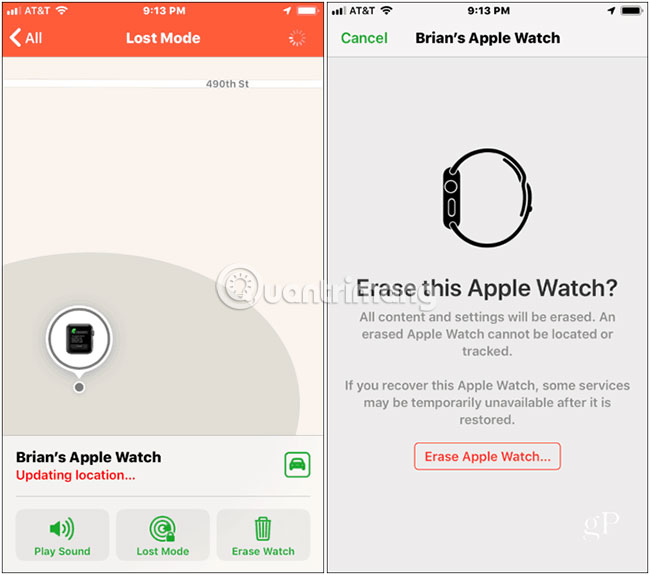
If you have not set this option before you lost the clock, it is not out of the way. If you have enabled the Find My Phone feature on the iPhone, the paired watch will automatically be added to the list of devices.
- Find the lost Apple Watch with the Find My iPhone app
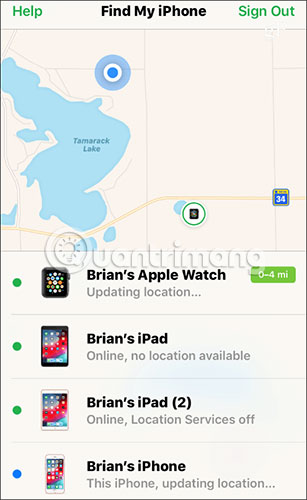
Another thing worth noting is that if you lose your watch and iPhone is not available, you can use the web. Open your browser and access https://www.icloud.com/#find and log in with your Apple ID to find the clock and other devices.
Hope you are succesful.
You should read it
- How to determine the Apple Watch model
- How to set up a new Apple Watch
- How much 'successful' will your Apple Watch be if not connected to an iPhone?
- How to take screenshots on Apple Watch
- How to remove an app from the Complication list on Apple Watch
- How to use the split and tip function in Calculator on Apple Watch
 Battery saving way for Samsung Galaxy Watch
Battery saving way for Samsung Galaxy Watch Learn about smartwatch Smartwatch
Learn about smartwatch Smartwatch Watches G Shock WR20Bar which is good? How much?
Watches G Shock WR20Bar which is good? How much? Decode the terms used on G Shock watches
Decode the terms used on G Shock watches 20+ useful Apple Watch tips you should know
20+ useful Apple Watch tips you should know How to manually update Apple Watch
How to manually update Apple Watch