How to disable Find iPhone remotely
The Find iPhone feature will help you find your lost Apple device, which is one of the very useful features when using iPhone. But when you sell your device or transfer it to another person and forget to turn it off, it will still be displayed when you log in to your iCloud account.
If you want to disable it when not holding the device, follow the instructions of Quantrimang below this article, note that the device you want to turn off Find iPhone on that device, it must be powered off then the way below This can be done, so if you give it to someone, call them and ask to turn off the power.
- How to install Dynamic live wallpaper on iPhone
- Ways to prevent applications from accessing the microphone on the iPhone
- 10 features you can do when talking on the phone via iPhone
- How to obscure notification content on iPhone
- How to quickly delete iPhone lock screen notifications
How to disable Find iPhone remotely
1. Disable Find iPhone on iCloud.com
Step 1: The first way to disable Find iPhone is that you can access the iCloud website in any browser on any device. Then go to the iCloud.com link on the search bar. Next, log in to your iCloud account.

Step 2: After that, the device that is logged in to the iCloud account will display a message that requires a login with an Apple ID, click Allow and you will receive a 6-digit verification code.


Enter the 6-digit authentication code in the iCloud login page. If you don't see the verification code, you can click You have not received the verification code for the system to resend.
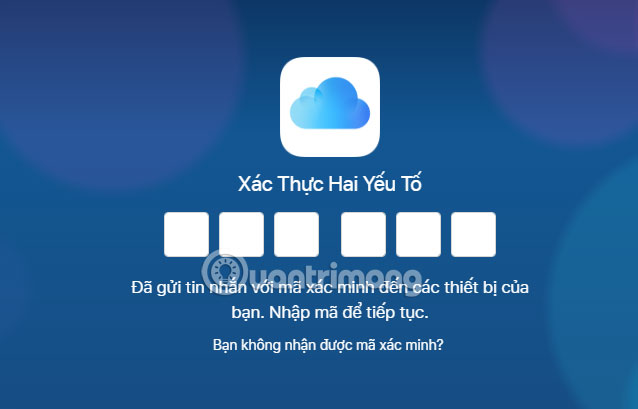
Next, there will be a message that the browser will show up, if you feel confident about the browser, click on Trust to not need to enter the confirmation code the next time you log in.
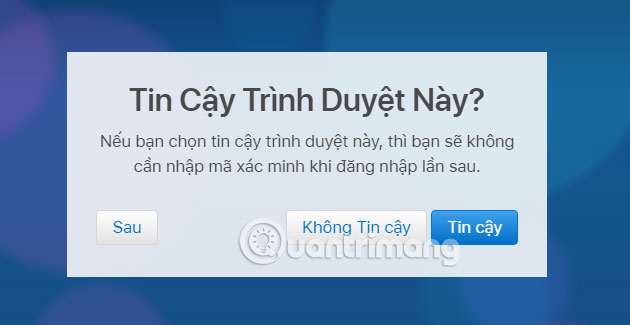
Once logged into iCloud, you will see familiar icons on iPhone and iPad. Click Find iPhone.
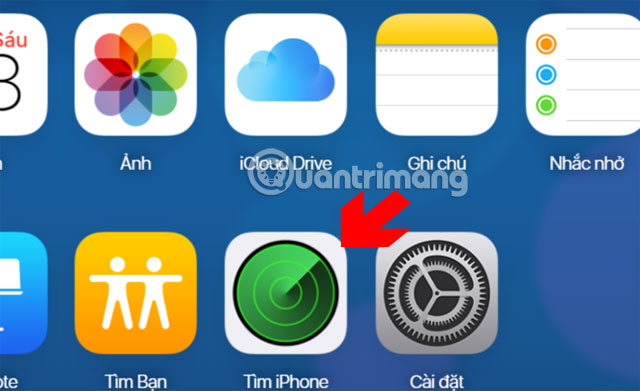
Next is to login to your iCloud account, enter your password and click Login .
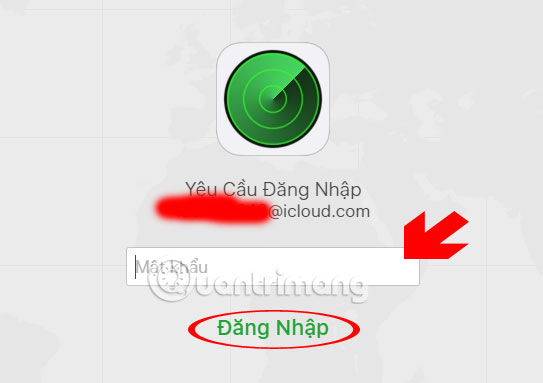
In the list of devices you will see that the device is green and has a black device, black devices are powered off, want to disable Find iPhone on that device, please click on the x to do Delete device from the list. Then click Uninstall in the next table.
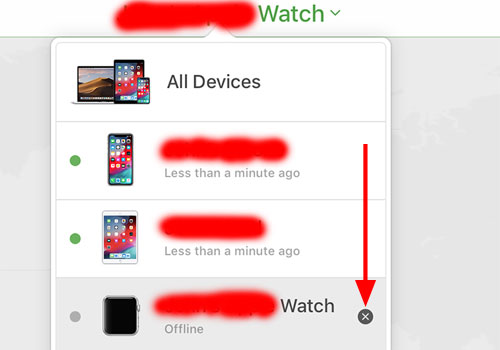
2. Turn off Find iPhone on the phone
If you are using another Apple device like iPhone or iPad, you can use the Find iPhone app available on your other device. Below I will take the example of an iPhone.
Step 1: Open the Find iPhone app and log in to your iCloud account, like how to disable iPhone with iCloud.com above.
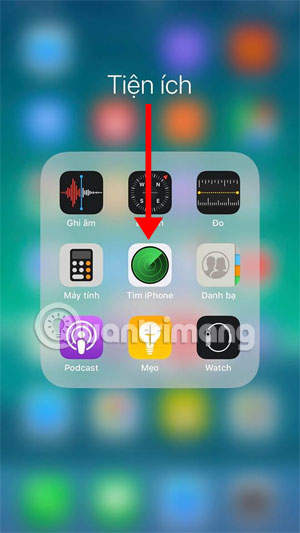
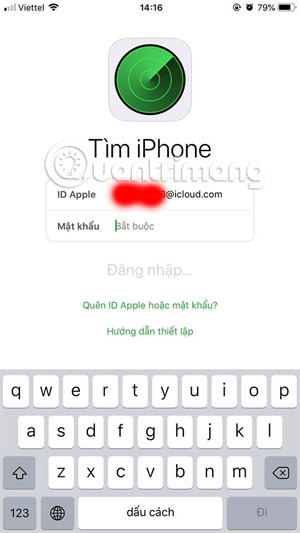
Step 2: Next you will see the Find iPhone access message to your location, click Allow , followed by the list of your device is turned on and there will be power-off devices that you want to exit. Just swipe the device you want to exit to the left and press delete.
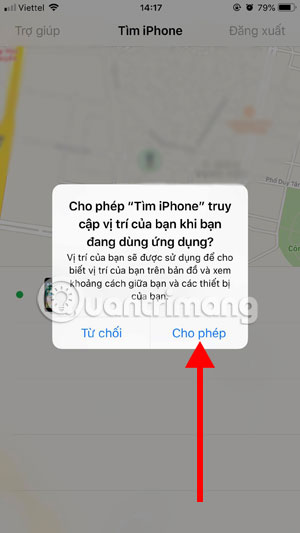
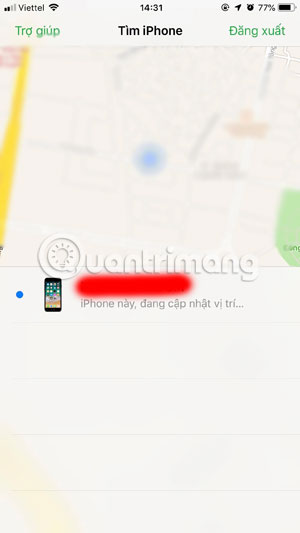
The Find iPhone is a convenient feature when you want to find your device again, but when you transfer your device to another person, please exit Find iPhone. There are many users who do not pay attention to this feature and only exit the iCloud account from the device. If you forget, follow one of two ways to disable Remote iPhone Search above.
See more:
- The best CH Play alternative solutions for Android
- Tips to download games, Android applications do not support in Vietnam do not need VPN
- Instructions for unlocking Windows computers with fingerprints on Android phones
- Instructions to change DNS Server on Windows, Mac, iOS and Android
- Top the best PUBG Mobile play emulators and download links
 These tips help you improve iPhone battery life
These tips help you improve iPhone battery life Eye protection at night with red screen mode on iPhone
Eye protection at night with red screen mode on iPhone How to manage access to applications with Face ID on iPhone X
How to manage access to applications with Face ID on iPhone X How to connect iPhone to AirPods does not need to go to the Bluetooth menu
How to connect iPhone to AirPods does not need to go to the Bluetooth menu How to turn off the feature Press the Home button to unlock it on iPhone
How to turn off the feature Press the Home button to unlock it on iPhone How to turn off vibrating iPhone in silent mode
How to turn off vibrating iPhone in silent mode