Error of laptop screen automatically turns off - Cause and fix
Sometimes when using a laptop , you will encounter the laptop screen will automatically turn off even though you did not perform any shutdown on the laptop. The following article will give some causes and how to fix this situation on Windows 1 0 laptop effectively. Stay tuned.
1. Plug in another power source
The first reason may be due to the low efficiency of the power supply you are using or the faulty power supply. Try unplugging the laptop and re-plugging it into other sources.

2. Turn off Fast Startup
Fast Startup is a mode that allows you to quickly restart your laptop after shutdown. However, this can also cause the device in use to turn off the screen suddenly.
To check if this mode is on, do the following:
- Step 1: Open Power Options
Press the Windows button on your keyboard or the Start button in the left corner of the screen> Type " control panel "> Press Enter to open the Control Panel.
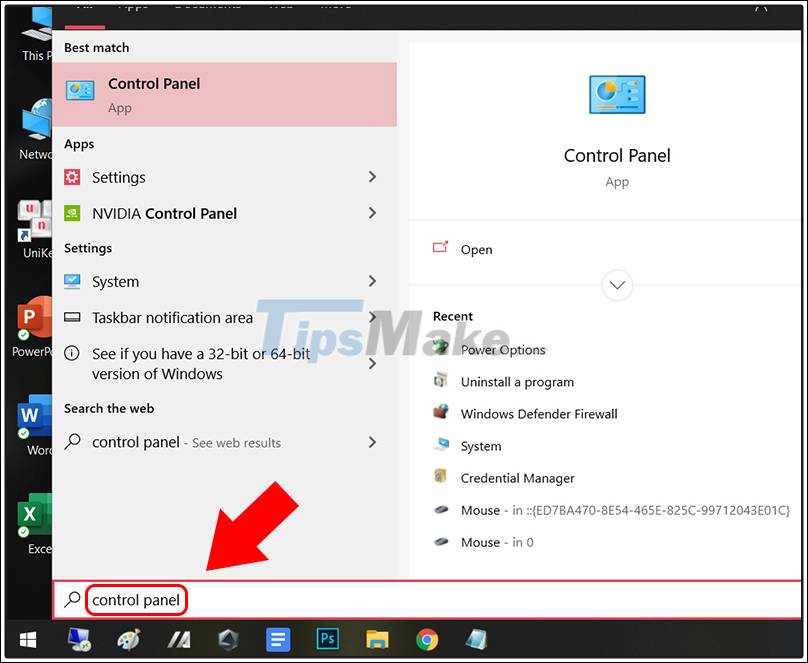
You choose Power Options .
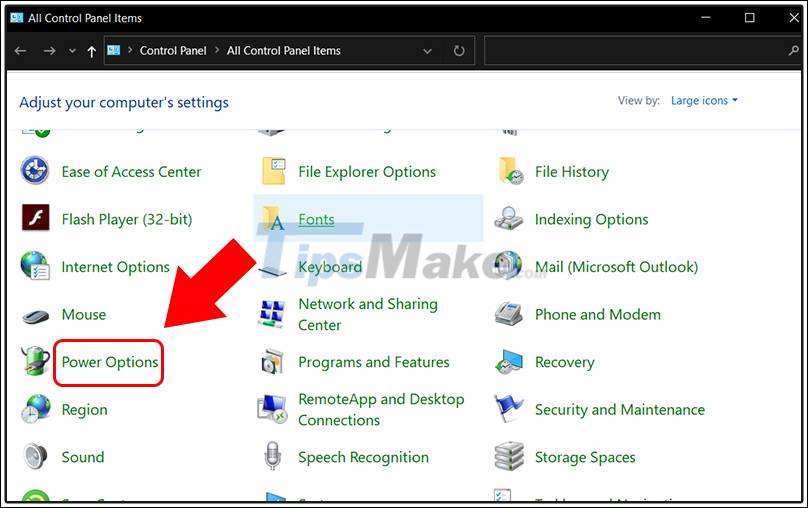
- Step 2: Open Change Settings that are currently unvailable
You select Choose what the power buttons so .
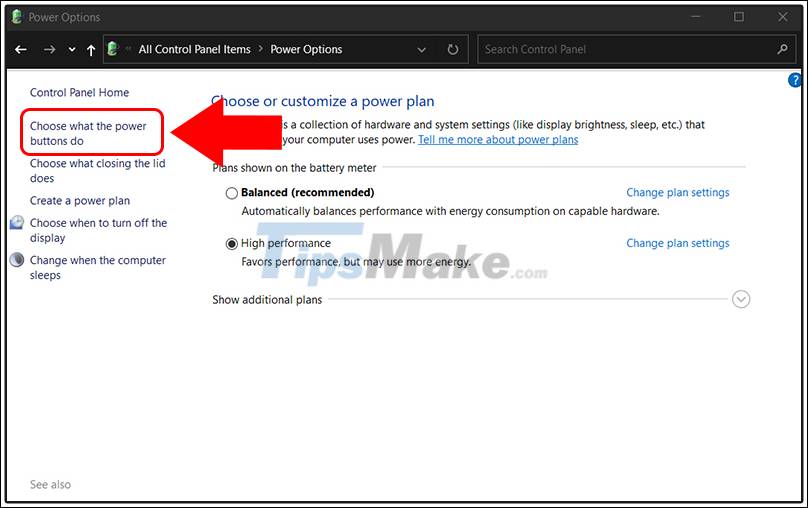
You choose Change settings that are currently unavailable .
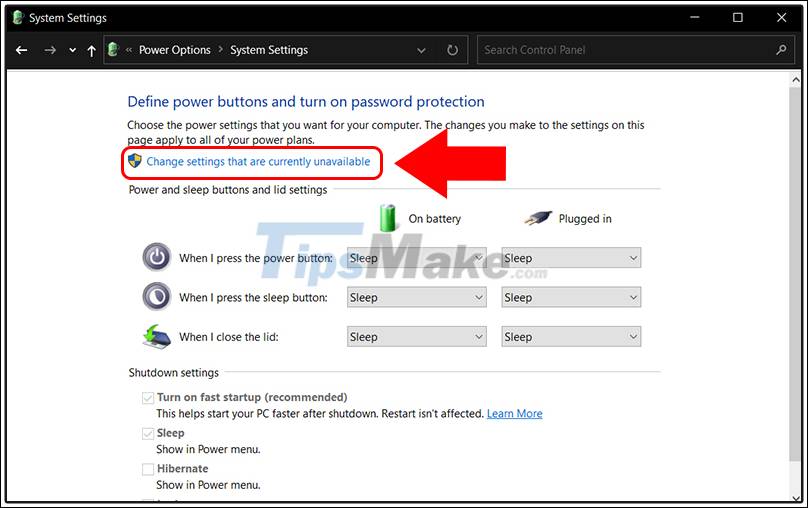
- Step 3: Turn off Fast Startup
Scroll down to Shutdown settings > Uncheck the Turn on fast startup box > Click Save changes .
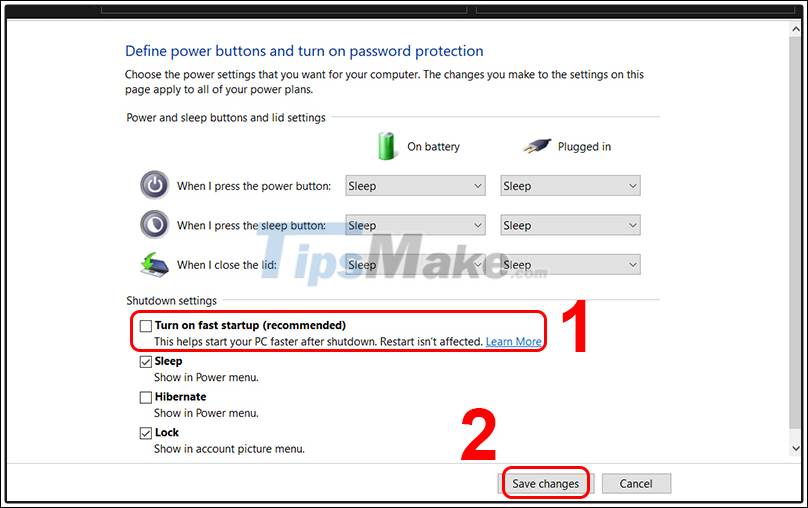
3. Check the laptop's temperature
In newer laptops there will be an automatic shutdown mode when the temperature of the machine exceeds the allowable level. If your laptop has a cooling fan, you should turn it on to reduce the temperature. In addition, you can also turn off the machine to give it a little rest to lower the temperature.

4. Update the drivers of the machine
Maybe the drivers on the old machine make the operation not smooth, you should check the drivers to see if they are up to date. If not, you should update immediately.
In case you do not know how to update the driver, please refer to the following article for more details.
Above are the causes as well as how to fix the error when the laptop screen suddenly turns off. Thank you for watching and see you in the following articles.
 How to find memory errors using Memory Diagnostic Tool
How to find memory errors using Memory Diagnostic Tool How to fix Steam 'Failed to load steamui.dll' error on Windows 10
How to fix Steam 'Failed to load steamui.dll' error on Windows 10 12 steps to fix Full Disk error 100% on Windows 10
12 steps to fix Full Disk error 100% on Windows 10 Updates KB4598299 and KB4598301 Windows 10 has a critical error
Updates KB4598299 and KB4598301 Windows 10 has a critical error How to fix D3dx9_43.dll is Missing From Your Computer error while playing game
How to fix D3dx9_43.dll is Missing From Your Computer error while playing game How to fix the error You need permission to perform this action on Windows
How to fix the error You need permission to perform this action on Windows