Steps to fix laptop screen flickering
This is considered a fairly common error of any Windows 10 user, so you don't need to worry too much. The cause of this error may come from the application, software and display driver conflict with each other. Here I will show you how to fix this error.

1. Determine the cause of the striped screen error on the laptop
First, start the Task Manager and see if the Task Manager screen flickers, if so, check and update the screen driver.
Step 1: Open the Device Manager application in the search box .
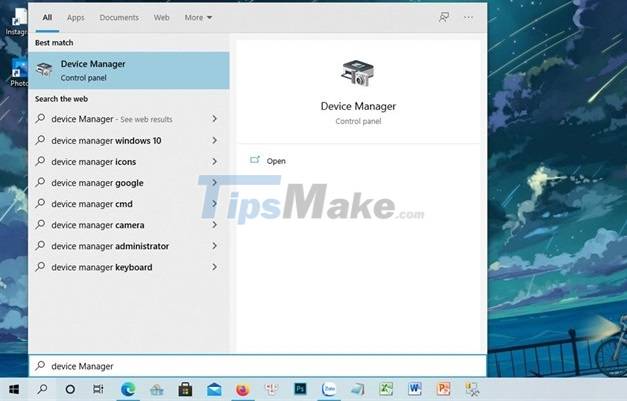
Step 2: Select Display adapters => Intel(R) UHD Graphics 620.
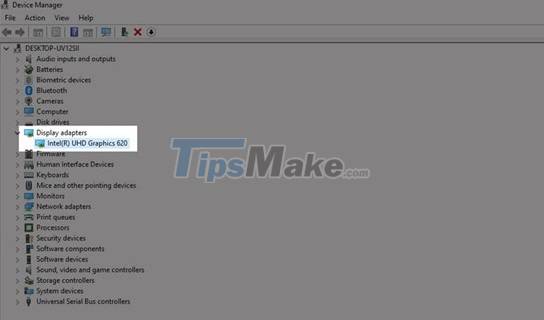
Step 3: To fix the error, try updating the driver version again by clicking Update Driver => OK.
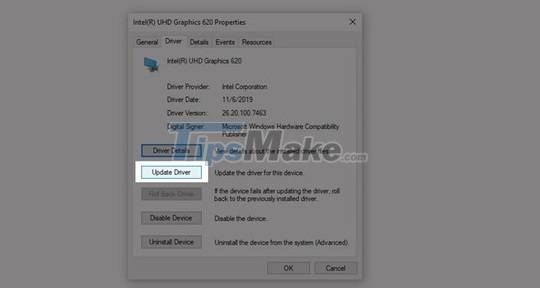
Step 4: If the update still doesn't work, try restarting the driver by clicking Disable device => enable device.
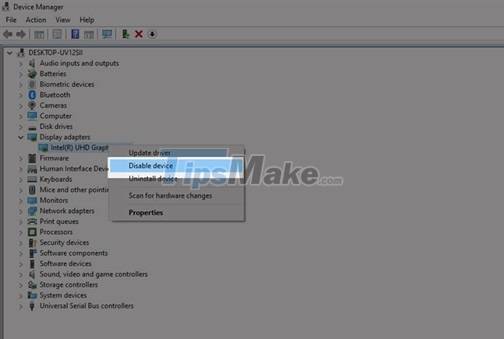
2. Fix screen errors with Settings
The screen flickering error can also be caused by the screen refresh rate.
Step 1: Access the Settings section .
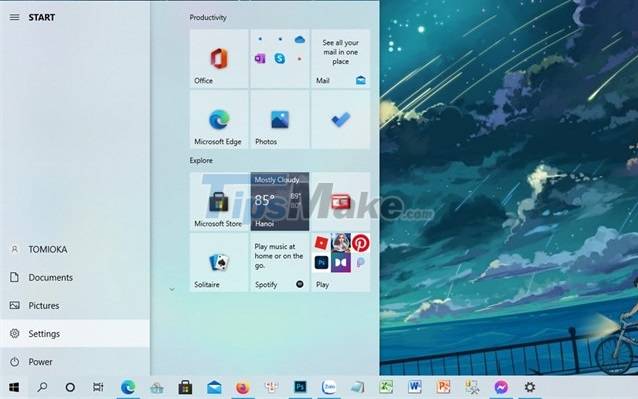
Step 2: Next, click on the System section .
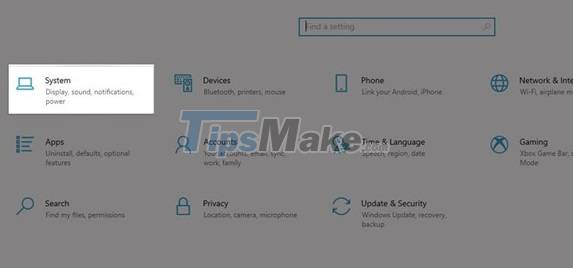
Step 3: Click the Display option .
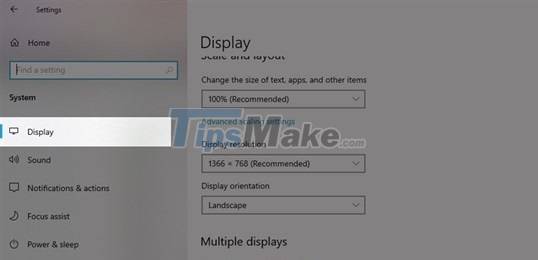
Step 4: Access Andvanced settings.
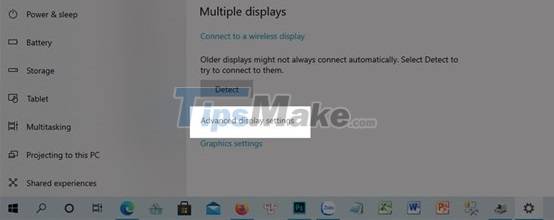
Step 5: Try adjusting the screen change rate in the Refresh Rate section to fix the error.
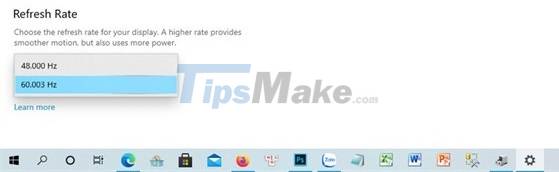
3. Striped screen error due to 3rd party applications
Some 3rd party applications can cause errors such as Live screen applications or screen recording applications, if you are in doubt about an application, try to remove it. By going to Settings => Apps => Click on the application you want to remove => Uninstall.

Good luck .
You should read it
- Fixed an issue where the laptop screen brightness could not be adjusted
- Cause the laptop screen is blotchy and how to fix it
- Instructions for replacing a broken laptop screen
- How to fix white screen on laptop
- How to prevent blue screen error on Laptop, PC
- Instructions to fix blue screen error on computer
 Why is the laptop battery not fully charged? The cause and how to fix it
Why is the laptop battery not fully charged? The cause and how to fix it Acer introduces Swift X, the thinnest and lightest laptop with GeForce RTX 3050 Ti GPU
Acer introduces Swift X, the thinnest and lightest laptop with GeForce RTX 3050 Ti GPU Is it okay to charge the battery while using the laptop? Do you make battery bottles?
Is it okay to charge the battery while using the laptop? Do you make battery bottles? Laptop screen error is blank - Causes and solutions
Laptop screen error is blank - Causes and solutions How to turn on the HP Laptop keyboard light Laptop
How to turn on the HP Laptop keyboard light Laptop The best Chromebook models you can buy in 2021
The best Chromebook models you can buy in 2021