Cause the laptop screen is blotchy and how to fix it
1. How to check the screen for bright spots
To check your screen for bright spots, you need images of the same color in different colors to see bright spots. If you do not know how to use images, you can download the images below and open them in full screen mode to see the light spots.
Usually, bright spots are Stuck Pixel points so they are usually white or show a color deviation from other Pixels!

2. Cause the screen is bright spots
The cause of the screen with bright spots usually appears due to the hardware, not the software, so do not try to find a way to fix the error by software. The error of the screen with bright spots, blobs is the color change shield that does not display the correct colors on the front matrix layer, causing them to display color error.
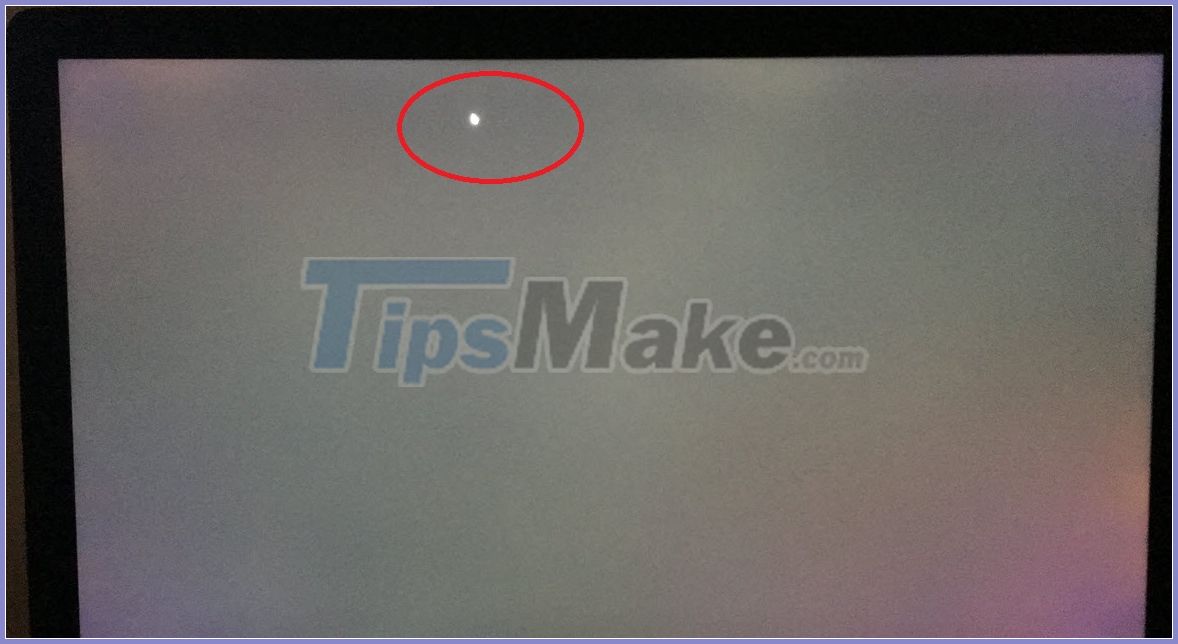
In addition, we have another case is the Stuck Pixel, which is also a hardware failure but the cause of them is different. Stuck Pixel, also known as stuck pixel, these pixels will still be bright, but they will light 'one way alone' even though the neighboring pixels show different colors. Usually, the Stuck Pixel is usually red, green, or green because this is the RGB color system on the screen.

3. The IPS screen's bright exposure characteristics
On current screen production technology, we have main panels such as: TN, IPS, VA. Among those panels, the IPS panel has a 'characteristic' that is exposed to the edge of the screen. This is not an error, it is an irreversible feature of the IPS display. Any IPS screen will suffer, it is just that they are more or less the same, with time exposure can get worse depending on the quality of production.

To see if the screen is exposed or not, just open the black image and you will see the corners of the screen have a stronger white light than the middle area.
4. How to fix bright spot screen error
To fix the screen that is blotchy, perhaps you can only choose to replace and repair the Laptop screen. However, if you are still under warranty, please contact the supplier to get support from the manufacturer. However, we have some cases as follows:
- The screen is exposed: There is no warranty as this is a unique 'feature' of the IPS panel.
- Dead Pixel, Stuck Pixel: Most of the warranty policies of today's manufacturers are: The screen must have 5 dead pixels, Stuck Pixel or above to be supported with warranty.
- The screen is blotchy: For this case, each manufacturer has different policies, so please contact directly to provide to get support.
If the light spots do not affect your usage too much, you can ignore them, in case they are heavy, you should find ways to replace and repair to get the best experience.
In this article, Tipsmake.com has shown you the causes of the screen and how to fix them. Have a nice day!
 How to check the number of battery charge cycles on Windows laptop
How to check the number of battery charge cycles on Windows laptop How to fix white screen on laptop
How to fix white screen on laptop Top 3 best gaming laptops in 2020
Top 3 best gaming laptops in 2020 Instructions to check the old laptop before buying
Instructions to check the old laptop before buying LG Gram 15 - Beautiful from style, elegant by design
LG Gram 15 - Beautiful from style, elegant by design 4 ways to check laptop configuration from basic to full details
4 ways to check laptop configuration from basic to full details