Error cannot next when installing Windows, what should I do?
The error of not being able to next when installing Windows is a problem that brings a lot of discomfort to computer users. To know why you can't click next when installing Win, here is the information you need.
As you know, for the computer to work, we need to install the operating system for the computer. With the Windows operating system, the installation process will not be too complicated and we only need a little knowledge to do it. However, during the installation of this operating system, we will encounter an error that cannot click next, causing the installation process to be interrupted. So what is the cause of the error that cannot be next when installing Windows ? Let 's find out with TipsMake !

Where does the error of not being able to next when installing Windows come from?
If you do not know, at the present time, we will have many methods to install Windows operating system for computers. And no matter which method you use, during the installation process, you will need to press the next key to install. If you encounter an error that cannot Next when installing Win 10 or other versions of Win, it is likely due to one of the following reasons.
1/ Invalid Windows installation partition
To install Win, the first step you need to do is set up the Win installation partition. Simply put, this is where the operating system files on the computer are stored. If the Win installation partition is corrupted or there is not enough free memory to install Win. At this time, the error of not being able to press next may appear.
2/ The format of the Win installation partition is incorrect.
Normally, the hard drive partition used to install Win will be formatted as GPT. However, in some cases, this partition can be converted to MBR format. At this point, if you proceed to install Win, it is highly likely that you will not be able to click next.

3/ Some other causes
In addition to the causes just introduced above, the Win 10 Pro installation cannot Next after selecting the drive can also originate from many other causes. Among them, we can mention a few common causes such as hard drive failure, incorrect operation or simply because the user forgot to plug in the mouse.
How to fix the error of not being able to click next when installing Windows
After finding out the causes of the error of not being able to click next when installing Win. Next, I will reveal to you a few tricks to quickly handle this annoying problem.
1/ Check hard drive partition
First, check to see if the hard drive partition you chose to install Win is correct. In particular, you need to check how much memory the partition has. In theory, about 20Gb of free memory is needed to install Win. However, in reality, this number will be much larger. For the computer to operate stably, you should install Win in a partition of at least 100GB. If the partition is not enough, you can go to Disk Management or use tools like partition wizard to merge partitions.
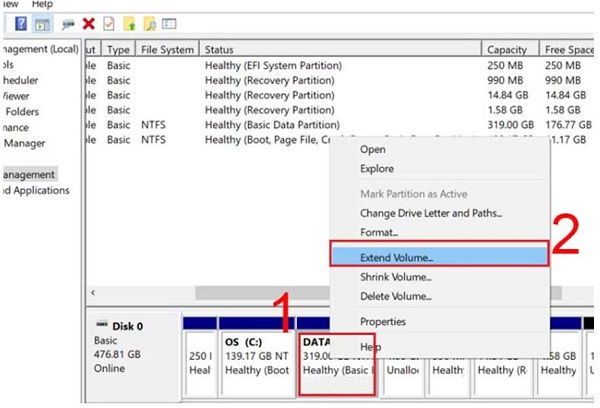
2/ Convert format from MBR to GPT
Next, check if the Windows installation partition is using GPT format or not. If it is in MBR format, convert it to GPT using the following steps.
- Step 1 : Press Windows + X then select Disk Management to check the drive.
- B2 : Right-click on the drive where you want to install Windows and select Properties .
- B3 : Switch to the Volumes tab and look at the Partition style section to check the format.
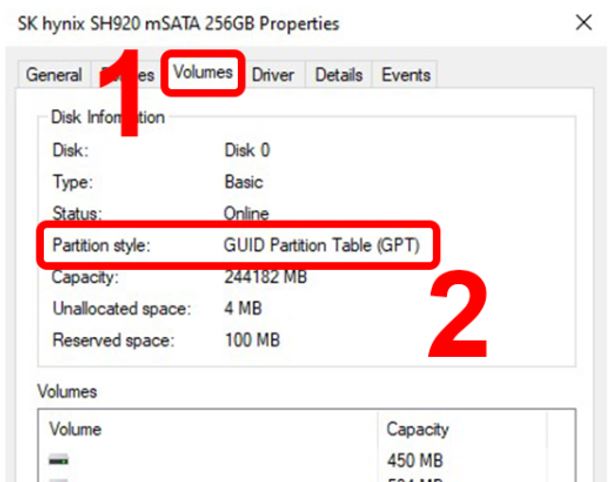
- B4 : If the drive is in MBR format, go back to Disk Management , right-click on the Windows installation partition and select Delete Volume to delete all data.
- Step 5 : After deleting, right-click and select Convert to GPT Disk . In case you are using mini Windows on USB, you can also use partition wizard to convert.
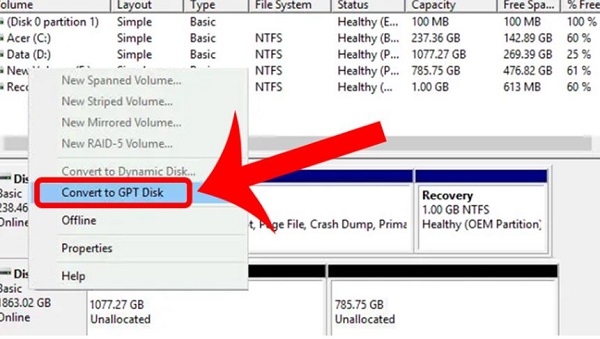
3/ Check other details
Finally, check again if the hard drive you used to install Win is working properly. Also, remember to plug in the mouse cable when installing Win.
Above is some information related to the error of not being able to next when installing Windows. I hope the information I share can help you when installing Win. Wish you success.
- The computer does not recognize the displayport port, what's wrong?
- How to fix the missing language bar error on Windows 11 extremely quickly
You should read it
- How to delete a partition on Windows hard drive?
- This is how to delete Recovery partition and Recovery partition 450 MB on Windows 10
- 4 ways to quickly check the partition type on Windows 11
- How to install Windows 10 from internal hard drive partition
- Remove 'reserve system' partition in Windows 7
- 3 ways to hide recovery partition (Recovery) on Windows 10 / 8.1 / 7
 4 Reasons Apple Intelligence Isn't Impressive
4 Reasons Apple Intelligence Isn't Impressive Perplexity or Google better?
Perplexity or Google better? 2024 will be the hottest year on record
2024 will be the hottest year on record OBS Studio - Free, open source software for video recording and livestreaming
OBS Studio - Free, open source software for video recording and livestreaming Hyundai Ioniq 5 sets world record for electric vehicle capable of operating at the greatest change in altitude
Hyundai Ioniq 5 sets world record for electric vehicle capable of operating at the greatest change in altitude 7 Things Users Should Avoid Asking ChatGPT and Other AI Chatbots
7 Things Users Should Avoid Asking ChatGPT and Other AI Chatbots