Remove 'reserve system' partition in Windows 7
Copy bootmgr from 100MB active partition or recovery partition to C: is extremely simple with EasyBCD. You can download EasyBCD here. The bootmgr will not be moved from the original location - it will only be copied to the C: partition directory. C: partition will be activated and 100MB partition will be deactivated.
The steps to take are very simple and explained in the following 2 pictures. When opening EasyBCD , the first thing you need to do is find the BCD Backup / Repair section, then click on the Change boot drive item and then click Perform Action .

After you have done the 3 steps above, you will see an image like the one below, all you need to do is click OK .
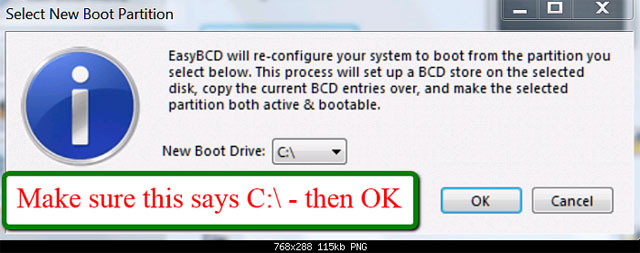
Good luck!
3.5 ★ | 2 Vote
You should read it
- Fix 'Setup was unable to create a new system partition or locate an existing system partition'
- Create partition during Windows 7 installation process
- 4 ways to quickly check the partition type on Windows 11
- Learn about 100MB partition when installing Windows 7/8 / 8.1
- How to restore Windows 10 copyright after deleting the installation partition
- Remove Windows 8 from dualboot system
 3 reasons you should not sleep with the phone
3 reasons you should not sleep with the phone Increase the LG G3's outdoor visibility
Increase the LG G3's outdoor visibility Keep your computer safe when attaching USB
Keep your computer safe when attaching USB How to check if a Snapchat account is leaked?
How to check if a Snapchat account is leaked? Windows Repair supports fixing all errors on Windows
Windows Repair supports fixing all errors on Windows Multipurpose data compressor for Android
Multipurpose data compressor for Android