Instructions for setting up swipe to delete mail on iPhone
By default, the Mail app on iPhone does not have the option to swipe to delete mail, you need to access the list to select to delete. To save time, you can completely set up the swipe action to delete mail on iPhone quickly, without having to perform many steps. Below are instructions for setting up swipe to delete mail on iPhone.
How to set up swipe to delete mail on iPhone
Step 1:
You access Settings on iPhone then click on Mail app to adjust. Then in Mail app interface you click on Account to adjust.


Step 2:
Here the user will see the email you logged in on the iPhone Mail application, select the email address to adjust the swipe action. Next, click on the email address in the interface as shown.


Step 3:
In the mail adjustment section in the Mail app on iPhone, you tap on Advanced to expand the settings. Now you will see the Move deleted messages to item , select Deleted mailbox to swipe to delete emails on iPhone Mail. Next, tap on Deleted mailbox above.
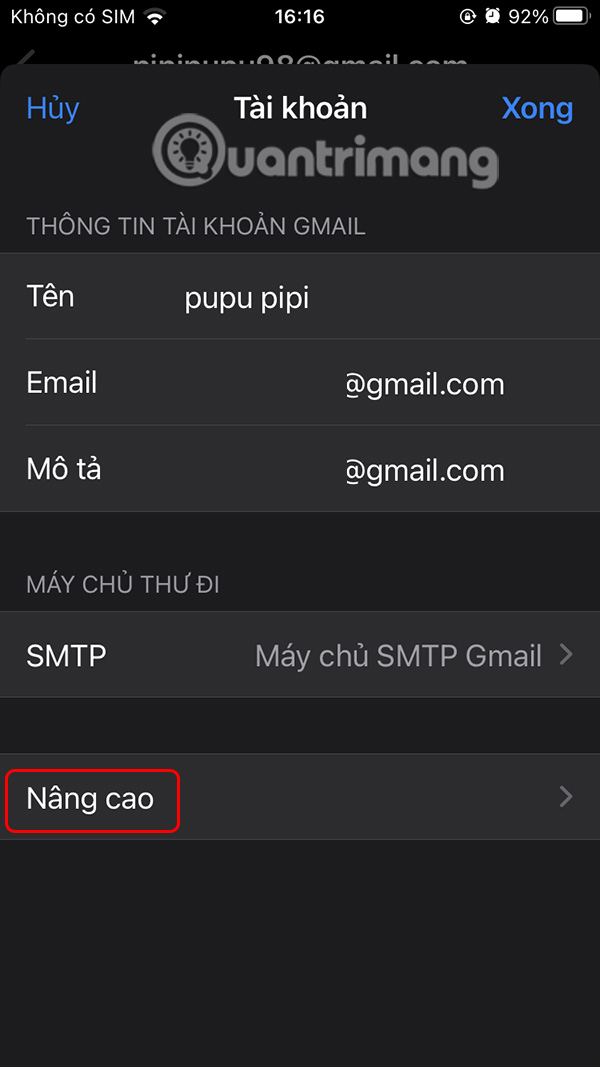
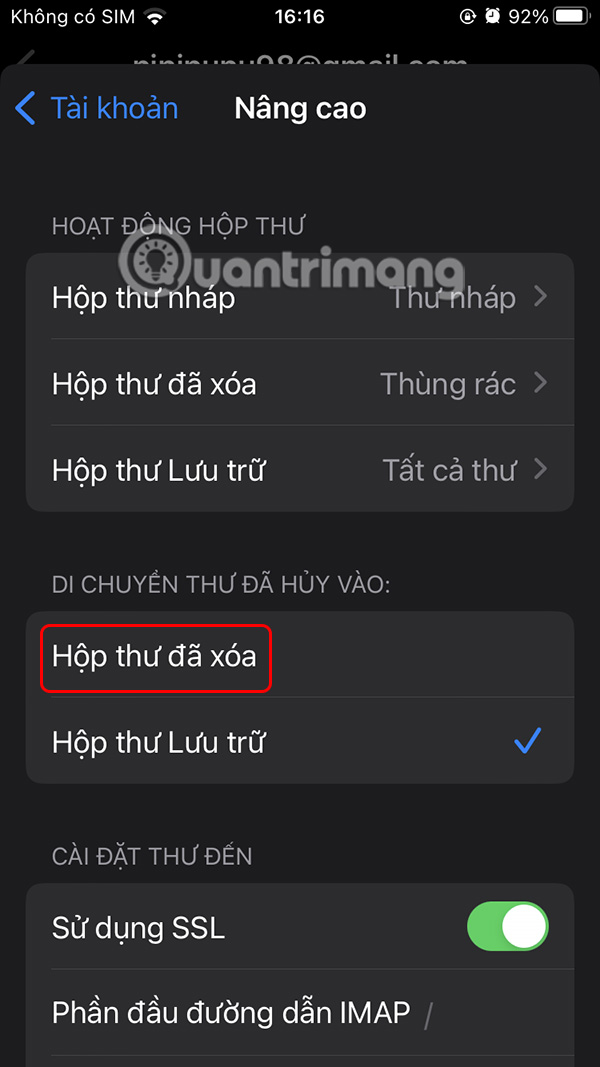
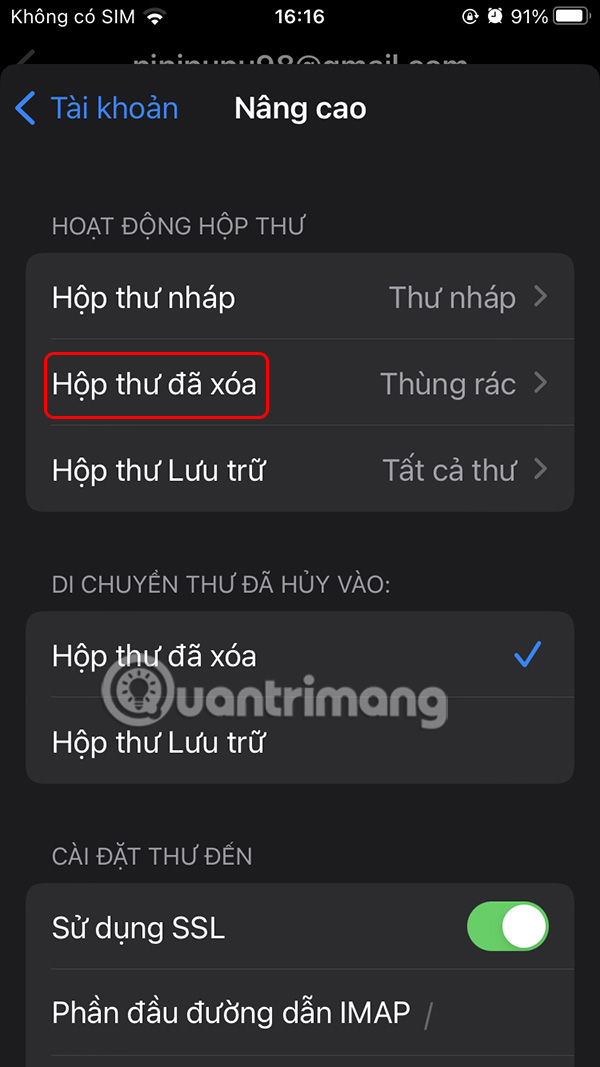
Now you should make sure the moving place is the Trash .
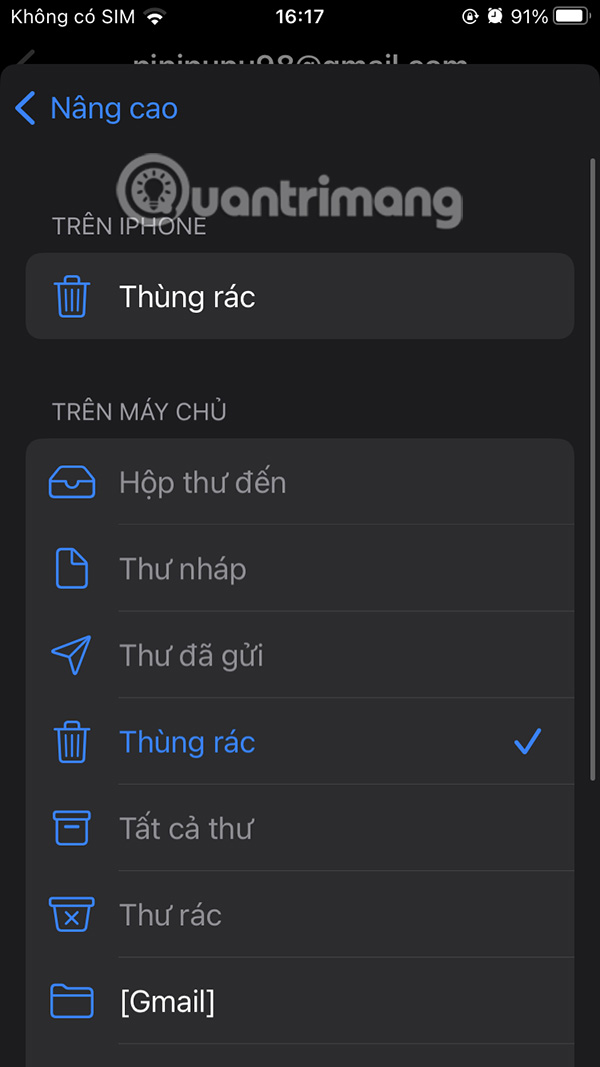
Step 4:
Now you open the Mail app on your iPhone and then swipe to delete the email , tap Delete to delete.
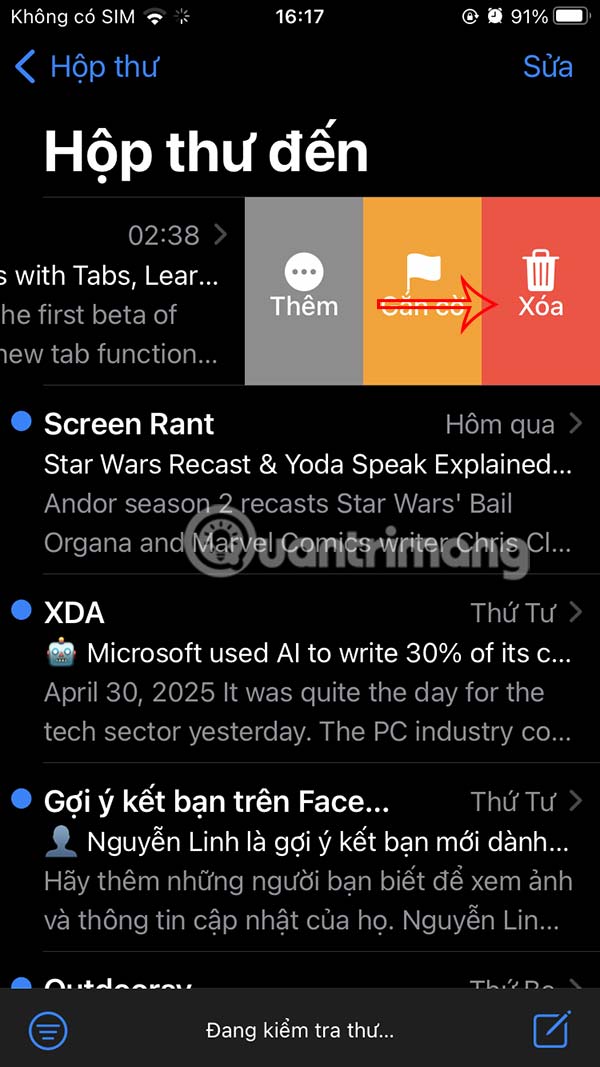
You should read it
- Instructions for adjusting Gmail Android swipe gestures
- How to set up automatically delete emails from blocked sender on iPhone
- How to use Mail Drop on iPhone to send large files
- This is how to surf Facebook, battery-free messaging and 3G
- How to delete an account Yandex Mail
- How to flag emails in different colors on iPhone and iPad
 Weird but interesting jobs with surprisingly high salaries
Weird but interesting jobs with surprisingly high salaries Instructions for adjusting Gmail Android swipe gestures
Instructions for adjusting Gmail Android swipe gestures Skype officially closed
Skype officially closed Swipe tips to quickly delete emails in Gmail iPhone
Swipe tips to quickly delete emails in Gmail iPhone A simple eye test could predict mental illness
A simple eye test could predict mental illness Quick security check to make sure your Gmail account can be recovered
Quick security check to make sure your Gmail account can be recovered