Customize Android home screen for beginners
Android is an open-source and customizable operating system that changes according to the way Smartphone makers do it for them. Even on your Android phone's main screen, you can make one The number of optional features is quite convenient, such as changing the wallpaper, selecting a new interface, adding widgets, creating a theme .
A lot of utilities that you can tweak right on the main screen without having to go into the settings menu.Below Quantrimang will send you some customized tips right on the main screen.
- Tips to download games, Android applications do not support in Vietnam do not need VPN
- How to download an app for free on Android phones
- How to set the default messaging application on Android
Customizations you can make on the Android home screen
1. Customize wallpaper for phone
To customize the wallpaper for your Android phone, press about 5 seconds into the screen, until the options below appear. Click Wallpaper , next to the wallpaper menu, the interface list will appear, and you can also choose to change the icons by clicking on the Icon .
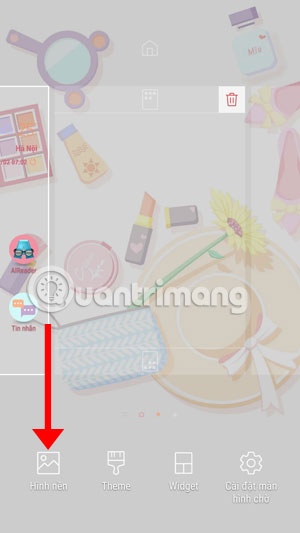

2. Create folders and shortcuts
Your home screen is quite a few icons, you can go to the application list menu, then press and hold the icons in this list. Next move it outside the main screen and place the icon of that application anywhere.
If you move too many icons and find them a bit confusing, you can group them into one or more folders on the home screen, just hold and move any icon to another icon. Immediately the two icons will be converted into an unnamed folder, you can click the Enter folder name and write the name you want to change, for example, the folder containing only the game you can set as Game, folder Contains only the photography app set as the Photo App.
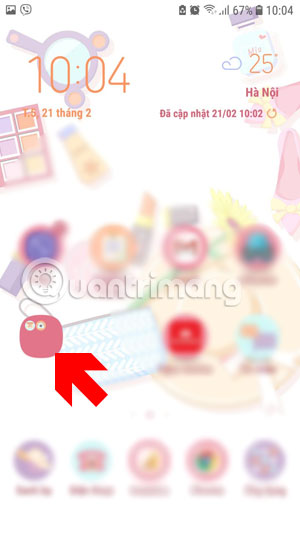
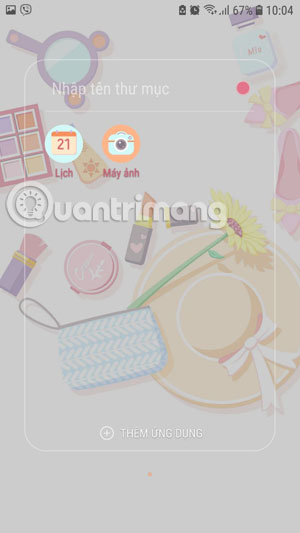
3. Add Widget

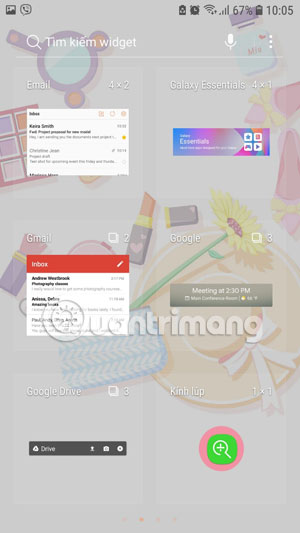
You can add widgets to your home screen, the widget here can be clock, app icon, web page display shortcut from a browser app, Gmail display panel, appointment . You You can add widgets or use them to interact quickly with the application.
In addition, Widget also allows you to pin a bookmark, giving you quick access to that address without having to open the related application. In addition to the default widgets, you can also install an app that supports widgets from Google Play.
4. Add Launcher app
Today's Launcher apps support a lot of users in tweaking the main screen. Includes more widget options, more interfaces and more features. You can also select more main screens than default 5, many popular Launcher apps are currently Nova Launcher, APUS Launcher.
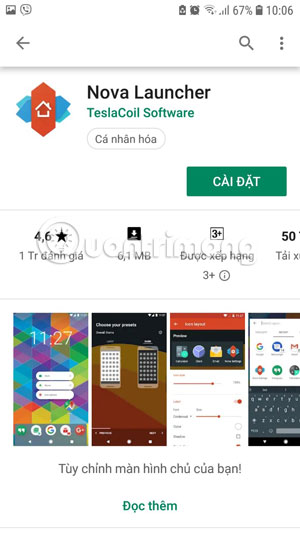
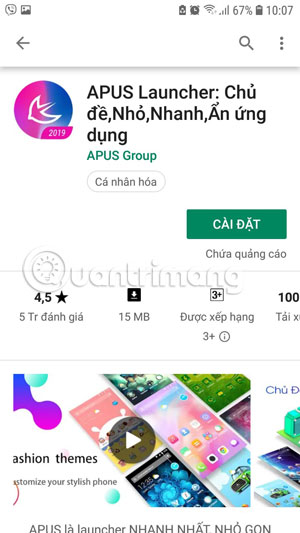
There are a few tips to help you customize your home screen, making your home screen more convenient.
You should read it
- Do you know how to set GIF images as your home screen and Android lock screen?
- Instructions for screenshot on Android TV
- Projecting Android screen on TV: Extremely easy
- Top 5 screen sharing applications between two Android devices
- How to project an Android screen on a computer
- Add custom notifications on Android lock screen
 What is Android System Webview and should it be uninstalled?
What is Android System Webview and should it be uninstalled? The main settings need to be changed on Galaxy S10, S10 + or S10e
The main settings need to be changed on Galaxy S10, S10 + or S10e Learn new features of Android Q (Android 10)
Learn new features of Android Q (Android 10) How to automatically enter passwords in Android
How to automatically enter passwords in Android Wireless charging method for other devices on Samsung Galaxy S10
Wireless charging method for other devices on Samsung Galaxy S10 How to fix Android phone error cannot open music, MP3 cannot be played
How to fix Android phone error cannot open music, MP3 cannot be played