Create Start button on Windows 8
The disappearance of the Start button on the Windows 8 desktop makes many users unhappy and a little confused when using. Therefore, there are quite a number of Start button initialization applications that we introduced below to help users feel comfortable using this operating system.
IOBit StartMenu 8
This is one of the best Start button creation apps for Windows 8. The application has a simple design but integrates many features, especially when users want to personalize the Start button.
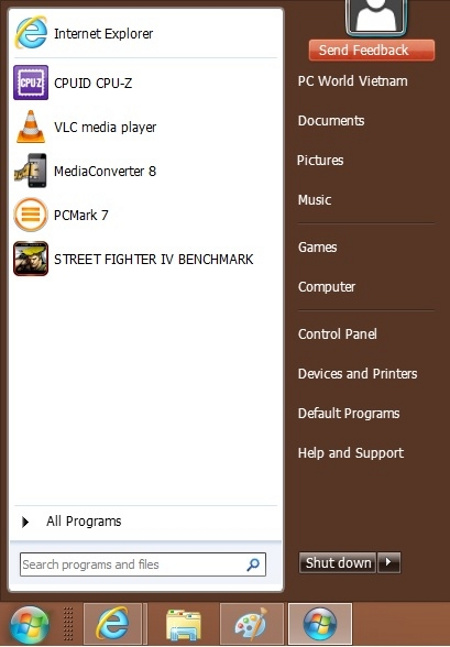
The friendly interface of Start Menu 8.
The design is quite close, similar to the Start button in other Windows versions. Newly installed programs, directory systems, and Control Panel are all located here. The ability to switch from StartMenu 8 to Windows 8's new Start system is also quite simple by pressing and holding the window key on the keyboard and releasing it.
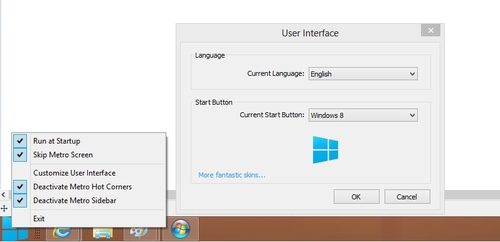
Set up in StartMenu 8.
The application allows to directly start the desktop without going through the UI interface.
Pokki
Pokki is not simply an application to create an alternative Start button on Windows 8, Pokki also supports a convenient application store for users.
Pokki interface is quite clear and features reasonable distribution. Windows 8 applications are created with a separate folder.
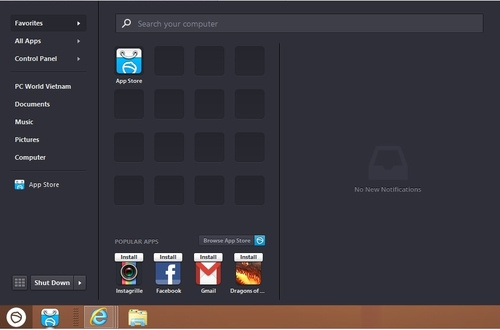
Pokki interface.
Basic features include application search, file management. In addition, the application also supports a number of other useful features such as selecting applications, favorite websites, creating links to access files or folders quickly
The application disables the Hot Corner feature - a feature that allows users to mouse over any of the four corners of the screen to start a shortcut. Similar to IOBit, Pokki allows users to go straight to the desktop when it starts.
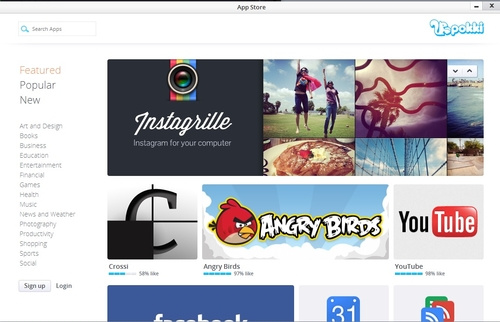
Pokki's free app store.
Interestingly, Pokki supports free apps and games from Pokki App Store. This makes Pokki become the interference version of Windows 8 and older versions.
Classic Shell
The team at Classic Shell created the Start button version for Windows from the Vista version.
With outstanding experience, Shell's Start button is known for its unique style, stability and user interaction.
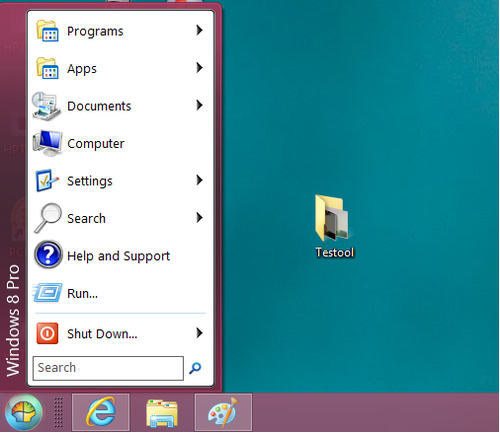
Shell menu interface.
Some features like drag and drop applications, options to display your favorite applications, expand Control Panel control panel . are well integrated.
This Start button application does not disable the original boot menu in Windows. Users can access it by pressing Shift + Click the Start button.
The latest version allows users to skip the Start screen after logging in and allows to disable the Charms bar, application conversion list .
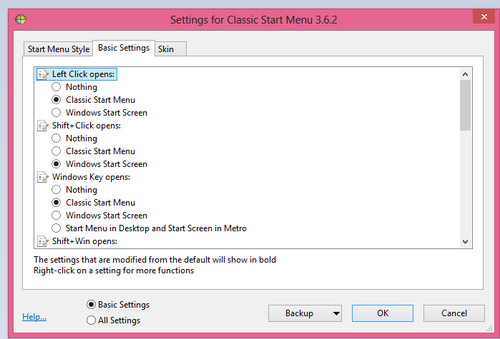
Options in Shell menu.
In addition, Classic Shell supports reading application program interfaces (Microsoft Active Accessibility), changing the Start button interface, helping users to customize their preferences.
Start Menu X
Start Menu X is quite colorful and easy to use. List of items arranged alphabetically, users can easily find any program.
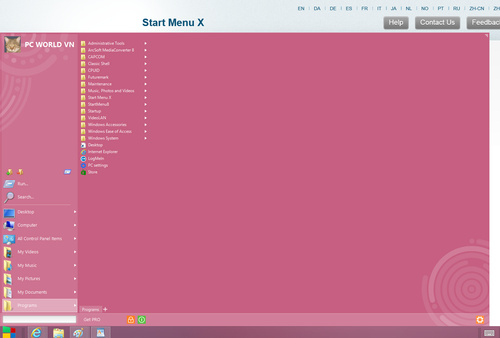
Start Menu interface X.
You can create, edit, and reorder items in Start Menu X. So this application can create a list of most used applications, popular folders, and folders. Virtual to access them with a single click.
There is a special Run button to access applications and functions that are seldom used without adding them to the menu.
The application supports group management capabilities very effectively - divided into groups with separate features. For example, the system group (Group System) includes items such as Administrative Tool, Windows Accessories, Startup, etc. There are also graphic groups, offices or games.
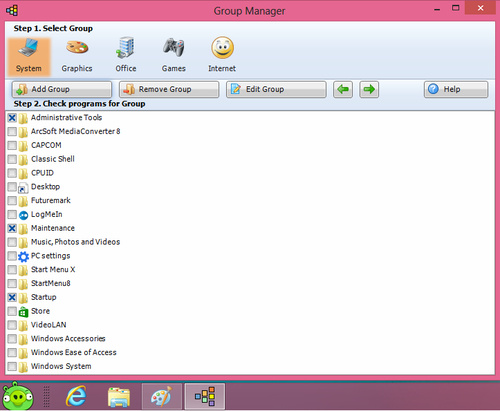
Management groups.
Users can customize the menu at will, can change the structure or add tabs.
Power8
Power8 is a small utility that aims to create a Start menu for Windows 8.
Unlike other applications, the Start button is designed similar to the Aero Peek button in the Windows 7 taskbar located at the bottom left of the taskbar. Basically, this utility is relatively difficult to use for users who are familiar with the Start icon or window of the Start button in Windows versions.

Options such as shutdown, restart . and switch User Options are located on the right hand side of the Start Menu.
Start supports the search box, the management section helps users to use System Tools or easily access administrative rights and the Nework Tool. This application can also optionally block the Hot Conner feature of Windows 8.
This application does not need to be installed, just unzip and boot.
You should read it
- Add the Start button for Windows 8 in just a few minutes
- How to Use the Windows 10 Start Menu
- 6 ways to customize the Start Screen screen in Windows 8
- 3 ways to fix Start Menu on Windows 10 stopped working
- 20 best tips for the Start menu and Taskbar in Windows 7
- How to put Windows 7 Start button on Windows 10 computer
 Change the forgotten password on Windows 8
Change the forgotten password on Windows 8 You can download the Windows RT unlocking tool
You can download the Windows RT unlocking tool OS X upgrade version 10.8.3 supports Windows 8 installation
OS X upgrade version 10.8.3 supports Windows 8 installation How to fix boot errors on Windows 8
How to fix boot errors on Windows 8 How to customize the Windows 8.1 interface
How to customize the Windows 8.1 interface 9 Windows 8.1 errors have not been resolved
9 Windows 8.1 errors have not been resolved