Add the Start button for Windows 8 in just a few minutes
One of the "inconveniences" of users when using Windows 8 is that there is no classic Start Menu button like previous Windows operating systems. Therefore, the operation will become slower when you need to open applications such as Control Panel. Fortunately, there are a lot of software that supports creating Start button on Windows 8, to help you get back to the familiar feeling like on Windows 7 .
TipsMake.com will introduce to you one of the most popular software today to create Start button for Windows 8 which is Start Menu 8 .
Step 1 : Download and install it on your computer
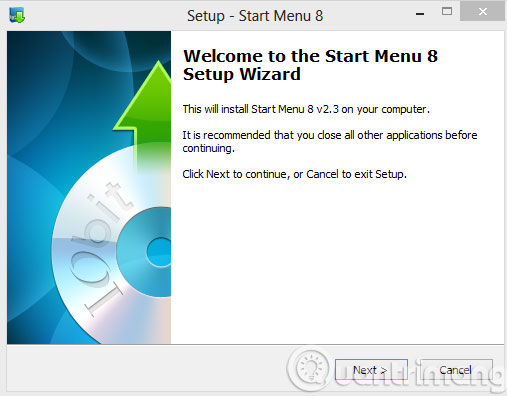
Step 2 : When the software is installed, click Finish to finish
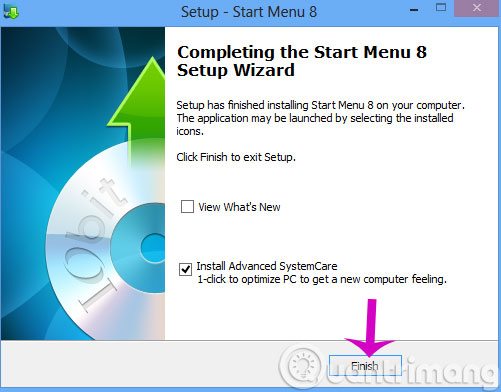
Step 3 : After the installation is complete, you will see the application's Start Menu interface very similar to the Windows 7 Start Menu button.

Step 4 : You can also customize the Start Menu button icon in Settings (shortcut Alt + S)

It can be seen that creating a Start Menu button on Windows 8 is very simple right? This makes it possible to use the classic Start button from previous Windows versions on Windows 8, so the process of manipulating and using computers becomes easier than ever.
- Use wireless network in Windows 8
- How to change the login screen on Windows 8?
- Free note-taking software for Windows 7 and 8
Good luck!
You should read it
- How to Restore Start Button in Windows 8
- How to put Windows 7 Start button on Windows 10 computer
- How to Change Text on Windows XP Start Button
- Don't wait for Windows 8.1, Lenovo to make the Start button
- Instructions for customizing the power button in Windows 10
- Turn the word Start on Windows XP into a custom name
 The trick for Windows 8 to boot straight into the desktop
The trick for Windows 8 to boot straight into the desktop How to display confirmation when deleting files on Windows 8
How to display confirmation when deleting files on Windows 8 Create Start button on Windows 8
Create Start button on Windows 8 Change the forgotten password on Windows 8
Change the forgotten password on Windows 8 You can download the Windows RT unlocking tool
You can download the Windows RT unlocking tool OS X upgrade version 10.8.3 supports Windows 8 installation
OS X upgrade version 10.8.3 supports Windows 8 installation