Create slides from a template available in PowerPoint
The following article introduces you in detail how to create a presentation from a template available in PowerPoint.
Step 1: Open PowerPoint -> go to File -> New -> select templates available in the group:
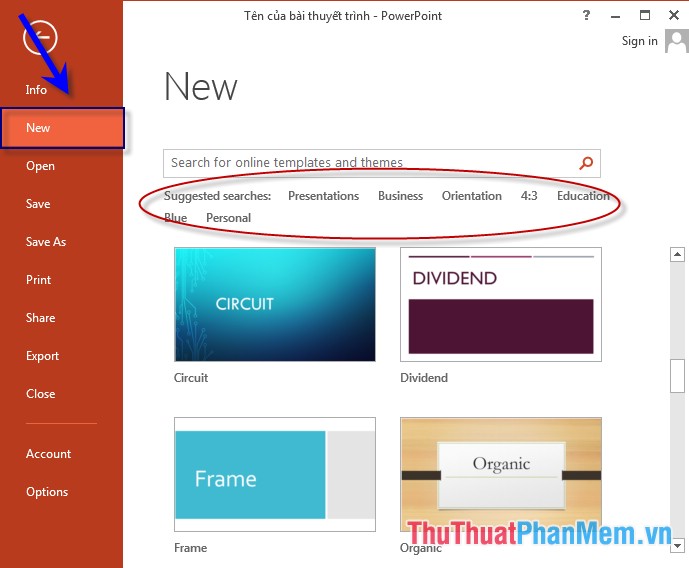
- For example, in the Personal group, the samples are as follows:
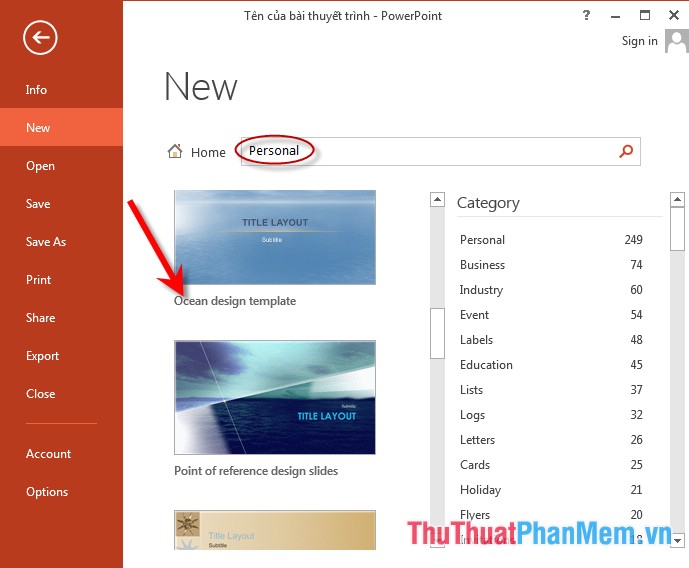
- Examples of patterns in the Persontations group :

Step 2: Click on the template you want to apply -> click Create to create a slide show:

Step 3: Edit the content in each Silde to suit your requirements:

Step 4: After editing is complete, save the file -> on the File tab -> Save As -> proceed to name the newly created file:

The above is a detailed guide on how to create a presentation from a template available in PowerPoint.
Good luck!
4.5 ★ | 2 Vote
You should read it
- How to create bottom-up scrolling in PowerPoint?
- 7 pages of PowerPoint slide templates help your presentations 'sublimate'
- Download the most beautiful Slide PowerPoint template 2021
- How to create a master template for presentations in Figma
- MS PowerPoint - Lesson 7: PowerPoint design template
- How to create custom templates in PowerPoint
 Create slides from an existing slide in PowerPoint
Create slides from an existing slide in PowerPoint Overview of the PowerPoint interface
Overview of the PowerPoint interface Design your own slide in PowerPoint
Design your own slide in PowerPoint Save a slide presentation file in PowerPoint
Save a slide presentation file in PowerPoint Open a slide file in PowerPoint
Open a slide file in PowerPoint Basic operations on objects on slides in PowerPoint
Basic operations on objects on slides in PowerPoint