Control VLC with iPhone or iPod Touch
QuanTriMang.com - In the following tutorial, TipsMake.com will introduce you how to use iPhone or iPod Touch to control the VLC program remotely with a few free applications available today .
VLC Remco
The first application mentioned here is HexBeerium's VLC Remco, which is compatible with many operating system platforms such as Windows, Mac, and Linux. You can install it from iTunes App Store or directly from the device:
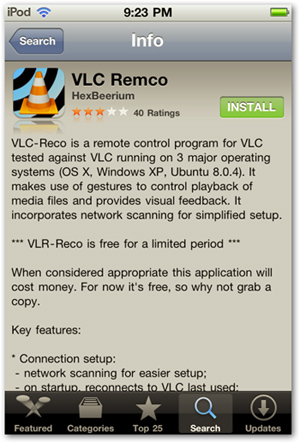
After finishing this process, start the application and the program will conduct a scan in the network to search for computers with VLC installed:

If you don't see your computer using VLC in remote mode, open VLC and select Tools> Preferences:

Under Show settings, select All> Interface> Main interfaces, check the HTTP remote control interface, then click Save and restart VLC:
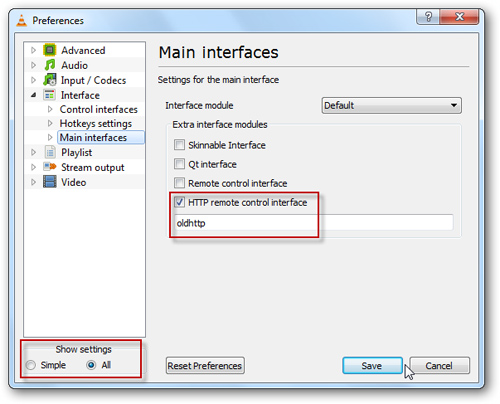
After resetting these attributes, we can connect up to 4 different computers. As in the example below, there are 2 computers using Windows 7, 1 Vista and the other is XP:
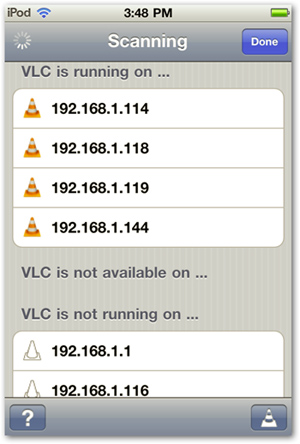
If the Firewall feature is still enabled on the system, Windows will display the following message, you select Allow access:
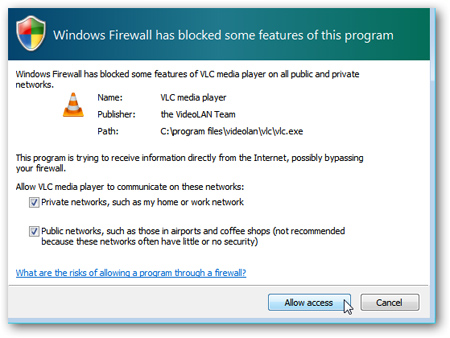
Select the corresponding computer name displayed on the monitor screen and point to the storage folder of the video or music:
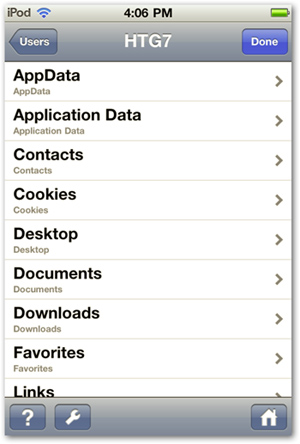
Here, you can control the process of playing music or watching movies with basic functions without using a keyboard or mouse:
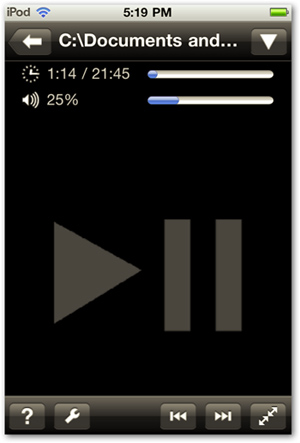
VLC Remote Free
While VLC Remco is supported with the basic features needed, the VLC Remote Free application with other advanced options may make many people change their minds. With more options, users have the right to choose between Free and Pro versions (at $ 4.99 to upgrade):
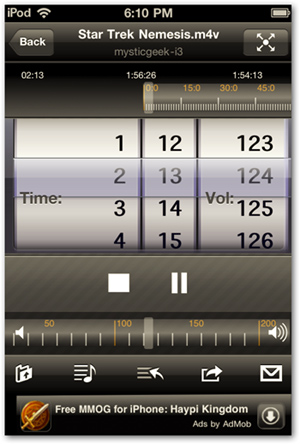
After installing on iOS device, you need to visit here to download the Remote Setup Helper support package for Mac or PC:
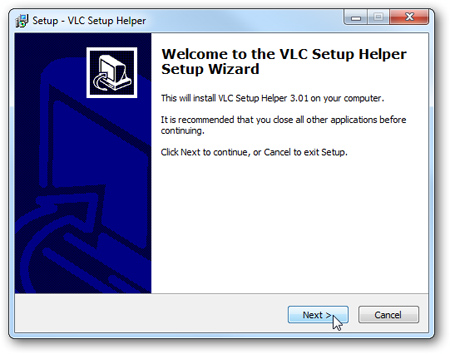
Select Standard or Advance installation mode:
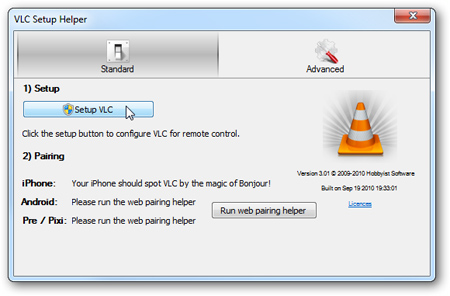
Because here we are referring to the Free version, so it will not be fully functional like Pro version:
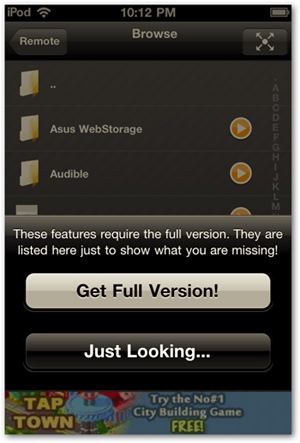
You need to show movies or music on the computer first:
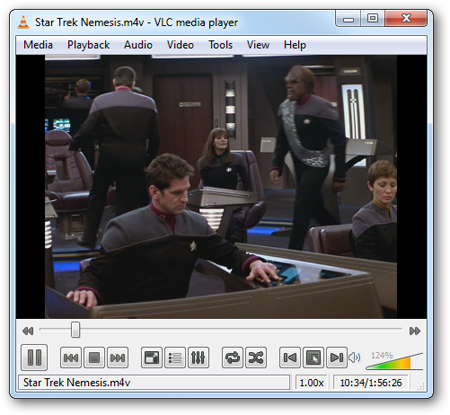
It is then possible to control basic functions from devices using iOS:
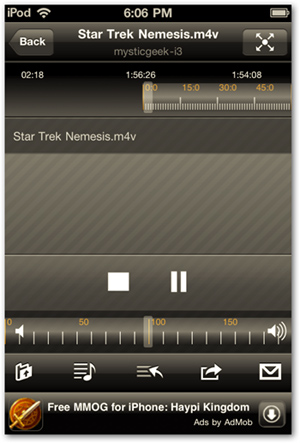
If you select Settings, you can click VLC audio up to 400% for movie recording or recording but with low quality:
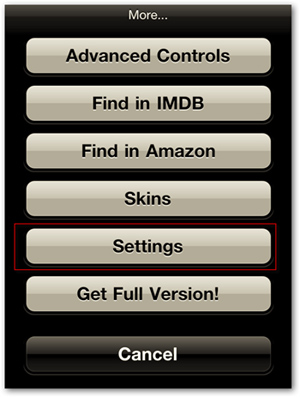

Free version of VLC Remote has more functions than VLC Remco, but still requires installation of Remote Helper, and if you want to take full advantage of all functions of the Free version, users need to spend 4.99 $ to upgrade:
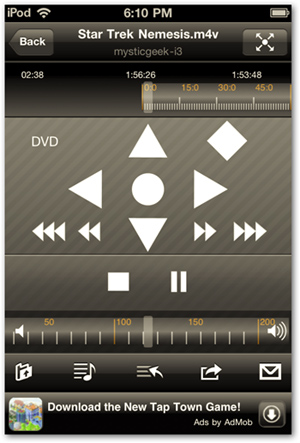
Above are some basic steps to control VLC program remotely with devices using iOS like iPhone and iPod Touch. Good luck!
You should read it
- Control remote computers via Remote Desktop mechanism with iPhone, iPad or iPod Touch
- Control Apple TV remotely with iPad, iPhone or iPod Touch
- Control the Mac remotely with Apple Remote Desktop
- Manage mobile devices using iOS 5 remote with Find My iPhone
- Manual Samsung TV remote most detailed
- Remote Desktop controls other computers in the LAN
 Top 15 free tools for Windows
Top 15 free tools for Windows Customize video size suitable for Android phones with VLC
Customize video size suitable for Android phones with VLC 3 best free Codec Media packages for Windows 7
3 best free Codec Media packages for Windows 7 Convert video frame to image using VLC Media Player
Convert video frame to image using VLC Media Player Set password for video with GreenForce Player
Set password for video with GreenForce Player 8 great free software for Windows users
8 great free software for Windows users