Control Apple TV remotely with iPad, iPhone or iPod Touch
TipsMake.com - In the process of using Apple TV, surely you will feel unsatisfied with the remote - remote control device available, because it is too small and has many limitations. Instead, we can use the Remote Assistance utility from Apple and supported devices, such as iPad, iPhone, or iPod Touch.

To install, please visit here from mobile device. Then, start the Remote application and press the Turn on Home Sharing button on the main console:

Enter the Apple ID and Password parameters of the account you are using, then click the Done button:

Next, the system will display a message prompting you to configure, set up Apple TV with the newly activated Home Sharing feature:
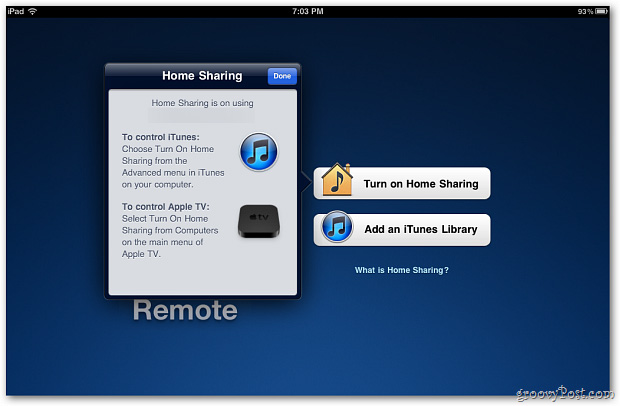
On the Apple TV , select the main menu> Computers> Turn on Home Sharing :

And when we have set up the Home Sharing feature on the iPad and Apple TV , we will then switch to the Remote application. After starting the application, you will see the screen as below, click on the corresponding icon of Apple TV:

Click Use Gestures to Control Apple TV or the small icon at the bottom right of the screen:
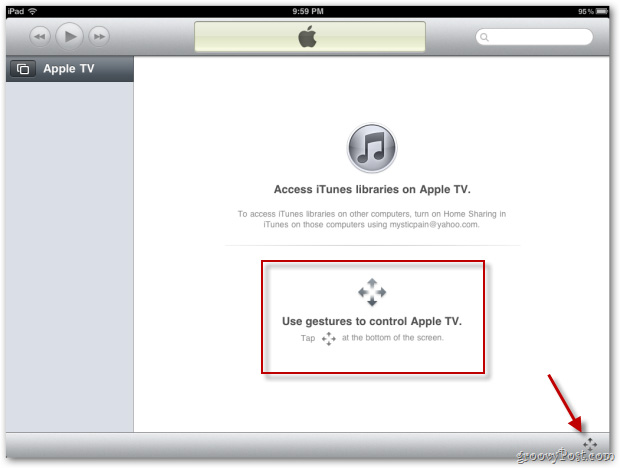
Remote control mechanism - Remote will be set up, press Menu at the bottom to open Apple TV, then use the corresponding gestures from your finger on the iPad to open the corresponding menus or control Apple TV:
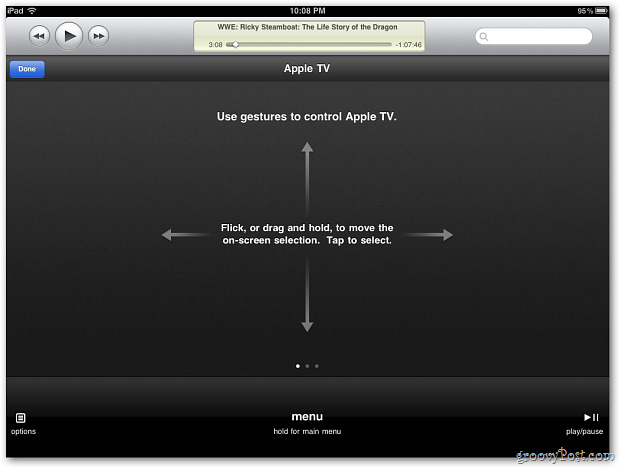
One of the most convenient features of Remote is to use the iPad keyboard when needed. For example, if you want to access your Netflix account, it will be much easier than using the built-in controller or the Apple TV keyboard onscreen :
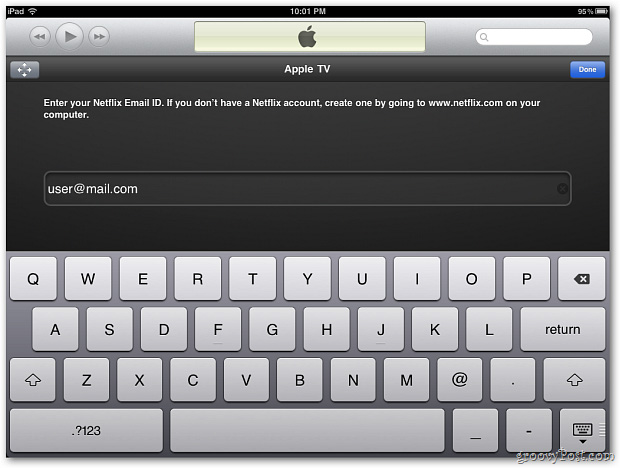
Due to the larger screen area, using Remote on iPad will be much easier and simpler than the iPhone or iPad Touch:
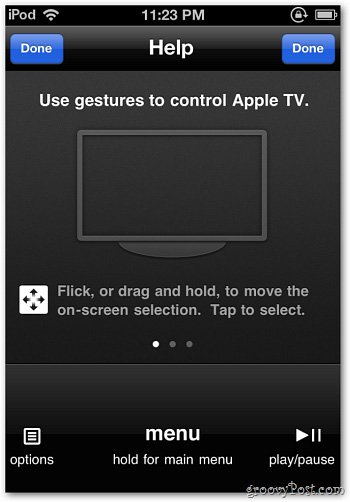
Good luck!
You should read it
- Manage mobile devices using iOS 5 remote with Find My iPhone
- How to control your Mac using Apple TV Siri Remote
- Control VLC with iPhone or iPod Touch
- How to set up a Kodi remote control
- Download GOM Remote: Remote Control App for GOM Player and GOM Audio
- Use your iPhone or iPod Touch to control your computer
 Guide to extend battery life Samsung Galaxy S3
Guide to extend battery life Samsung Galaxy S3