Use your iPhone or iPod Touch to control your computer
There are many ways in the tech world to control your computer using an iPhone or iPod Touch mobile device . In the following article, TipsMake.com will introduce to you another way to implement this process with Touch Mouse application from Logitech, with the mechanism of operating via Wifi network and from there you can control the computer from any location in your home.
Install and set up
To do this, you need to download Logitech Touch Mouse directly from the iTunes App Store via iTunes or right from your iOS device:

After that, you need to continue one more application is Touch Mouse Server for PC or Mac. There are now versions for Windows XP, Vista and 7 operating systems under 32 and 64 bit platforms, as is Mac OS X. The process of installing this application is very simple, just keep the default settings of the program and Next> Next> Finish :

The Logitech Touch Mouse Server icon will appear under the system tray, right-click to stop the operation, close the application or change other settings:

Here, you can find the IP address of your computer or iOS device, if you do not want the application to start automatically with the system, uncheck the box in the Start this application automatically when Windows starts :

Use Touch Mouse
Once the server system has been set up, activate the application and we can use iOS devices such as remote computer 'controller':
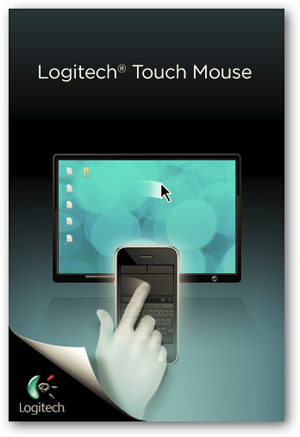
Just select the computer to be controlled or enter the corresponding IP address of the machine:
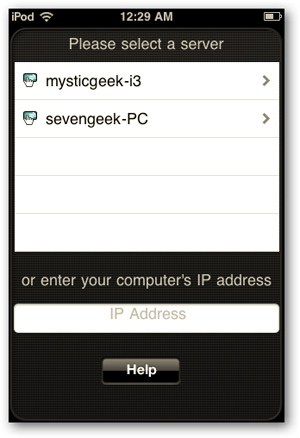
You move your finger on the touch surface to control the mouse on the computer:
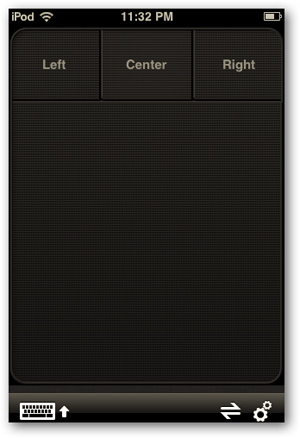
Use Keyboard to edit text:
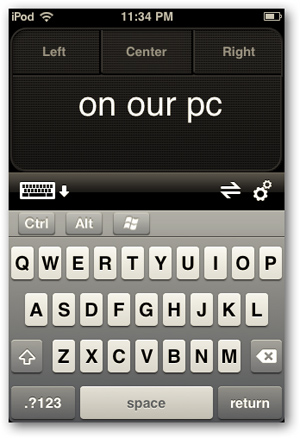
Or find the names of any applications installed on your PC. Here we type the touchpad keyword into Firefox's search box, this is the content on iOS devices:
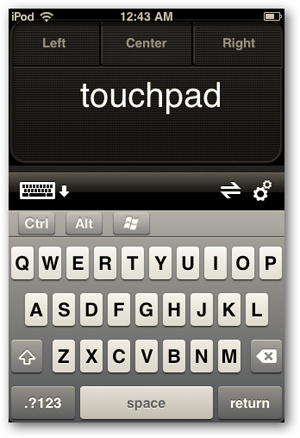
and keywords displayed correctly on the Firefox menu Google:
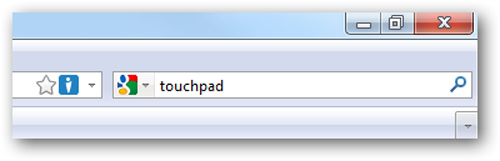
Or switch to Landscape display mode to make editing easier:
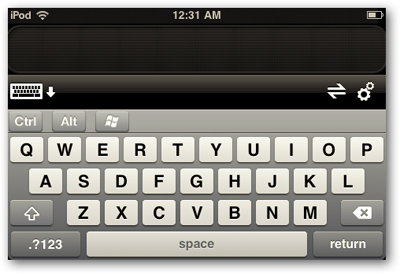
Select Settings to change the control with your computer and specifications such as Tracking Speed, Clicking Options, Scrolling .:
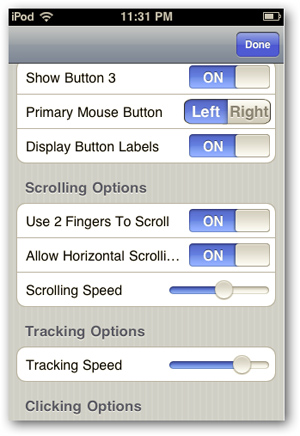
If you want to disconnect, just click on the corresponding icon:
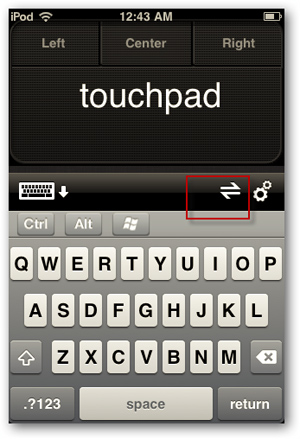
The server is executing the disconnection process:

This is one of the new ways to control a remote computer via an iPhone or iPod Touch device with free support tools. With this tip, you can control the PC when connected to HDTV or when using Windows Media Center, users just sit and control - very convenient and comfortable. Good luck!
You should read it
- Control remote computers via Remote Desktop mechanism with iPhone, iPad or iPod Touch
- Control Apple TV remotely with iPad, iPhone or iPod Touch
- 4 reasons users should not 'jailbreak' their iPhone, iPod Touch or iPad device
- Manage mobile devices using iOS 5 remote with Find My iPhone
- Connect your iPhone or iPod phone to Windows 7 via Bluetooth
- How to download and install iOS 6 on iPhone, iPad, iPod Touch
 6 ways to help upgrade WiFi network
6 ways to help upgrade WiFi network How to detect iPhone 4 'build up'
How to detect iPhone 4 'build up' View all video file formats with VLC for iPhone or iPod
View all video file formats with VLC for iPhone or iPod Experience with the CopyTrans Suite application
Experience with the CopyTrans Suite application Instructions for connecting from iPhone to Exchange account
Instructions for connecting from iPhone to Exchange account Control the remote computer via iPhone or iPod Touch
Control the remote computer via iPhone or iPod Touch