Manage mobile devices using iOS 5 remote with Find My iPhone
TipsMake.com - One of the pretty much improved features in this iOS 5 upgrade version is the Find My iPhone app - previously a separate support application, but now Apple has upgraded and integrates the program into the operating system by default. In the article below, we will show you how to use this utility on iPhone, iPad, or iPod touch.
After upgrading or installing iOS 5, the system will require the user to activate the application on an iPod, iPhone or iPad device. If you skip this step, you don't need to worry because we can do that in Settings :
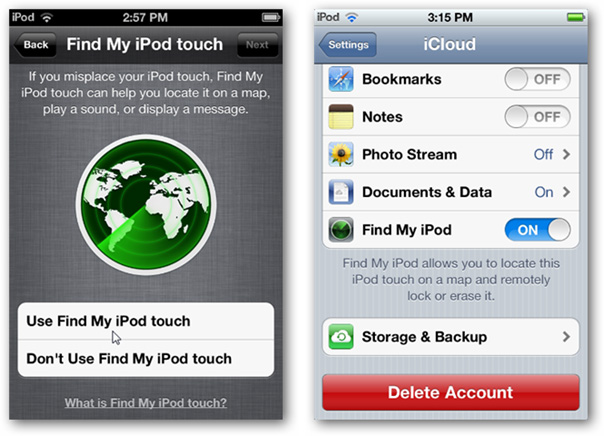
On other devices that also use iOS, you can access the Find My iPhone Suite link via your iTunes account. This allows iCloud to work on any browser:
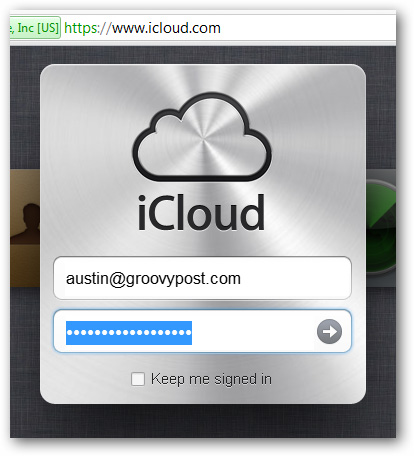
Click the Find My iPhone icon :

iCloud will start with the current location of the blue device, information and search data will be displayed via Google Maps technology. If your device is connected to the Internet, the correct location will show up in about 200 feet (equivalent to 61 meters). When clicking on the location icon, other specific information will show:

Here, we can send messages to the phone, directly access and remote control, or delete all data if desired:

The message sent will appear across the screen, similar to the image below:
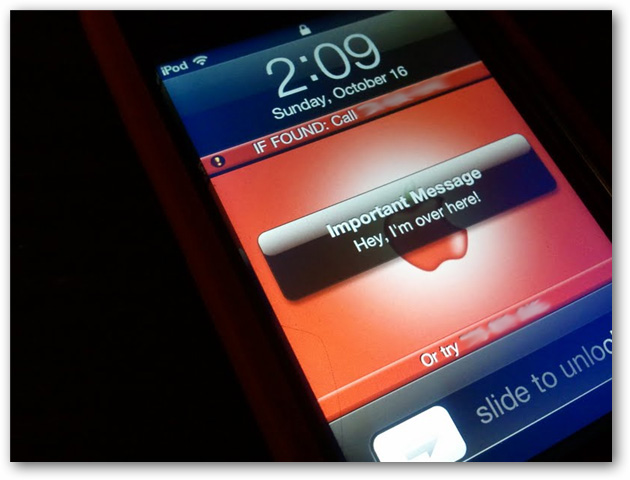
In case your mobile device is lost, lockout is very important. The program will immediately lock your phone or tablet using the available code or create a new one in case you haven't set it up yet.
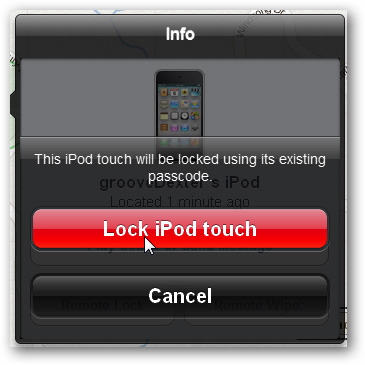
Once set up, strangers will have no other way to access theinternal system
And the final option in cases where there is no other option, is to wipe all data on iPhone, iPad or iPod touch:
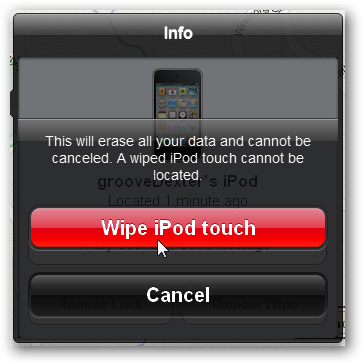
But after you delete the data, you can find the device again, you can use backup data on iTunes to restore it to the same, such as the feature Previously Purchased . In case you backup on iCloud , it can still be restored in the normal way:
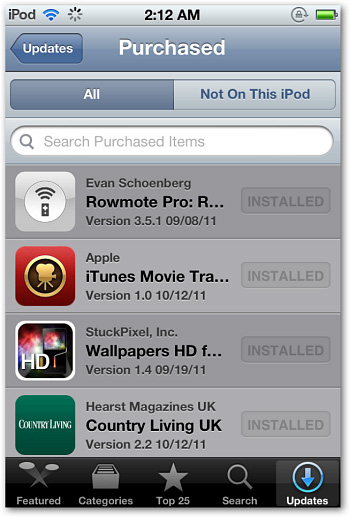
And after performing each of the above operations, the system will send to your email address a notification message:
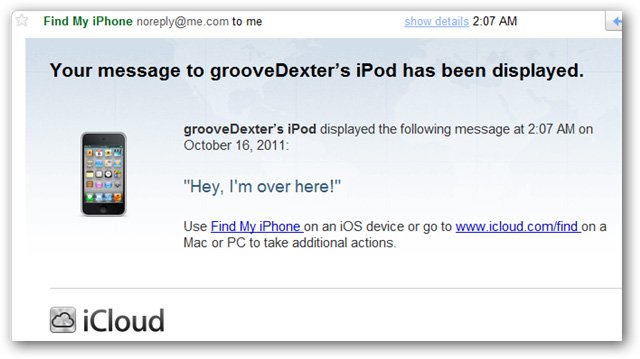
Good luck!
You should read it
- Control remote computers via Remote Desktop mechanism with iPhone, iPad or iPod Touch
- Prevent iTunes from working when connecting an iPhone or iPod
- Use your iPhone or iPod Touch to control your computer
- Control VLC with iPhone or iPod Touch
- How to use iPhone as a remote control with Home Sharing
- Access and control remote computers with iPhone phones
 Overview of security deployment for iPhone and iPad
Overview of security deployment for iPhone and iPad Add applications and links to YouTube, Vimeo and Facebook videos
Add applications and links to YouTube, Vimeo and Facebook videos Use iCloud with iWork on iOS devices
Use iCloud with iWork on iOS devices 5 effective file sharing cloud applications
5 effective file sharing cloud applications Download and batch format videos from Youtube
Download and batch format videos from Youtube Backup data on iOS devices
Backup data on iOS devices