Computer lost Control Panel and what you need to do
While using the computer, sometimes you need to open the Control Panel. Normally, whether Windows 10 or Windows 11, opening Control Panel is not difficult. However, some users reported that the computer lost Control Panel . Join TipsMake to find out the cause and how to fix it!
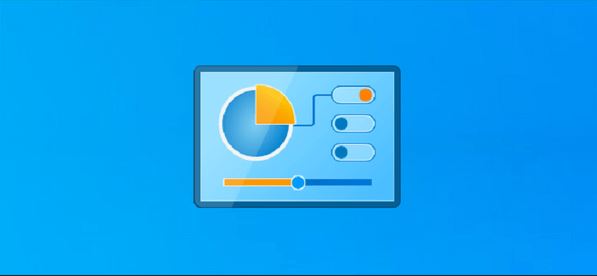
Instructions for handling when the computer loses Control Panel
There are many reasons for a computer not having Control Panel. It could be because you didn't open the Control Panel properly. Or it's also possible that the machine has some problem. The computer tips below can help you when you encounter this problem.
Instructions on how to open Control Panel Win 10 + Win 11
There are many different ways to open Control Panel, here are some of the most commonly used ways on both Windows 10 and Windows 11.
- Method 1 : The user selects the Start icon on the taskbar > Enter the keyword Control Panel in the search box > The results will be displayed and you just need to click Open to open it.
- Method 2 : Press the Windows + R key combination > When the Run dialog box displays, enter the keyword ' control panel ' in the Open box > Click OK or Enter to open and you're done.
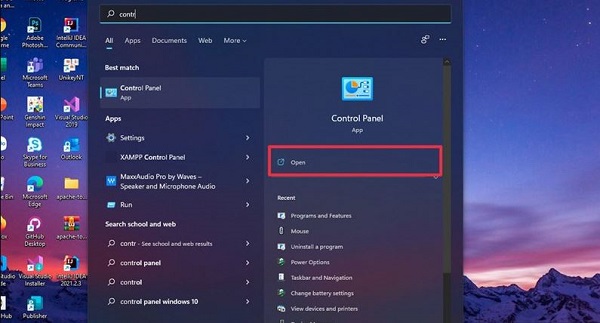
For Windows 10, you can apply 2 ways like Windows 11. Or if you don't like it, you can do:
- Method 1 : Click the Start button > Scroll down and click to expand the Windows System section > Select the Control Panel line below this section.
- Method 2 : Press Windows + I to open Settings > In the search box, enter the keyword Control Panel and the results will immediately appear for you to choose.
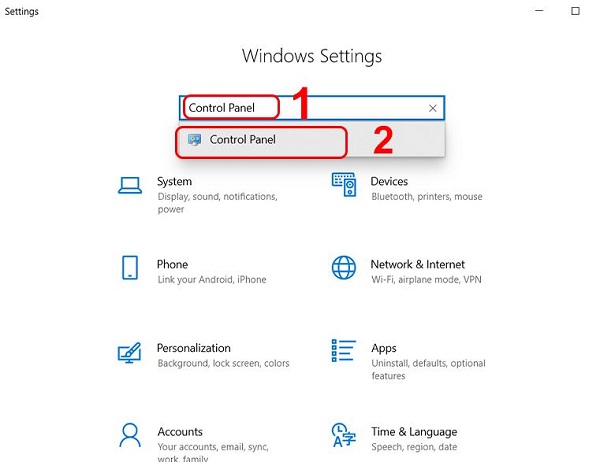
Instructions on how to fix the error of not being able to open Control Panel Windows 10 in one minute
If you cannot open the Control Panel, please calm down. Immediately apply the measures below to see if this problem can be fixed!
That's right, checking and updating Windows if applicable is the first thing you should do. Because some users have reported that the Control Panel status is not displayed after upgrading to Windows 10 from Windows 7 or Windows 8/8.1. In this case, the most likely cause for the problem is a bug in Windows updates.
Therefore, when your Windows has been updated to the latest version and all Windows-related updates have been installed, there is a high chance that Control Panel will reappear.
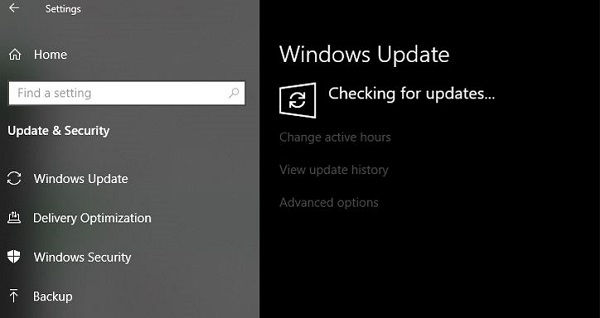
Malware could be the cause of this puzzling Control Panel loss issue. So you should press Windows + I > Select Update & Security > Click on Windows Security > Look to the right and click on Virus & threat protection .
When the next window pops up, click Scan now to perform a quick scan. Or you can click Run a new advanced scan to select other scanning methods such as Full Scan, Custom Scan, and Windows Defender Offline Scan.
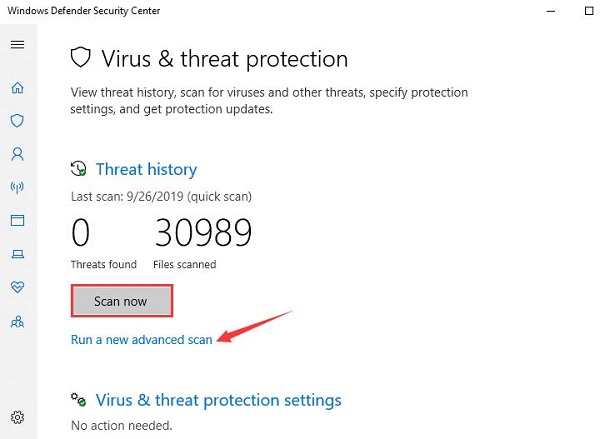
Above are some solutions when the computer loses Control Panel. TipsMake hopes you will fix it successfully!
 Instagram launches new text tool for all users
Instagram launches new text tool for all users How are Intel's U, P and H chips different?
How are Intel's U, P and H chips different? Samsung will allow AI wallpaper creation on its touchscreen refrigerators
Samsung will allow AI wallpaper creation on its touchscreen refrigerators 4 most popular image improvement AI tools
4 most popular image improvement AI tools The 5 best apps and websites to watch classic movies
The 5 best apps and websites to watch classic movies Apple may introduce a new Siri-like AI 'personality' for Robots
Apple may introduce a new Siri-like AI 'personality' for Robots